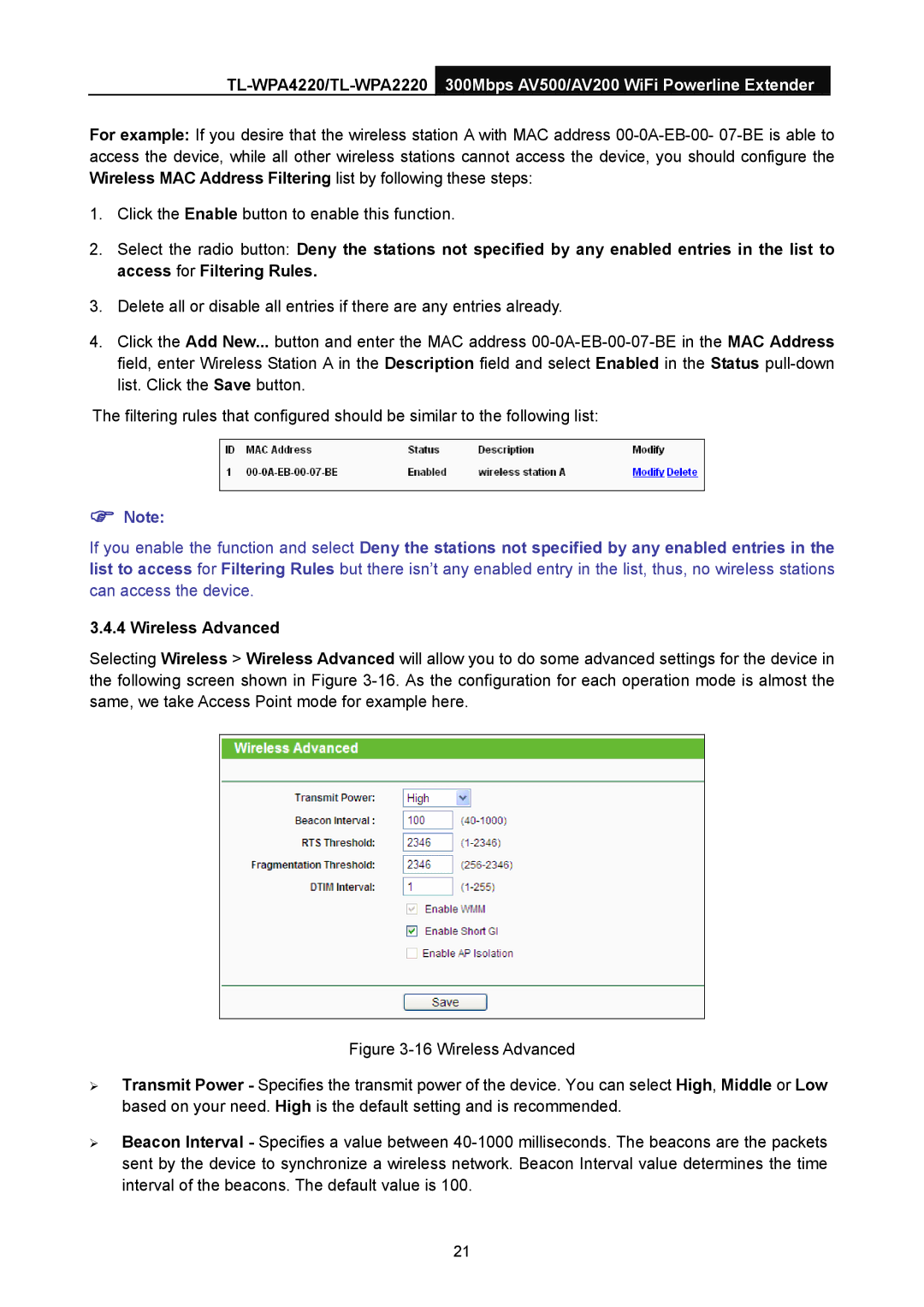For example: If you desire that the wireless station A with MAC address
1.Click the Enable button to enable this function.
2.Select the radio button: Deny the stations not specified by any enabled entries in the list to access for Filtering Rules.
3.Delete all or disable all entries if there are any entries already.
4.Click the Add New... button and enter the MAC address
The filtering rules that configured should be similar to the following list:
)Note:
If you enable the function and select Deny the stations not specified by any enabled entries in the list to access for Filtering Rules but there isn’t any enabled entry in the list, thus, no wireless stations can access the device.
3.4.4 Wireless Advanced
Selecting Wireless > Wireless Advanced will allow you to do some advanced settings for the device in the following screen shown in Figure
Figure 3-16 Wireless Advanced
¾Transmit Power - Specifies the transmit power of the device. You can select High, Middle or Low based on your need. High is the default setting and is recommended.
¾Beacon Interval - Specifies a value between 40-1000 milliseconds. The beacons are the packets sent by the device to synchronize a wireless network. Beacon Interval value determines the time interval of the beacons. The default value is 100.
21