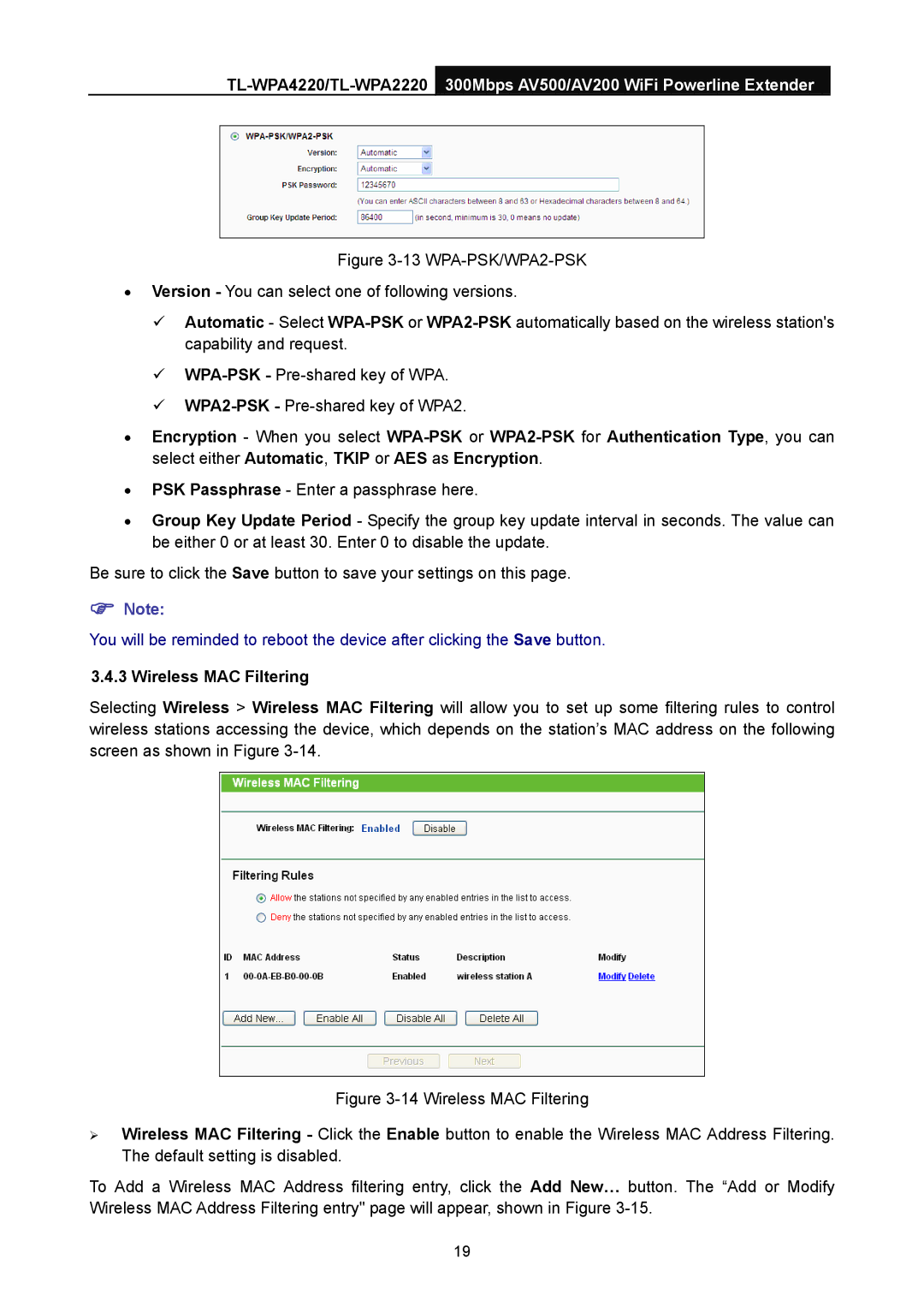Figure 3-13 WPA-PSK/WPA2-PSK
•Version - You can select one of following versions.
9 Automatic - Select WPA-PSK or WPA2-PSK automatically based on the wireless station's capability and request.
9 WPA-PSK - Pre-shared key of WPA.
9 WPA2-PSK - Pre-shared key of WPA2.
•Encryption - When you select
•PSK Passphrase - Enter a passphrase here.
•Group Key Update Period - Specify the group key update interval in seconds. The value can be either 0 or at least 30. Enter 0 to disable the update.
Be sure to click the Save button to save your settings on this page.
)Note:
You will be reminded to reboot the device after clicking the Save button.
3.4.3 Wireless MAC Filtering
Selecting Wireless > Wireless MAC Filtering will allow you to set up some filtering rules to control wireless stations accessing the device, which depends on the station’s MAC address on the following screen as shown in Figure
Figure 3-14 Wireless MAC Filtering
¾Wireless MAC Filtering - Click the Enable button to enable the Wireless MAC Address Filtering. The default setting is disabled.
To Add a Wireless MAC Address filtering entry, click the Add New… button. The “Add or Modify Wireless MAC Address Filtering entry" page will appear, shown in Figure 3-15.
19