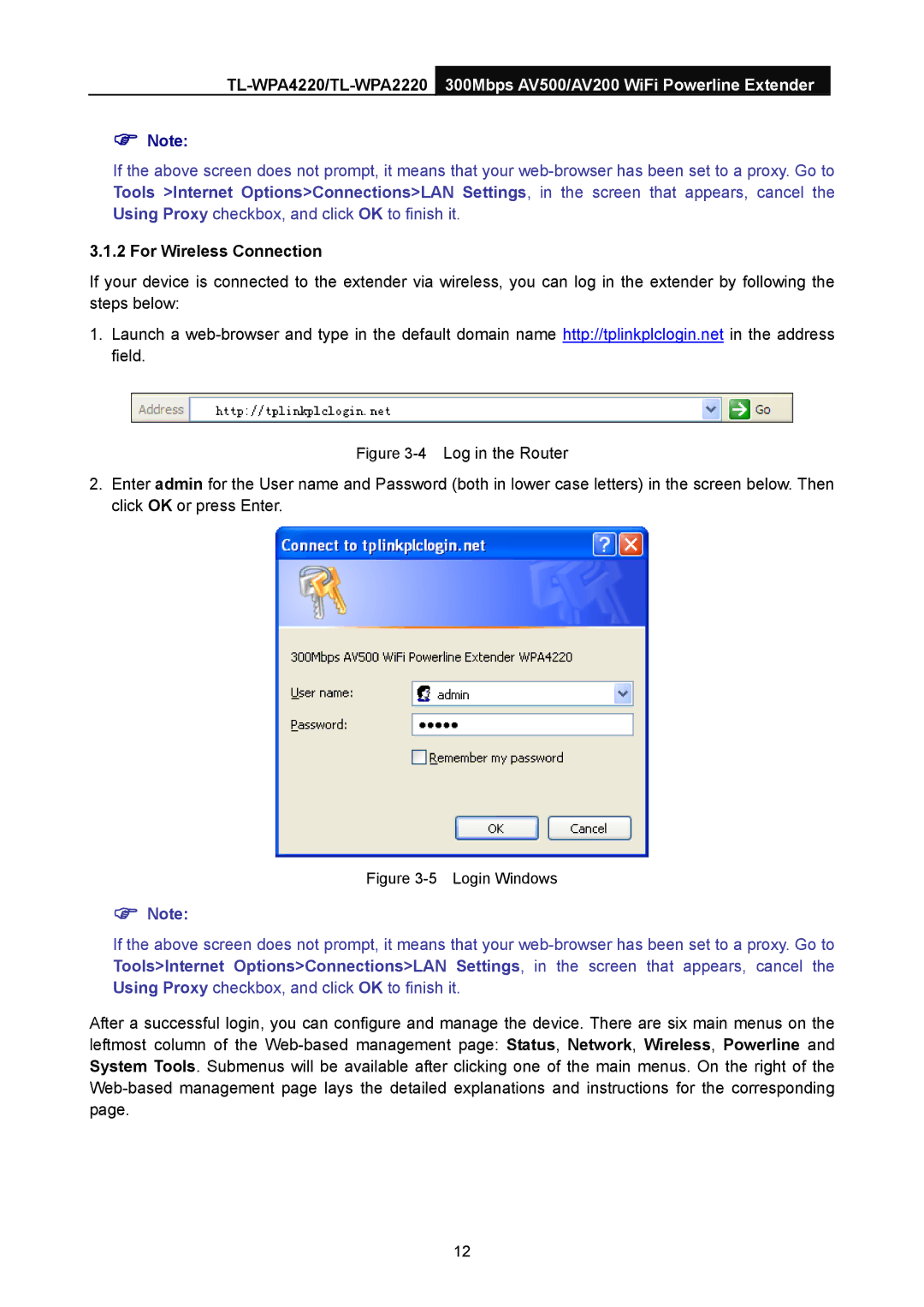TL-WPA4220/TL-WPA2220300Mbps AV500/AV200 WiFi Powerline Extender
)Note:
If the above screen does not prompt, it means that your web-browser has been set to a proxy. Go to Tools >Internet Options>Connections>LAN Settings, in the screen that appears, cancel the Using Proxy checkbox, and click OK to finish it.
3.1.2 For Wireless Connection
If your device is connected to the extender via wireless, you can log in the extender by following the steps below:
1.Launch a web-browser and type in the default domain name http://tplinkplclogin.net in the address field.
Figure 3-4Log in the Router
2.Enter admin for the User name and Password (both in lower case letters) in the screen below. Then click OK or press Enter.
Figure 3-5 Login Windows
)Note:
If the above screen does not prompt, it means that your web-browser has been set to a proxy. Go to Tools>Internet Options>Connections>LAN Settings, in the screen that appears, cancel the Using Proxy checkbox, and click OK to finish it.
After a successful login, you can configure and manage the device. There are six main menus on the leftmost column of the Web-based management page: Status, Network, Wireless, Powerline and System Tools. Submenus will be available after clicking one of the main menus. On the right of the Web-based management page lays the detailed explanations and instructions for the corresponding page.