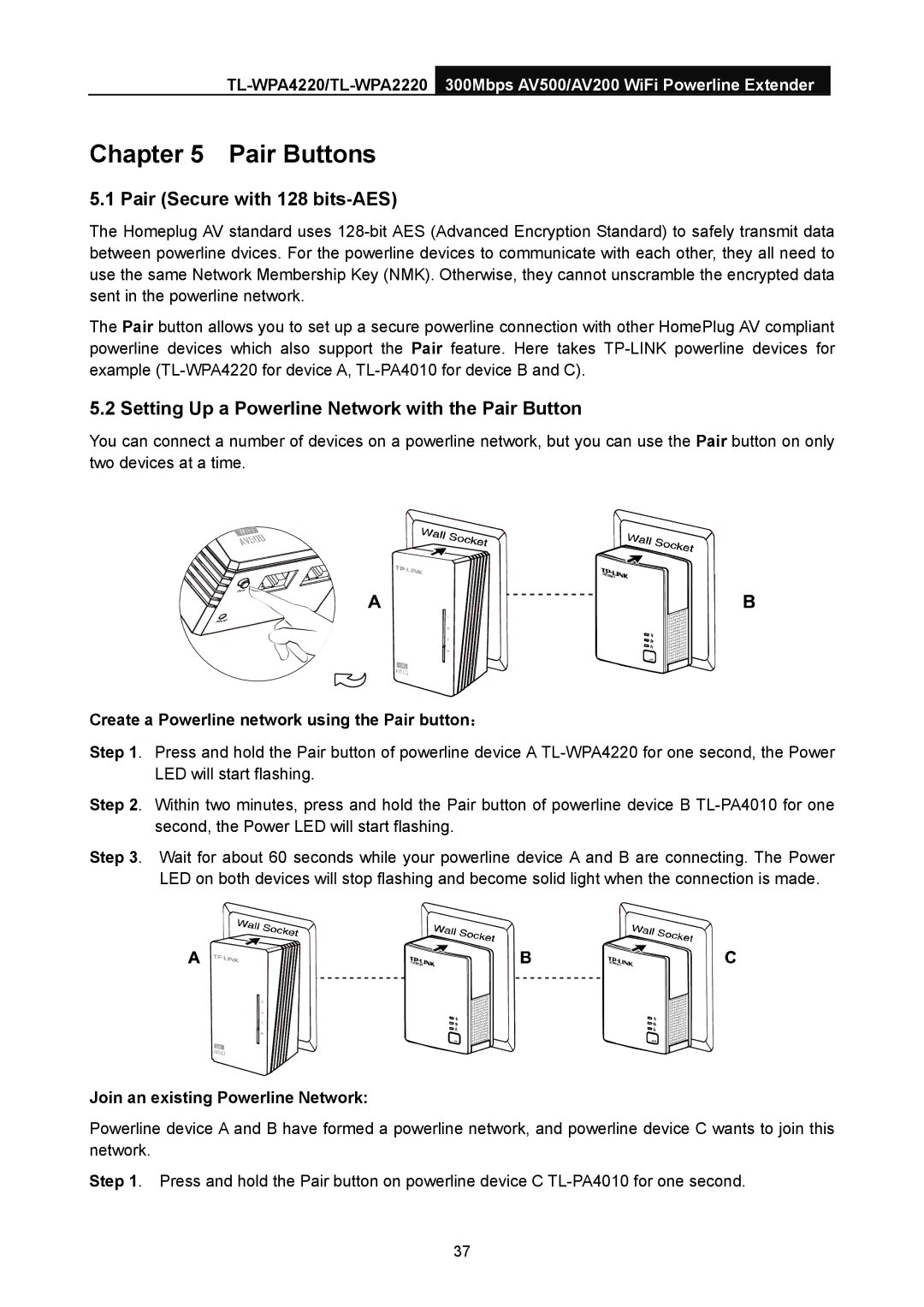Chapter 5 Pair Buttons
5.1 Pair (Secure with 128 bits-AES)
The Homeplug AV standard uses
The Pair button allows you to set up a secure powerline connection with other HomePlug AV compliant powerline devices which also support the Pair feature. Here takes
5.2 Setting Up a Powerline Network with the Pair Button
You can connect a number of devices on a powerline network, but you can use the Pair button on only two devices at a time.
Create a Powerline network using the Pair button:
Step 1. Press and hold the Pair button of powerline device A
Step 2. Within two minutes, press and hold the Pair button of powerline device B
Step 3. Wait for about 60 seconds while your powerline device A and B are connecting. The Power LED on both devices will stop flashing and become solid light when the connection is made.
Join an existing Powerline Network:
Powerline device A and B have formed a powerline network, and powerline device C wants to join this network.
Step 1. Press and hold the Pair button on powerline device C
37