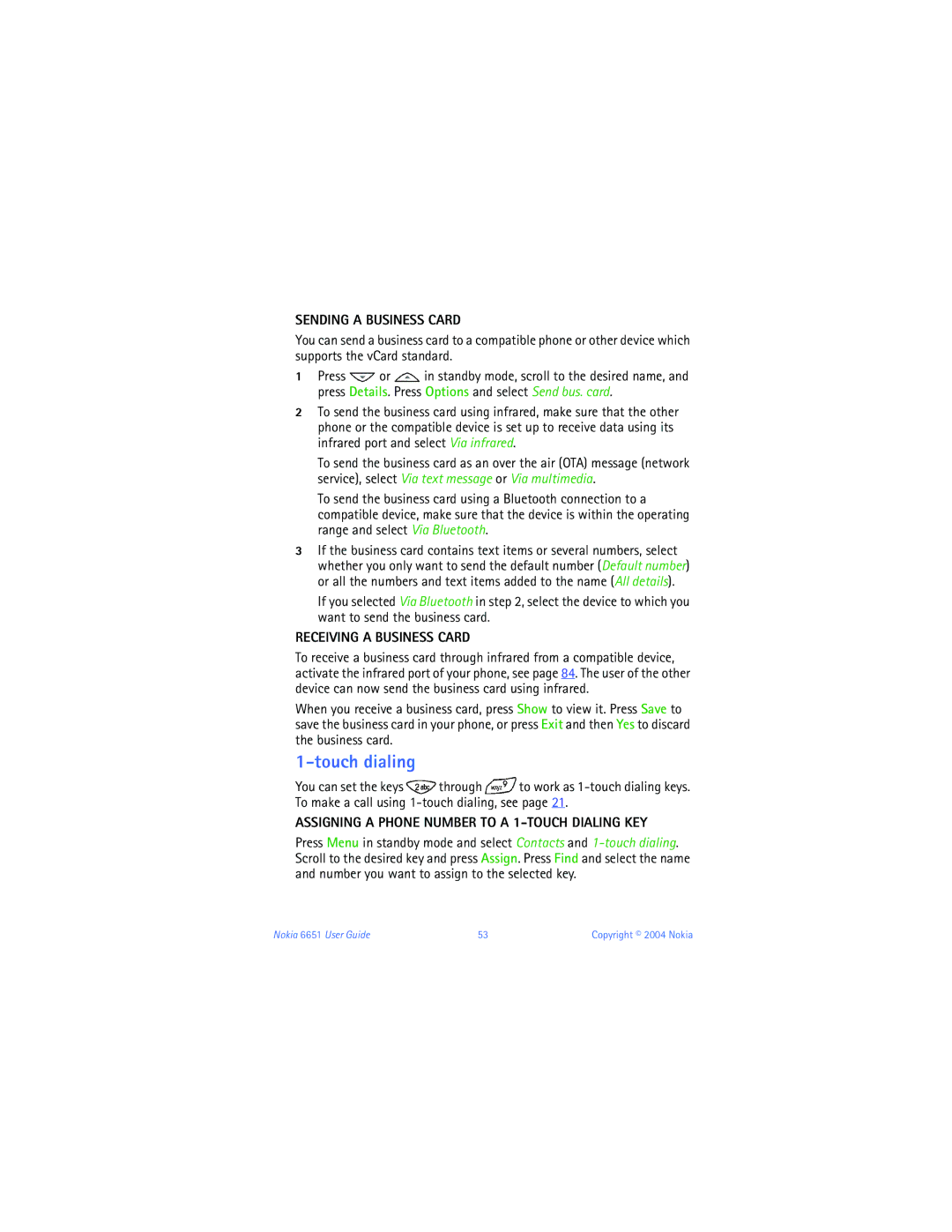User Guide for Nokia 6651 Phone
Legal Information
Nokia products may be covered by the following U.S. Patents
Page
Contents
Using the menu
Menu functions
Viii
PC Connectivity
Copyright 2004 Nokia
Switch on Safely
For your safety
About Your Device
Network Services
Shared Memory
GET Help
Contact your service provider
About your phone
Find Information about Your Phone
Guide updates Online tutorials
Register Your Phone
Contact Nokia
Accessibility Solutions Nokia PC Suite
Your phone can be used in GSM 1900 and Wcdma networks
Overview of functions
Camera and Multimedia Messages
Gprs for Fast Data Transfer
POP-PORT Connection
Receiving Settings OVER-THE-AIR
Voice KEY
Java Applications
Power key
Your phone
Keys
Three selection keys
Connectors
Wallpaper and screen saver
For more information, see Display settings
Icon Indicates
Indicators and icons
Using the Camera Lens Cover
Installing the SIM Card and the Battery
Installation
Getting started
Removing the Battery
Charging the Battery
Switching the Phone on and OFF
Antenna
Access Codes
You can set the default mode in the Camera menu, see
Using the Camera
Gallery menu
Calling a recently dialed number
Basic functions
Making a Call
Calling a phone number saved in contacts
Voice dialing
Touch dialing
Making a conference call
Answering or Rejecting AN Incoming Call
Options During a Call
Call waiting
Select
Using the Loudspeaker
Voice recognition
Using the Voice KEY
Keypad Lock Keyguard
Voice recording
Predictive text input
Setting Predictive Text Input on or OFF
Using Predictive Text Input
Writing Text
Writing Compound Words
Traditional text input
By Scrolling
Using the menu
Accessing a Menu Function
By Using a Shortcut Number
Messages
List of Menu Functions
Profiles
Gallery Organizer
Writing and Sending a Text or Picture Message
Menu functions
Messages Menu
Text and picture messages SMS
See also Templates in Folders for text and picture messages
Desired picture, press Options and select Insert
Reading and Replying to a Text or Picture Message
Other Functions Accessible with the Options KEY
Folders for Text and Picture Messages
Writing and Sending a Multimedia Message
Multimedia messages MMS
Next slide or Slide list
Reading and Replying to a Multimedia Message
Recipients, press Done. Press Send or to send the message
To listen to a sound clip or view a video clip, press Play
To access the following functions, press Options
To Delete a Single Message
Deleting messages
Chat
Folders for Multimedia Messages
Message settings
Voice messages
Info messages
Overwriting Settings
Settings for Text Messages
Other Settings
Settings for Multimedia Messages
Service commands
For proper commands, contact your service provider
Distribution lists
Sending a Message Using a Distribution List
Call LOG Menu
Missed, received and dialed calls
Call counters and call timers
Press Menu in standby mode and select Call log. Select
Contacts Menu
Contacts saved in the phone memory use shared memory, see
Alternative ways to access functions in Contacts
Selecting settings for contacts
Saving names and phone numbers
Types E-mail address, Web address, Street address or Note
Saving Multiple Numbers and Text Items PER Name
To change an image attached to the name, see
Changing the Default Number
Finding a name in contacts
Adding AN Image to a Saved Name or Number
Edit the name, number or text item, and press OK
Editing a name, number or text item
Changing the image attached to a name
Deleting contacts
Deleting a NUMBER, Text Item or Image Added to a Name
Copying contacts
PLAYING, Changing or Deleting a Voice TAG
Making a Call Using a Voice TAG
Sending and receiving a business card
Recording a Voice TAG
Sending a Business Card
Receiving a Business Card
Assigning a Phone Number to a 1-TOUCH Dialing KEY
Service numbers
My numbers
Caller groups
Profiles Menu
Sending a message from contacts
Changing the Caller Group of a Name
Personal shortcuts
Settings Menu
Call settings
Time and date settings
If you selected Check status, press Number to view the phone
Be shown
See also Keypad lock keyguard
Phone settings
To set an image as the wallpaper, do either of the following
Display settings
Nokia 6651 User Guide
Tone settings
For adding a member to a caller group, see Caller groups
Adding NEW Tones to Your Phone
Enhancement settings
Security settings
Some cards do not allow this setting to be changed
Nokia 6651 User Guide
Taking a photo or recording a video clip
Restoring factory settings
Adjusting the camera settings
Camera Menu
Gallery Menu
Nokia 6651 User Guide
Nokia 6651 User Guide
Usage rights
Alarm clock
When the Alarm Time Expires
Organizer Menu
Using the Different Calendar Views
Calendar
Tip To quickly open the calendar in standby mode, press
Making a Calendar Note
Move or Copy to move or copy the note to another day
To-do list
When the Phone Sounds AN Alarm for a Note
Saving and Changing Personal Card Information
Wallet
Wallet Settings
Personal Notes
Paying for Your Purchases with the Wallet
Adjusting the game settings
Games Menu
Starting a game
Launching an application
Applications Menu
Downloading a game
Checking the memory status for games
Downloading a Java application
Application set
Launch it by pressing Open or
Extras Menu
Checking the memory status
Calculator
Converting Currency
Voice commands
PLAYING, Changing or Deleting a Voice Command
Countdown timer
Adding a Voice Command to a Menu Function
Using a Voice Command
Stopwatch
Taking Split Times or LAP Times
Viewing and Deleting Previously Taken Times
Connectivity Menu
Bluetooth wireless technology
Setting UP a Bluetooth Connection
Viewing the Paired Devices
Deactivating the Bluetooth Connectivity Feature
Bluetooth Connectivity Settings
Infrared
Checking the Status of the Infrared Connection
Sending and Receiving Data Using Infrared
Gprs Modem Settings
Selecting the Gprs Connection Mode
Services Menu
Setting up the phone for a browser service
Saving the Service Settings Received AS a Message
That you want to use, press for a dot, and press OK
Keying in the Service Settings Manually
Use the scroll keys or to browse
Making a connection to a browser service
Browsing the pages of a service
Using the Phone Keys While Browsing
Reload To reload and update the current
Ending a browser connection
Functions Available While Browsing
You can set the phone to allow or prevent receiving cookies
Appearance settings
Cookie settings
Bookmarks
Receiving a Bookmark
Service inbox
When a connection is in progress
List, press and hold
Emptying the cache memory
Service Inbox Settings
Certificates
Security features for browser connections
Authority certificates
SIM Services Menu
Nokia PC Suite contains the following applications
PC Connectivity
Using Your Phone AS a Modem
Charging and Discharging
Reference Information
ENHANCEMENTS, BATTERIES, and Chargers
Care and Maintenance
Operating environment
Additional Safety Information
Medical devices
Pacemakers
Hearing Aids
Potentially explosive environments
Vehicles
Emergency calls
Aircraft
Certification Information SAR
Nokia 6651 User Guide 105
Technical Information
Nokia ONE-YEAR Limited Warranty
Melbourne, FL
Days
110 Copyright 2004 Nokia
Appendix a Message from the Ctia
Guide to Safe and Responsible Wireless Phone Use
For more information, please call 1-888-901-SAFE
114
Food and Drug Administration to all users of mobile phones
What is FDAs role concerning the safety of wireless phones?
What kinds of phones are the subject of this update?
118
What about children using wireless phones?
Where can I find additional information?
![]() or
or ![]() in standby mode, scroll to the desired name, and press Details. Press Options and select Send bus. card.
in standby mode, scroll to the desired name, and press Details. Press Options and select Send bus. card.![]() through
through ![]() to work as
to work as