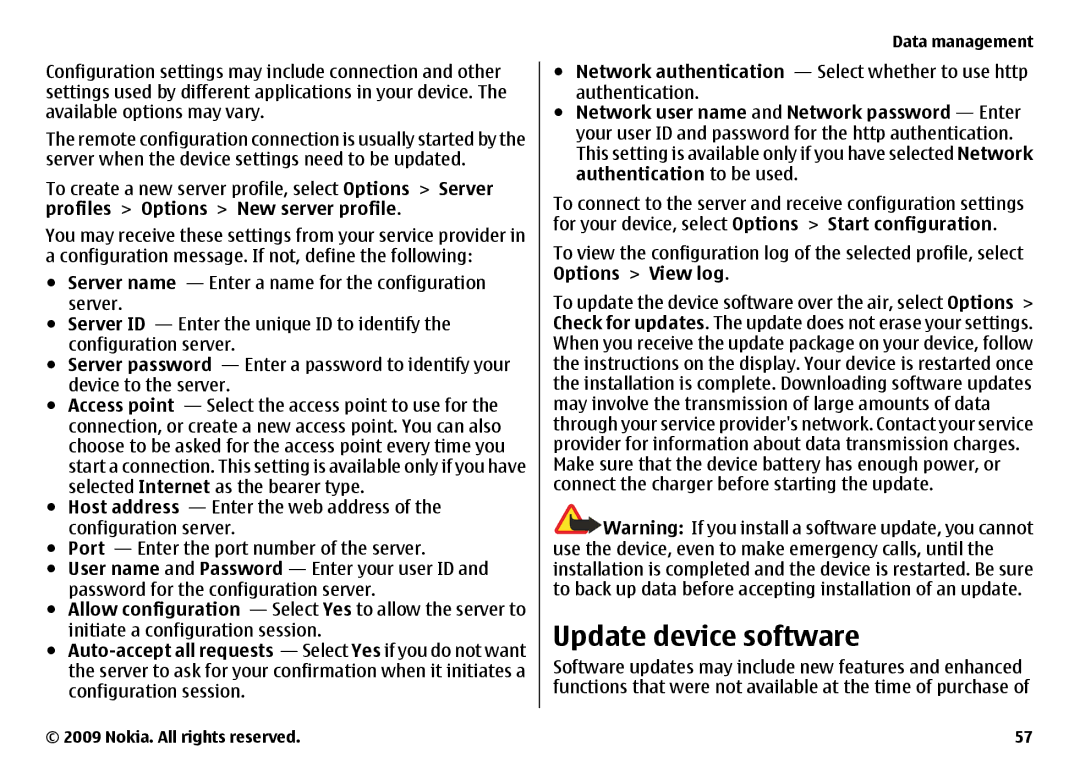6720 specifications
The Nokia 6720 Classic, a notable handset released in 2009, represented the Finnish company's commitment to delivering a reliable and feature-rich mobile experience. Positioned as a mid-range device, it was well-received for its balanced combination of functionality, design, and performance.One of the standout features of the Nokia 6720 is its robust design. The phone boasts a stainless steel frame, giving it a premium look and feel while ensuring durability. With a compact dimension of 111.5 x 51.7 x 13.2 mm, the device fits comfortably in hand or pocket, making it convenient for everyday use. Weighing just 130 grams, it strikes a blend of solidity without being cumbersome.
The Nokia 6720 Classic is equipped with a 2.2-inch TFT display that supports a resolution of 240 x 320 pixels. While not groundbreaking, the screen provides clear visibility for its time, allowing users to easily navigate menus and enjoy multimedia content. The interface is powered by the Symbian S60 operating system, which offers a user-friendly experience along with a variety of applications.
Camera capabilities were a major selling point for the Nokia 6720. The device features a 5-megapixel camera with LED flash, capturing sharp and vibrant images. Additionally, it supports geotagging, allowing users to tag their photos with location information. The phone also has video recording capabilities, providing users with the means to document moments on the go.
In terms of connectivity, the Nokia 6720 supports 3G networks and allows for fast data transmission, making it suitable for web browsing and downloading. It also includes Bluetooth and USB connectivity options, enabling easy file transfers and connections to other devices. For those who enjoy music, the device includes a dedicated music player and FM radio, enhancing its multimedia offering.
Storage-wise, the Nokia 6720 Classic comes with 75MB of internal memory, expandable up to 16GB via microSD cards. This ample storage capacity allows users to store a significant amount of media and applications.
Battery life is another commendable characteristic of the Nokia 6720, with a Li-Ion 1200 mAh battery that provides long talk time and standby time, ensuring that users stay connected throughout the day.
Overall, the Nokia 6720 Classic reflects the brand's legacy of crafting reliable, user-centric phones that combine essential features with a stylish design, making it a respected device in its era.