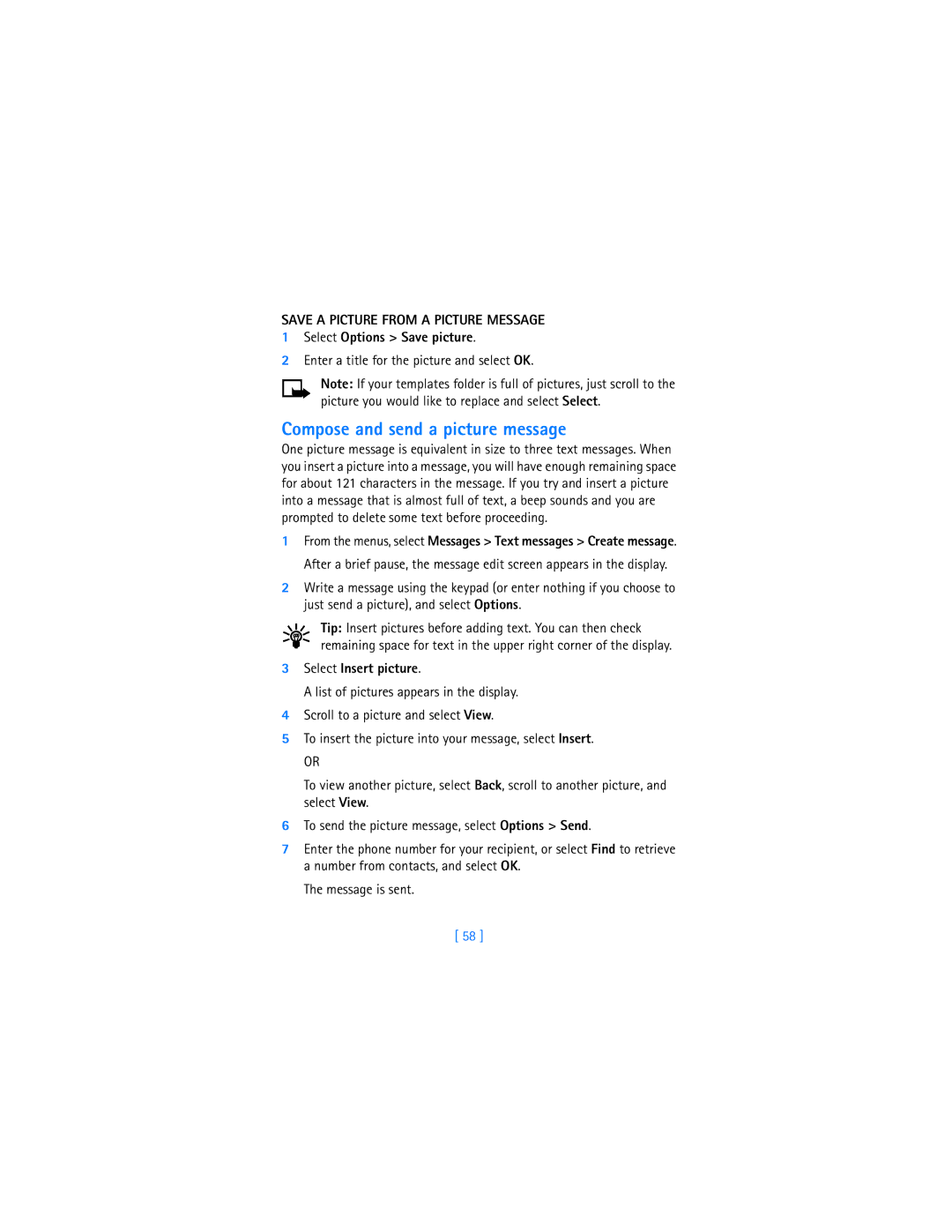User Guide
Nokia 7250i User Guide
Voice mail number
My number
ESN
Information about your
Legal Information
Page
Contents
Text entry
Vii
Call log Menu 2
Viii
Settings Menu 5
Games Menu 10
Hardware and enhancements
For your safety
Backup Copies
Qualified Service
Connecting to Other Devices
Enhancements and Batteries
Overview of functions
Multimedia Messaging Service MMS
Camera
FM Radio
General Packet Radio Service Gprs
Wireless Network Services
Speakerphone
Midp Java Applications
Polyphonic Sound Midi
Advanced Multimedia Player
Browser
Special User Interface Features
Register Your Phone Newsletters
Welcome and quick guide
IR port Earpiece Volume keys Display screen
Talk key Power key Camera back
Nokia 7250i Phone AT a Glance
Terms
GET the Most OUT of this Guide
Graphic clues
Text clues
Quick Guide to Functions
Find information about your phone
GET Help
Contact Nokia
Nokia Customer Care Center, USA Customer Care, Canada
Guide updates Online tutorials In-phone help
Contact your service provider
Quick keys
Start Screen
Screen saver
Indicators and icons
Wallpaper
Icon Indicates
Shared Memory
Accessibility Solutions Phone Menus
Copyright Protection
Scroll method
Shortcuts
Text Messages
Menu Shortcuts
Contacts
Organizer
Applications
Remove the Battery
Install the SIM Card
Basic operations
Remove the Back Cover
Insert the SIM Card
Switch the Phone on or OFF
Replace the Battery
Replace the Back Cover
SET the Clock
Make and Answer Calls Use the keypad
Use contacts
Make an international call
Redial a number
Make a conference call
Answer or reject an incoming call
Answer a call with the keypad locked
Adjust the Earpiece Volume
Call and SET UP Your Voice Mail
USE the Loudspeaker
Listen to Your Voice Messages
Options During a Call
Text entry
Standard Mode Enter text Abc
Predictive Text Input
Enter numbers
Activate predictive text
Enter text
Add new words to the dictionary
Compound words
Enter Punctuation and Special Characters
Predictive text example
Keyguard
Phone security
Lock the keypad
Unlock the keypad
Turn on call restrictions
Call Restrictions
Change your restriction password
Set up and activate a fixed dialing list
Fixed Dialing
View or edit the fixed dialing list
Closed User Groups
Call barring password for closed user groups
Turn on closed user groups
Turn off closed user groups
Security Levels
Access Codes
PIN code
Security code
PIN2 Code
Personal unblocking key PUK codes
Wallet code
Advanced multimedia player
Menu functions
Linked Messages
Messages Menu
Before YOU can Send and Receive Messages
Icons
Options
Menu functions
Font Size
Default Message Type
Save Your Message Center Number
Select Small font or Large font
Create
Distribution Lists
View options
Select Options View list Add
Organize Messages with Folders
View undelivered options
Folders
Save messages to folders
Move a message to a folder
View saved messages
My folders
ADD a Folder of Your OWN
Single message
Delete Messages
All messages in a folder
Select Options Delete
Change Message Settings
Text, picture, and e-mail message settings
Overwrite text, picture, and e-mail message settings
Select Overwriting in sent items or Overwriting in inbox
Multimedia message settings
Receive multimedia connection settings
Write and Send a Text Message
Read Messages
Forward a Message
Reply to a Message
Download pictures
Picture Messages
Receive a picture message
View a Picture Message
Save a Picture from a Picture Message
Compose and send a picture message
Select Options Save picture
Select Insert picture
Preview, change, or delete a picture message
Mail
Write and send e-mail
Receive a message or e-mail
Read the message later
Select Menu Messages Text messages Inbox
Define MMS settings
Multimedia Messages
Allow Multimedia Reception
Session mode-Select session mode Temporary or Permanent
Edit Multimedia Connection Settings
Select Incoming multimedia messages Retrieve
Block Multimedia Reception
Other MMS Settings
Authentication type-Select either Normal or Secure
Write and send a multimedia message
Read and reply to a multimedia message
Options Chat
Chat
Save your voice mailbox number
Voice Messages
Listen to your voice messages
Call and set up your voice mail
Automate voice mail
Write Down Some Information
Insert Dialing Codes
SET UP Voice Mail with Dialing Codes
Info Message Service
Service Commands
From the menus, select Messages Service commands
While Viewing Calls
Call log Menu
View Missed Calls
View Received Calls
From the menus, select Call log Received calls
View Dialed Numbers
View Call Times
From the menus, select Call log Dialed numbers
Delete Call Lists
View Duration of Calls
From the menus, select Call log Delete recent call lists
Contacts Menu
Contacts Menu
Save Contact Information
Types of Contact Information
Quickly save a name and number
Quickly save only a number
Save an entry using the contacts menu
Save multiple numbers and text items per entry
Select Details Options
Save addresses and notes
Change the Default Primary Number
Search for AN Entry in Contacts
Select E-mail address, Web address, Street address, or Note
ADD AN Image to a Name or Number
Make a Call from Contacts
Edit a Contact Entry
Delete Names and Numbers
Select either Keep original or Move original
Copy Contact Entries
Business Cards
Receive a business card using IR
Send a business card
Touch Dialing
Make a call
Assign a key
Change numbers
Delete numbers
View INFO, SERVICE, and OWN Numbers
Caller Groups
Set caller group options
Select Contacts View and Memory
Set up a caller group
Profiles Menu
Select a Profile
Customize a Profile
SET a Timed Profile
Over the AIR OTA Settings Service
Settings Menu
Personal Shortcuts
Choose functions
Choose a name
Organize functions
Change the time format
Show or hide the clock
Set the date
Set or change the date format
Activate Call Forwarding
Select Date Date format
From the menus, select Settings Call settings Anykey answer
Cancel Call Forwarding
Anykey answer
Automatic redial
Call waiting
Touch dialing
Summary after call
Send my caller identity
Select a line for outgoing calls
Phone Settings
Set the display language
View the phone memory
Activate or deactivate cell info display
Activate or deactivate automatic Keyguard
Set up system selection
Confirm SIM service actions
Write a welcome note
Activate or deactivate start-up tone
Activate or deactivate help text
Select menu view
Select color scheme
Show or hide operator logo
Select
Set screen saver timeout
Tone Settings
Change display brightness
Enhancement Settings
Headset options
Handsfree options
TTY options
Loopset options
Music stand options
Charger options
Security Settings
Restore Factory Settings
101
Turn the Radio on and OFF
Radio Menu
USE the Radio
102
103
Save a Radio Channel
Camera Menu
Take a Photo
104
SELF-TIMER
Select either Standard photo, Portrait photo, or Night mode
105
106
Settings
Folders
Gallery Menu
Folder Items
107
108
Select Insert text
Edit AN Image
Select Insert frame
Select Insert Clip-art
Select an alarm tone
Alarm Clock
Set an alarm
Organizer Menu
Turn off an alarm setting
When the alarm sounds
Calendar
Four-way scrolling
Open the Calendar
Monthly view
Go to a date
View calendar notes the day view
Select Options View day
113
Send a calendar note to another device
Options while viewing calendar notes
Select either Via Infrared, As note, or As text message
114
Select Options Send
Receive Calendar notes from another device
View Received Calendar Notes
Save Received Calendar Notes
Add a to-do note
TO-DO List
View a to-do note
Options while viewing to-do notes
Game Downloads Menu
Games Menu
Launch a Game
117
118
Game Options
Application Options
Applications Menu
Launch AN Application
From the menus, select Applications Select application
Download Applications
Application downloads
Download links
View Memory Status for Applications
PC Suite
Converter
121
Calculator
Extras Menu
Basic calculations
Currency conversion
Set the timer
Countdown Timer
Edit the exchange rate
123
From the menus, select Extras Countdown timer Change time
Stop the timer before the alarm sounds
From the menus, select Extras Countdown timer Stop timer
Change the time
Measure split time
Measure time
Measure lap time
125
Other stopwatch options
Save the lap time
Wallet
126
Time-out
Security
Create a wallet code
Change your wallet code
Activate or deactivate code request
Reset the wallet code
Create a wallet card
128
Options While Viewing the Notes List
Compose a personal note
From the menus, select Extras Wallet Personal notes
129
Synchronize
Options While Viewing a Note
130
Save Settings When Received AS a Text Message
Save settings
Save Settings Manually
131
Synchronize from your phone
From the menus, select Services Active service settings
Synchronize Data
Stop Synchronization
Synchronize from your PC
Handle Calls During Synchronization
133
Connectivity Menu
Infrared
134
GPRS, HSCSD, CSD
Connection Indicator
Send and Receive Data
135
Gprs icons
Gprs dial-up connections
Data Communication Applications
136
137
Nokia PC Suite
Services Menu
Technology background
138
SET UP for Browsing
Role of the service provider
Connect to the service
139
140
Navigate the Wireless Internet
141
Examples of Wireless Internet Sites
Enter bookmarks manually
Bookmarks
Set bookmarks while online
File Upload
Receive a Call While Online
SET UP AN Automatic Connection
Make a Call While Online
143
Make AN Emergency Call While Online
Options While Online
144
Cache memory
Security
Certificates
Allow or Reject Cookies
146
Create a Digital Signature
Appearance Settings
SIM services Menu
Go to Menu
147
Hardware
Hardware and enhancements
Connection ports and other tools
Antenna
Remove the Back Cover and the Battery
Recharge the battery
Change the Xpress-on covers
149
Install the KEY MAT and NEW Front Cover
Remove the Front Cover
150
151
About Enhancements
Important battery information
Charging and Discharging
152
Standard 720-mAh Li-Ion battery BLD-3
Power
Prolong the Battery
153
Standard travel charger ACP-7
Battery charging stand DDC-1
Multivoltage performance travel charger ACP-8
154
Audio
Rapid travel charger ACP-12
Music stand DT-1
155
Boom headset HDB-4
Headset HS-5
Connect the headset
156
Loopset LPS-4
Stereo headset HDS-3
Data
Data cable DKU-5
CAR
Desktop stand DCV-14
Full car kit CARK-143
158
Covers and Cases
Mobile lighter charger LCH-12
Xpress-on color covers
Carry cases
Care and Maintenance
Reference information
160
Traffic Safety
Important Safety Information
Operating environment
Electronic devices
Vehicles
Other medical devices
Posted facilities
Potentially explosive atmospheres
163
164
165
Certification Information SAR
166
Troubleshooting
Problem Possible cause Possible solution
167
Technical information
169
Nokia one-year limited warranty
170
171
Melbourne, FL
172
173
5519885
Internet Association To all users of mobile phones
Appendix a Message from the Ctia
Appendix a Message from the Ctia
175
176
Guide to Safe and Responsible Wireless Phone Use
177
178
179
Appendix B
180
What is FDAs role concerning the safety of wireless phones?
181
What kinds of phones are the subject of this update?
182
183
What about children using wireless phones?
184
Index
Numerics
185
186
Display
187
Internet
Quick keys
188
Take a photo text
189
190 05/03