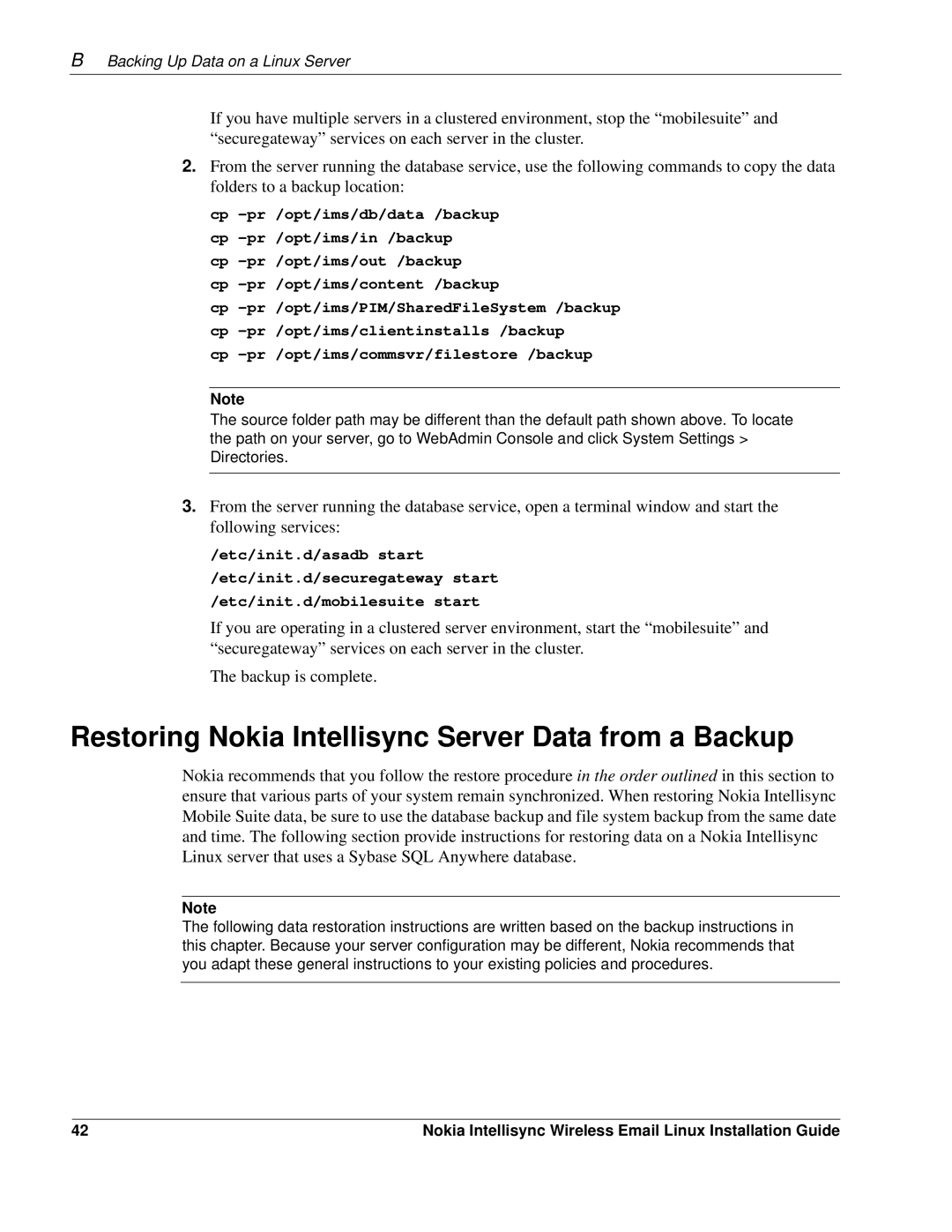BBacking Up Data on a Linux Server
If you have multiple servers in a clustered environment, stop the “mobilesuite” and “securegateway” services on each server in the cluster.
2.From the server running the database service, use the following commands to copy the data folders to a backup location:
cp
cp
cp
cp
cp
Note
The source folder path may be different than the default path shown above. To locate the path on your server, go to WebAdmin Console and click System Settings > Directories.
3.From the server running the database service, open a terminal window and start the following services:
/etc/init.d/asadb start /etc/init.d/securegateway start /etc/init.d/mobilesuite start
If you are operating in a clustered server environment, start the “mobilesuite” and “securegateway” services on each server in the cluster.
The backup is complete.
Restoring Nokia Intellisync Server Data from a Backup
Nokia recommends that you follow the restore procedure in the order outlined in this section to ensure that various parts of your system remain synchronized. When restoring Nokia Intellisync Mobile Suite data, be sure to use the database backup and file system backup from the same date and time. The following section provide instructions for restoring data on a Nokia Intellisync Linux server that uses a Sybase SQL Anywhere database.
Note
The following data restoration instructions are written based on the backup instructions in this chapter. Because your server configuration may be different, Nokia recommends that you adapt these general instructions to your existing policies and procedures.
42 | Nokia Intellisync Wireless Email Linux Installation Guide |