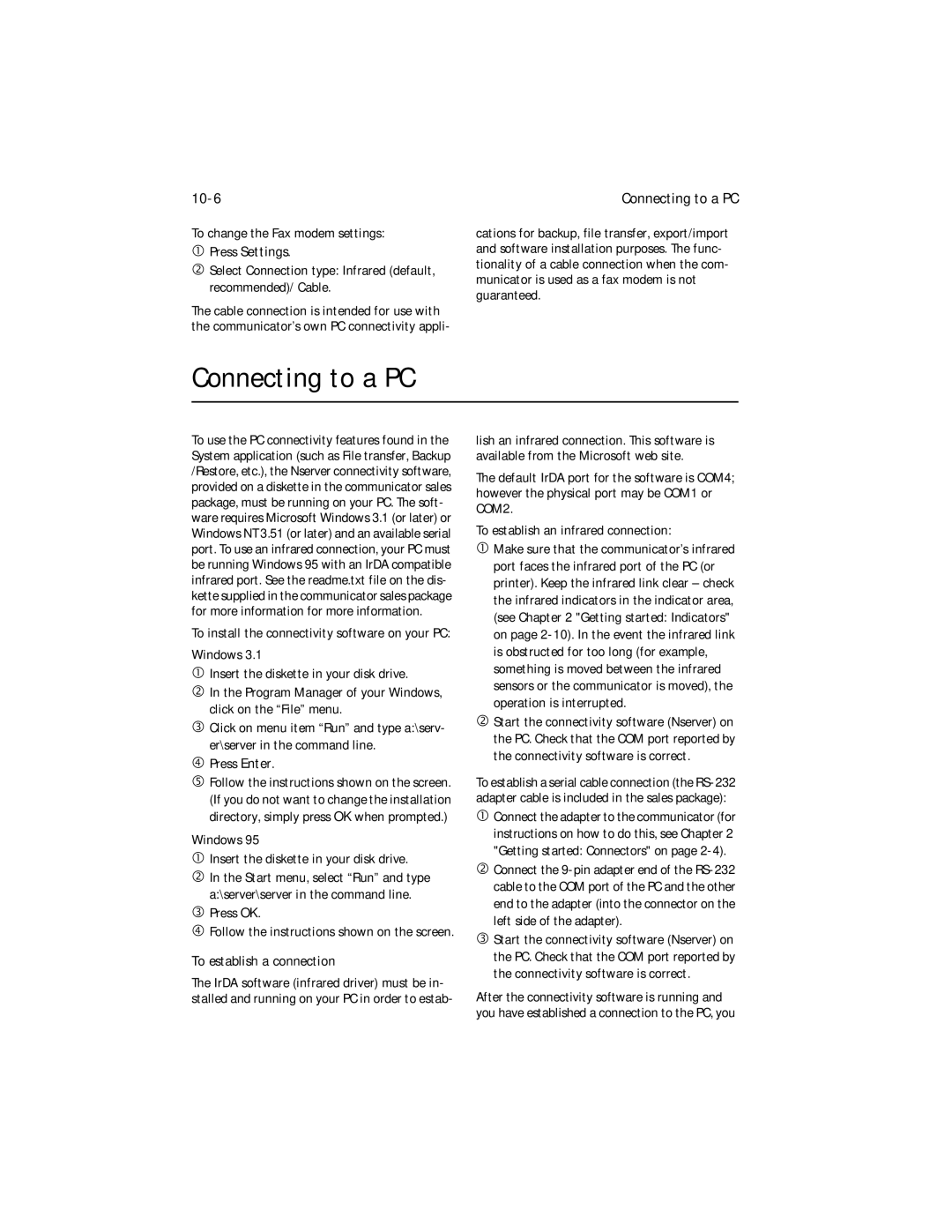9357106 Issue 1.1 US
Page
Don’t use the phone interface at a Refueling point
Switch OFF Near Blasting Always
Press . To end a call press . To Answer a call press
Table of contents
System
Calendar
Care and maintenance
Troubleshooting
Important safety information
Extras
Introduction
Introduction
Phone and communicator interfaces
Access codes
Services
Things to remember
FCC/Industry Canada Notice
Texts
Contact information
Document outbox
First start-up
Getting started
Getting started
This chapter covers the following topics
SIM card
Press Settings
Installing the SIM card
SIM card contents
Connectors
Connectors
Charging the battery
Battery
Insert the battery
Using the battery
Communicator display
Communicator interface
10 Communicator display
Communicator interface conventions
Communicator applications
Using the applications
Tel. Telephone is used for managing voice calls
Communicator is in flight mode
Indicators
Call status
Inbox/Outbox
Battery is low. The battery should be recharged
Battery level
Battery is fully charged five bars displayed
Keyboard
Communicator help
Special features
Multi-select function
Shortcuts
Settings and Menus
Naming a document
Shortcut Function
14 Received communications note
Received communications
Application Path
Useful settings information
Contacts
Contacts settings
Contacts Application
Nokia HelpLine
Contacts directory
Contact cards
Editing contact cards
+, #, *, p, w, -, space characters
Customizing contact cards
+ character
To delete a field, press Delete field
Speed dials
Records
Storing Dtmf tones
To store a Dtmf sequence
Copying memory SIM to phone
SIM and phone memory
Open the General record
Open the General record and press Filter
Records
Entering contact information Via the phone interface
Copying memory Contacts directory to
Ringing settings
Telephone settings
Telephone
Telephone
Voice call forward
Voice call forward, call
Voice call restrictions
All incoming calls Calls cannot be received
Single number settings
Calling card settings
Other settings
Call waiting
Speakerphone audio control
Making a call
Press
There are three ways to make a call Use the search field
Answering a call
Use the recent calls list Press the Recent calls command
Calling card call
Making a new call during an Active call
Managing calls
Calling your voice mailbox
To make a call with a calling card
Conference call
Press Conference commands
To create a conference call Make the first call normally
To end the call with a conference call participant
Sending Dtmf tones
Voice call transfer
Alternating calls
To transfer from the communicator interface
Incoming faxes, short Messages and data
Fax
Fax settings
Fax
Menu
Fax settings
Fax cover
Sending faxes
You can send faxes from Fax application
Fax directory
Press Settings in the Fax application main screen
Fax cover page and send Options
There are two ways to read a received fax
Received faxes
Short messages
Short messages
Your SIM card must be activated for SMS
Copy Move Create folder
SMS settings are
SMS settings
Send options are Reply via same Smsc Yes / No default
Send options
Sending contact cards
Sending messages
Use number
Editing SMS messages
Sending messages
SMS directory
Send
Standard messages
Received messages
Info messages
Business cards
Business cards
Internet
Getting Internet service
Internet applications
Internet
Cookies
Internet Access Point IAP
Domain name and Host name Hypertext Markup Language Html
Internet Protocol IP address
TCP Port
Transmission Control Protocol/Internet Protocol TCP/IP
Uniform Resource Locator URL
Simple Mail Transport Protocol Smtp
Internet settings Internet access settings are
To alter the E-mail settings ¿ Go to the E-mail main view
Mail settings
‚ Press Settings
Sending e-mail
Mail directory
Reply / Forward e-mail
To select a recipient listed in the E-mail directo- ry
Mail envelope
Mime encoding On default or Off see E-mail settings on
Send e-mail upon request
¡ Press Send options
Reading e-mail
Receiving e-mail
Remote mailbox
Your SIM card activated for data service
WWW settings
Hotlist
Hotlist
To view a
¡ Press Retrieve
Back returns the previous set of commands
Connecting to WWW
To reload a web page, press Ctrl+R
Close returns you to the Hotlist
Navigating in WWW
Connecting to WWW
¡ Press Copy source
¬ Open the document to view the code
Plug-ins
Viewing images
Downloading add-on Software
To download a plug-in
Define Telnet connections
Telnet commands
Keys Texts Zoom in / Zoom out Hang up
To send text to the host computer
Text transfers
¿ Press Send text
Define terminal connections
Define Terminal connections
Terminal connection
Received faxes Received faxes
Created and downloaded Texts
Editing
Read-only documents
Received faxes Downloaded figures
Sending documents
Special characters
To enter special characters from the character table
Printing documents
Printing problems
„ Press Start to start printing
Calendar
Calendar settings
Monthly schedule
Calendar
Daily schedule
To adjust the details of the selected event
To delete events
Description The description of the event
Memos
Alarms
Repeat until date Indicates the last date of the event
On both the phone and communicator interface displays
Weekly schedule
Calendar booking
To-do list
To access the To-do list
Press Menu in any of the schedules
System
System settings
System 10-1
Unlocking the communicator
Security
10-2
System 10-3
PIN code request On default / Off
Other codes
Network password
10-4
Lock code
User data
„ To stop using communicator as a fax modem, press Disable
Fax modem
System 10-5
10-6
Connecting to a PC
To establish a connection
Transferring files from Communicator
File transfer
System 10-7
Following files can be transferred
Transferring files to Communicator
Install/Remove software
10-8
Import/Export contacts
Backup/Restore
System 10-9
Data removal
Import/Export calendar data
10-10
About this product
Memory
System 10-11
Operator services
Nokia services
User-defined services
Extras
Saved forms
Calculator
11-2
Maximum length of the calculator tape is 100 lines
Clock
Alarm clock
Extras
11-3
World time
‚ Press Delete alarm to cancel the alarm
Editing the cities database
11-4
Composer
Clock settings
Extras 11-5
Editing a custom tune
Custom tune options
11-6
Composer
Currency converter
Converter
Extras 11-7
Restore data over the GSM network via a data
Wireless Data Backup
11-8
Call
Document outbox 12-1
Document outbox
12-2
Phone interface 13-1
Phone interface
Using the selection keys
Display indicators
Display indicators
13-2
Sending Dtmf tones
Receiving a call
Phone interface 13-3
Using memory
Using memory
Automatic sending
Keying in a name
Dialing shortcuts
Recalling information
Phone interface 13-5
Lower case letters
Menu scrolling
Menu shortcuts
13-6
Speed search
Phone interface
Main menu structure
13-7
Recent calls Menu
Detailed menus list
Messages Menu
Call forward settings
Message settings Menu 2
Call forwarding Menu
13-9
Phone settings Menu
Security options Menu
Duration and cost Menu
Memory functions Menu
Network selection Menu
SIM card memory status Menu 8
In-call options Menu
Copy between memories Menu 8
Erase SIM card memory Menu 8
All sounds Menu
Help
Keypad lock Menu
Phone interface 13-15
To enter the function or press Quit to return to
13-16
Title screen
Troubleshooting 14-1
Troubleshooting
Power comes on, but the phone interface does not work
Communicator activation and system trouble
Establishing communication
Resetting the communicator
14-2
Establishing communication
Pressing the key on the phone interface keyboard
Troubleshooting 14-3
Calls, faxes or data cannot be forwarded or restricted
Fax reception The SIM does not have a fax number
14-4
Connectivity and printing
Connectivity and printing
Miscellaneous
Troubleshooting 14-5
Warranty information
Care and maintenance
Care and maintenance 15-1
Nokia One-Year Limited Warranty
15-2
Warranty information
Care and maintenance 15-3
Important safety information 16-1
Traffic safety
Operating environment
Emergency calls
Using this manual
16-2
To make an emergency call
Facts about wireless data transmission
+ character Access codes Alarm
Symbols
Index
Index
Network password Network selection Settings PC connectivity
Sending upon request 7-8 settings
Mail directory Emergency calls
Fax driver software 10-5 Files
WWW Shortcuts
Signal strength Indicator Signal impairment 16-3 SIM card
World time
Setting number 4-4, 13-9 Volume