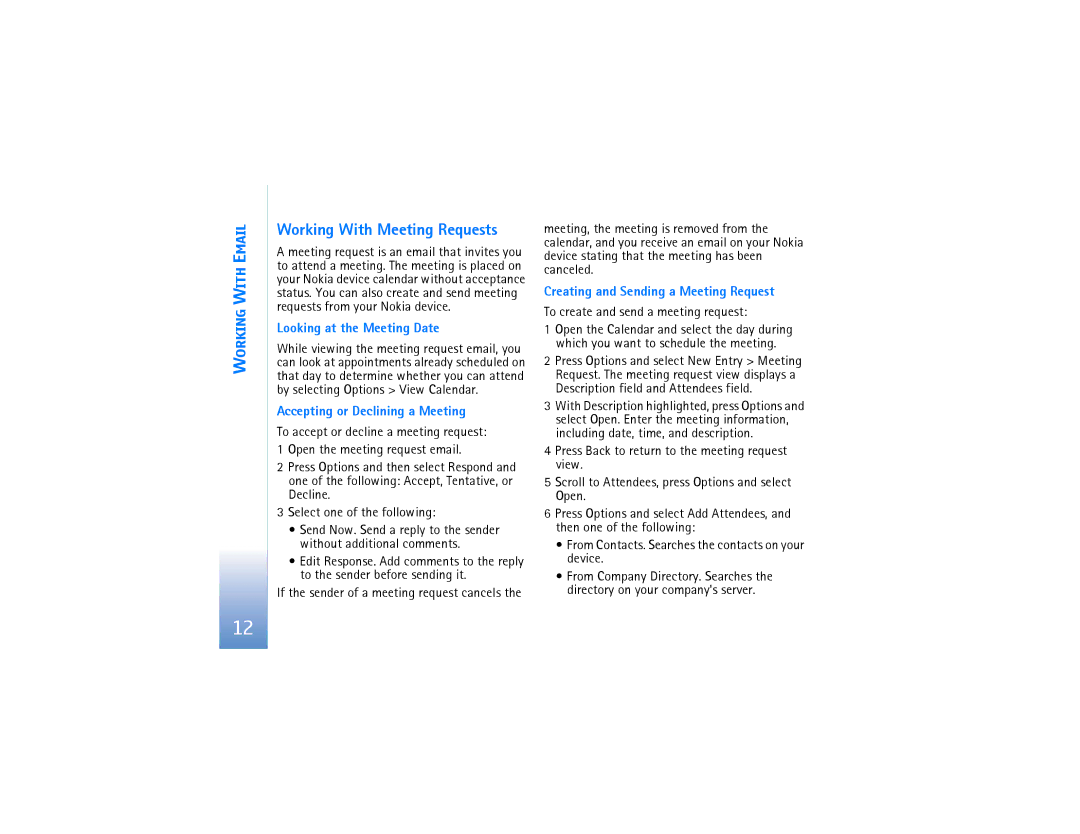WORKING WITH EMAIL
Working With Meeting Requests
A meeting request is an email that invites you to attend a meeting. The meeting is placed on your Nokia device calendar without acceptance status. You can also create and send meeting requests from your Nokia device.
Looking at the Meeting Date
While viewing the meeting request email, you can look at appointments already scheduled on that day to determine whether you can attend by selecting Options > View Calendar.
Accepting or Declining a Meeting
To accept or decline a meeting request:
1 Open the meeting request email.
2 Press Options and then select Respond and one of the following: Accept, Tentative, or Decline.
3 Select one of the following:
•Send Now. Send a reply to the sender without additional comments.
•Edit Response. Add comments to the reply to the sender before sending it.
If the sender of a meeting request cancels the
meeting, the meeting is removed from the calendar, and you receive an email on your Nokia device stating that the meeting has been canceled.
Creating and Sending a Meeting Request
To create and send a meeting request:
1Open the Calendar and select the day during which you want to schedule the meeting.
2Press Options and select New Entry > Meeting Request. The meeting request view displays a Description field and Attendees field.
3With Description highlighted, press Options and select Open. Enter the meeting information, including date, time, and description.
4Press Back to return to the meeting request view.
5Scroll to Attendees, press Options and select Open.
6Press Options and select Add Attendees, and then one of the following:
•From Contacts. Searches the contacts on your device.
•From Company Directory. Searches the directory on your company's server.
12