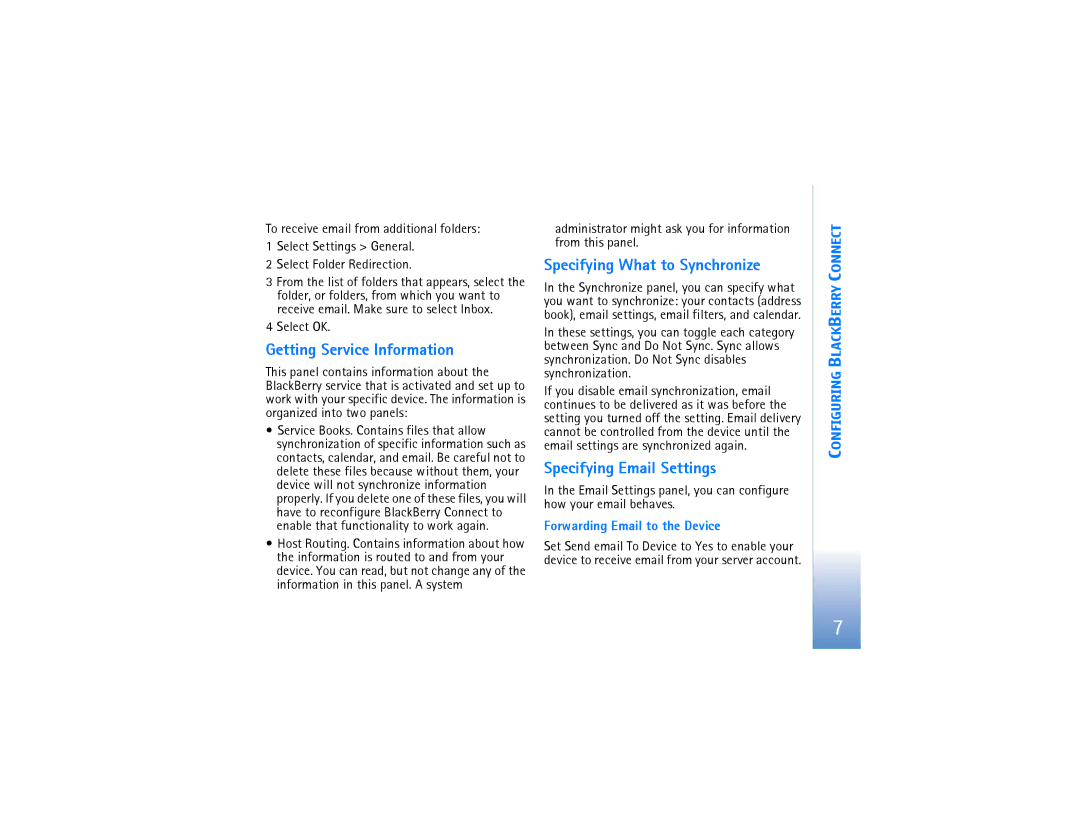To receive email from additional folders:
1Select Settings > General.
2Select Folder Redirection.
3From the list of folders that appears, select the folder, or folders, from which you want to receive email. Make sure to select Inbox.
4Select OK.
Getting Service Information
This panel contains information about the BlackBerry service that is activated and set up to work with your specific device. The information is organized into two panels:
•Service Books. Contains files that allow synchronization of specific information such as contacts, calendar, and email. Be careful not to delete these files because without them, your device will not synchronize information properly. If you delete one of these files, you will have to reconfigure BlackBerry Connect to enable that functionality to work again.
•Host Routing. Contains information about how the information is routed to and from your device. You can read, but not change any of the information in this panel. A system
administrator might ask you for information from this panel.
Specifying What to Synchronize
In the Synchronize panel, you can specify what you want to synchronize: your contacts (address book), email settings, email filters, and calendar.
In these settings, you can toggle each category between Sync and Do Not Sync. Sync allows synchronization. Do Not Sync disables synchronization.
If you disable email synchronization, email continues to be delivered as it was before the setting you turned off the setting. Email delivery cannot be controlled from the device until the email settings are synchronized again.
Specifying Email Settings
In the Email Settings panel, you can configure how your email behaves.
Forwarding Email to the Device
Set Send email To Device to Yes to enable your device to receive email from your server account.
CONFIGURING BLACKBERRY CONNECT
7