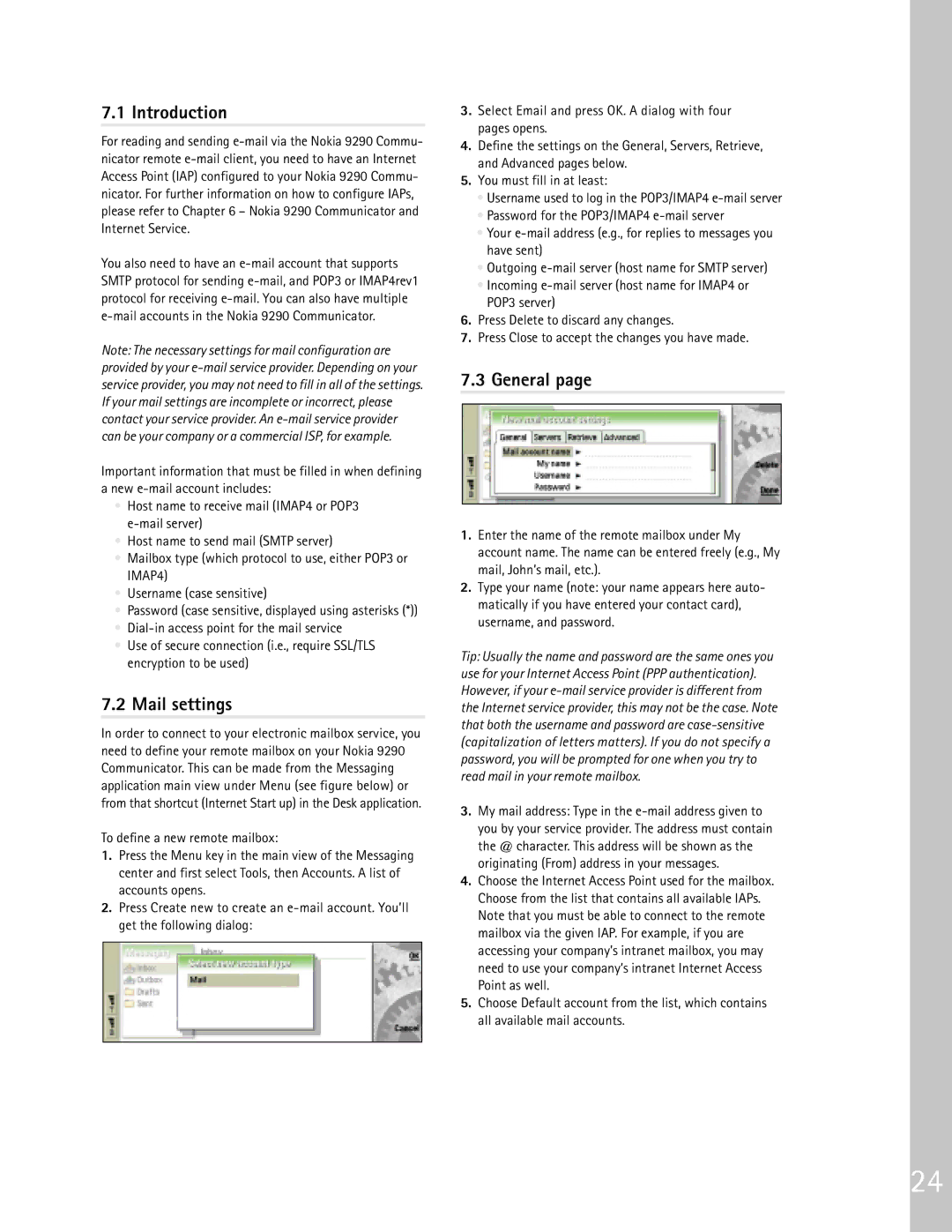9290 specifications
The Nokia 9290, launched in the early 2000s, is a remarkable device that marked a significant step in mobile technology. This smartphone is recognized for blending the features of a traditional mobile phone and a PDA (Personal Digital Assistant), making it an essential tool for professionals on the go.One of the standout features of the Nokia 9290 is its unique design. It boasts a clamshell form factor that was ahead of its time, allowing users to protect the screen and keypad when not in use. Upon opening the device, users are greeted with a spacious and vibrant color display, which was a rarity for mobile devices of its era. The screen size at 800 x 600 pixels offered clear visibility of texts and images, improving user experience.
The Nokia 9290 supports a range of productivity tools, including a built-in calendar, task manager, and contacts application. It enables users to manage their schedules and keep track of important contacts seamlessly. This functionality is complemented by the ability to send and receive emails, a significant feature for business users of that time. The device utilizes the Symbian operating system, known for its multitasking capabilities, allowing users to switch between applications effortlessly.
Connectivity is another major aspect of the Nokia 9290. It supports GPRS, enabling users to enjoy mobile internet access, which was a groundbreaking feature back in the day. The device also included Bluetooth technology for wireless data transfer with compatible devices, though its wireless capabilities were limited compared to modern standards.
In terms of storage, the Nokia 9290 came with an internal memory of 4MB, expandable via the use of a Multimedia Card (MMC). This expansion capability allowed users to store documents, files, and multimedia, making it a versatile option for its time.
The Nokia 9290's battery life is commendable, providing extended use between charges. With a talk time of up to 6 hours and a standby time of up to 200 hours, users could rely on its stamina during long workdays.
Overall, the Nokia 9290 encapsulated the essence of early mobile computing, marrying phone functionality with the utility of PDA features. Its combination of design, features, and connectivity options made it a standout device that paved the way for future smartphones and remains a nostalgic piece of technology history.