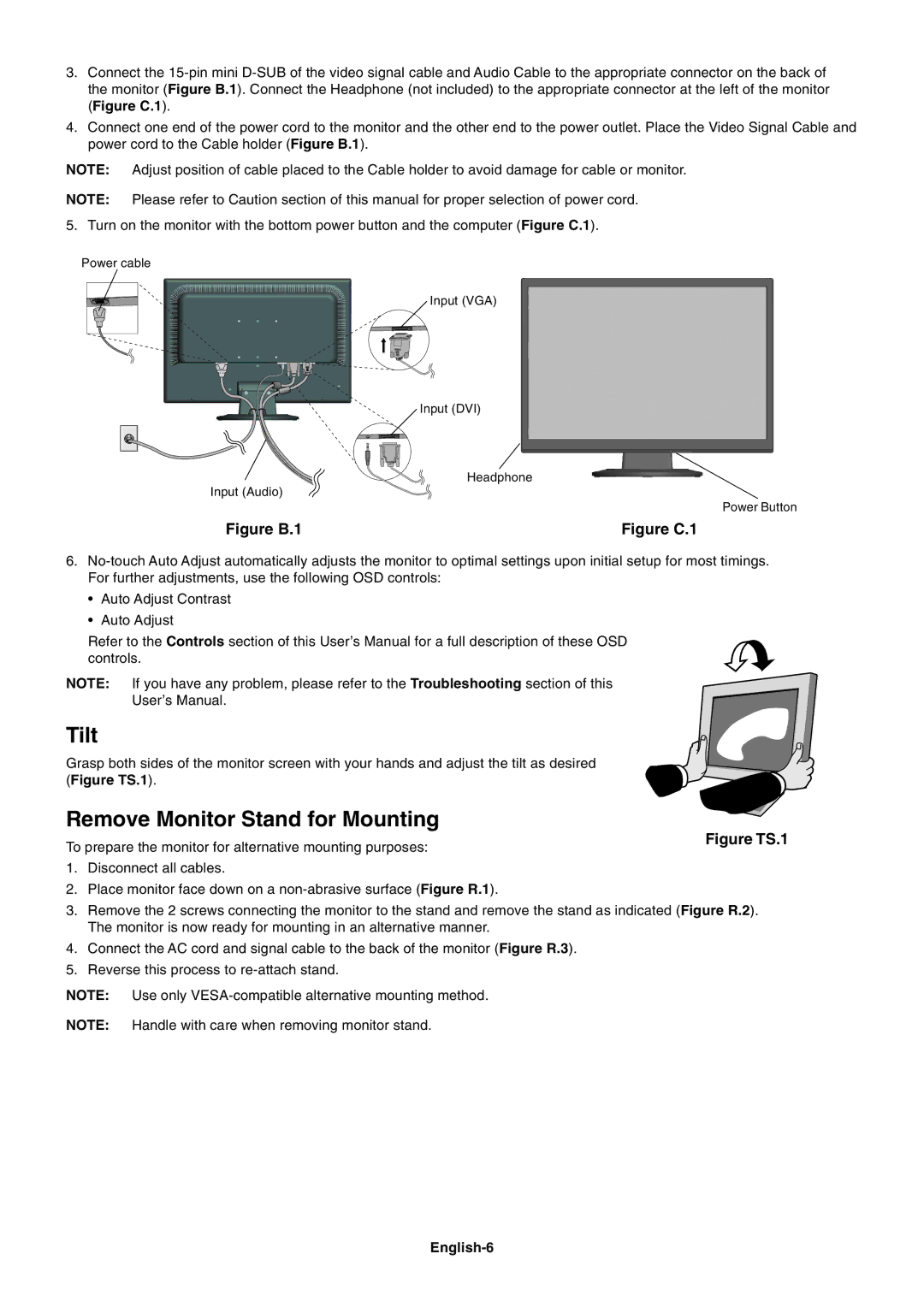3.Connect the
4.Connect one end of the power cord to the monitor and the other end to the power outlet. Place the Video Signal Cable and power cord to the Cable holder (Figure B.1).
NOTE: Adjust position of cable placed to the Cable holder to avoid damage for cable or monitor.
NOTE: Please refer to Caution section of this manual for proper selection of power cord.
5. Turn on the monitor with the bottom power button and the computer (Figure C.1).
Power cable
Input (VGA)
Input (DVI)
Headphone
Input (Audio)
Power Button
Figure B.1 | Figure C.1 |
6.
¥Auto Adjust Contrast
¥Auto Adjust
Refer to the Controls section of this UserÕs Manual for a full description of these OSD controls.
NOTE: If you have any problem, please refer to the Troubleshooting section of this
UserÕs Manual.
Tilt
Grasp both sides of the monitor screen with your hands and adjust the tilt as desired (Figure TS.1).
Remove Monitor Stand for Mounting
To prepare the monitor for alternative mounting purposes: | Figure TS.1 |
|
1.Disconnect all cables.
2.Place monitor face down on a
3.Remove the 2 screws connecting the monitor to the stand and remove the stand as indicated (Figure R.2). The monitor is now ready for mounting in an alternative manner.
4.Connect the AC cord and signal cable to the back of the monitor (Figure R.3).
5.Reverse this process to
NOTE: Use only
NOTE: Handle with care when removing monitor stand.