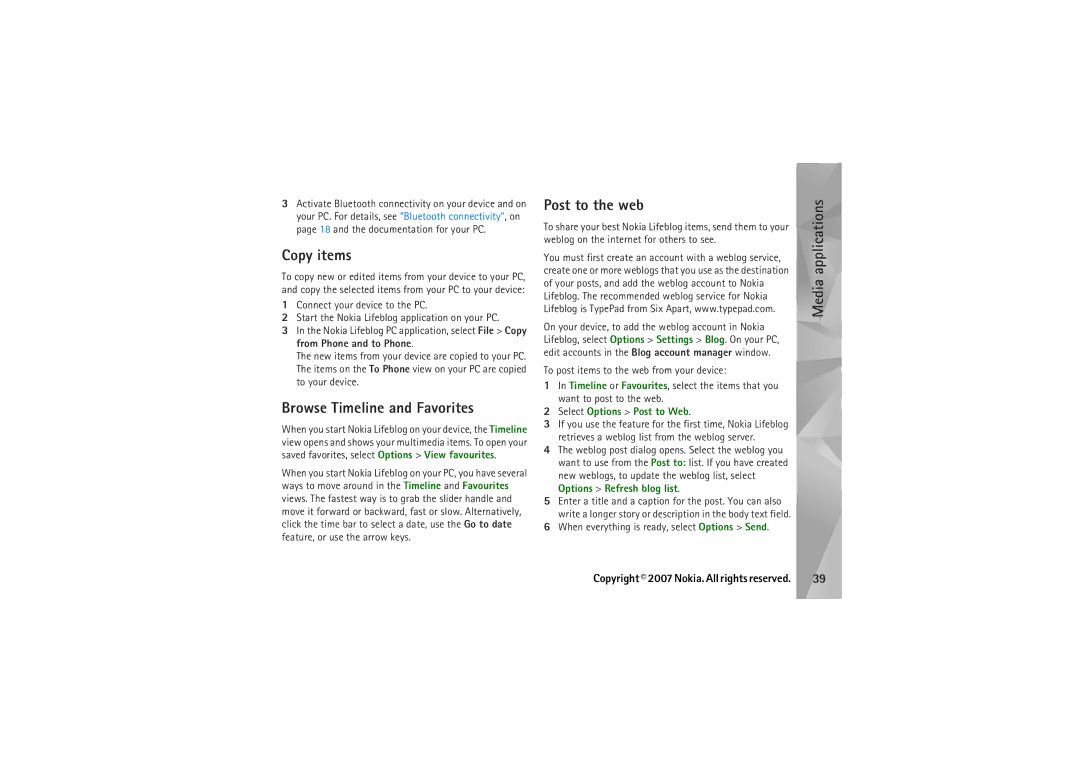User’s Guide for Nokia N95
Copyright 2007 Nokia. All rights reserved
Contents
Camera
111
For your safety
About your device
Images in this guide may differ from your device display
Network services
Battery intended for use with this device is BL-5F
Enhancements, batteries, and chargers
Support
Help
Get started
Additional applications
Software updates
Settings
Your Nokia N95
Welcome
Transfer content
If you select Bluetooth connectivity
Essential indicators
Device keypad is locked Clock alarm is active
Fast downloading
Multimedia menu
Keypad lock keyguard
Gameplay
Headset
Memory card
Insert the memory card
Eject the memory card
File manager
Your Nokia N95 Memory card tool
Memory low free memory
Options Move to folder or Copy to folder
Download
Web browser
Connection security
Bookmarks view
Web browser
Browse the web
Text search
Browser toolbar
Shortcuts while browsing are as follows
Overview to view the overview of the current web
Download and purchase items
Mini map
Overview
Select Options Settings and from the following
General settings
End connection
Web browser Web feeds and blogs
Settings
Privacy settings
Web feeds settings
Wireless LAN
Wireless LAN connections
Connections
Connections
Wlan internet access points
Wlan wizard
Bluetooth connectivity
Wireless LAN
Connection manager
Connections Operating modes
Settings
Send data using Bluetooth connectivity
Security tips
Pair devices
Device icons computer, phone, audio or
Receive data using Bluetooth connectivity
Remote SIM mode
Paired devices are indicated by in the device search
Send and receive data using infrared
Infrared connection
PC connections
Synchronisation
Device manager
Modem
Media applications
Music player
Play a song
Media applications
Music menu
Playlists
Create a playlist
Select Options Create playlist
Music store settings
Nokia Music Store
Transfer music
Nokia Nseries PC Suite version no .6 or later
Transfer music from PC
Music transfer with Windows Media Player
Manual synchronisation
Automatic synchronisation
Radio
Listen to the radio
View visual content
Saved stations
Connection settings
Download settings
Nokia Podcasting
Search
Directories
Available options may vary
Download
Video centre
Media applications Play and manage podcasts
Find and view videos
Internet videos
Play downloaded videos
Press , and select Video centre
Define the services
Address of the service received from the service provider
RealPlayer
Stream content over the air
RealPlayer settings
Adobe
Play video clips
Installation on your PC
Install Nokia Lifeblog for PC
Nokia Lifeblog
Connect your device and your PC
When everything is ready, select Options Send
Copy items
Browse Timeline and Favorites
Post to the web
Import items from other sources
To post items to the web from your PC
Select File Post to the Web
Camera
Take pictures
Camera
Still image camera indicators
Battery charge level indicator Image
Active toolbar
To zoom in or out, use the zoom key in your device
After taking a picture
Still image camera settings
Setup settings adjust color and lighting
Flash
Take pictures in a sequence
Camera Scenes
Video scenes
Image scenes
Video capture indicators
Self-timer is available only in the main camera
Record videos
Video stabilisation is Turned on See Video settings, on
After recording a video
Device Memory Memory card
Video settings
Gallery
View and browse files
Gallery
Images and video clips
Active toolbar
Print Basket
Albums
Edit images
Crop image
Reduce redness
Useful shortcuts
TV out mode
Edit video clips
Slide show
Presentations
Image print
Press , and select
Gallery
Print settings
Print online
Printer selection
Print preview
Share online
Home network
Home network settings
Important security information
Configure settings
Set sharing on and define content
View and share media files
Show media files stored in your device
Copy media files
Show media files stored in the other device
Profiles set tones
Personalise your device
Card if inserted are indicated with
Tones
Offline profile
Change the look of your device
Reverberation Select the type of echo
Active standby mode
Standby mode Active standby apps
Scroll to an application or event, and press
Some shortcuts may be fixed, and you cannot change them
Time management
Clock
Calendar
World clock
Calendar views
Manage your calendar entries
Shortcut
Press , and select Messaging network service
Messaging
Messaging
Write text
Write and send messages
Edit text and lists
Then release
To send the message, select Options Send, or press
Data and settings
Web service messages
Multimedia messages
Reply
Mail settings
Mailbox
Open the mailbox
Retrieve e-mail messages
View messages on a SIM card
Disconnect from the mailbox
Delete e-mail messages
Retrieve e-mail messages automatically
Messaging settings
Text messages
Press , and select Messaging Options Settings E-mail
Mail
User settings
Retrieval settings
Contact your service provider for more information
Mailbox name Enter a name for the mailbox
Cell broadcast
Automatic retrieval
Other settings
Make calls
Voice calls
Make calls
Press to call the number
Voice and video mailboxes
Make a conference call
Speed dial a phone number
Make a call to the first participant
Video calls
Voice dialling
Make a call with a voice tag
Select Options Call Video call
To zoom in or out your own image, press or
Person-to-person connection settings
Video sharing
Video sharing requirements
To end the video call, press
Umts connection settings
To set up your Umts connection, do the following
Share live video or video clip
Answer or decline a call
Accept an invitation
Answer or reject a video call
To answer the call, press
Log
Call waiting
Call duration
Packet data
Make calls Monitor all communication events
To filter the log, select Options Filter and a filter
Contacts Phonebook
Select Options New contact
Fill in the fields that you want, and select Done
Default numbers and addresses
SIM directory and other SIM services
Select Options Defaults
Copy contacts
Create contact groups
Remove members from a group
Contacts, press to open the groups list
Select Options New group
Office
Quickoffice
Office
Quickword
Recorder
Adobe Reader
Quickpoint
Quickmanager
Calculator
Converter
Zip manager
Set base currency and exchange rates
Wireless Keyboard
Barcode reader
Office
Install applications and software
Tools
Application manager
Tools
Remove applications and software
Supplier or manufacturer of the application
Digital rights management
Voice commands
Settings
General
Personalisation
Display
Standby mode
Enhancement
Language
Security
Phone and SIM card
Tip! To lock or unlock the keypad manually, press Then
Glossary of PIN and lock codes
Certificate management
Press to see a list of personal certificates, if available
Change the trust settings
View certificate details check authenticity
Factory settings
Phone
Call
Security module
Hold in the standby mode
Call divert
Call barring
Data connections and access points
To edit access point and other connection settings, press
Connection
Network
Access points
Packet data access points
Authentication Select Normal or Secure
Wireless LAN access points
Security settings for WEP
108
Security settings for 802.1x and WPA/WPA2
Select Options Advanced settings and from the following
Homepage Define a home
Applications
Troubleshooting Q&A
Memory low
Messaging
Multimedia messaging
Wireless LAN
How do I switch wireless LAN Wlan off on my Nokia device?
113
PC connectivity
Battery information
Charging and discharging
Authenticate hologram
115
Battery
Nokia original enhancements
Care and maintenance
Additional safety information
Small children
Operating environment
Medical devices
Vehicles
Potentially explosive environments
Emergency calls
To make an emergency call
Press the call key
Certification information SAR
Alarm clock 65 application manager 95 applications
Charging 114 batteries Intended for use vii Battery
Suite
Copyright protection
Digital rights management 97 Download
Viewing attachments 72 writing File formats Jad Jar 95 Sis
File manager 8 fixed dialling 88 FM radio Gallery
Saving 77 sending 68 settings Music
Internet videos Java
Contact cards 87 images
Quickoffice
Software update 1 songs
Scenes
Messages Names and numbers
Sis file
Sending 68, 69 settings 73 writing Themes 63 time 65 tones
Device Transferring music 27 troubleshooting 111 TV out
Media files on TV
Nokia Care Online
Please visit your own country site for more details