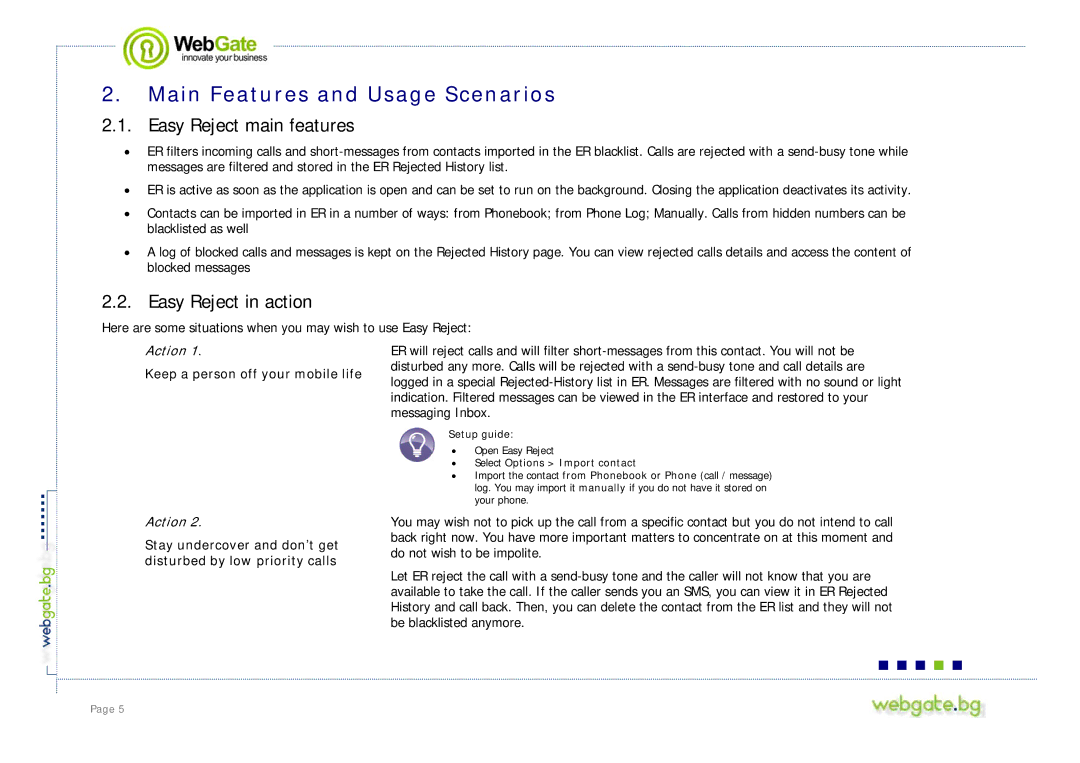S60 specifications
Nokia S60, also known as Series 60, was an influential software platform developed by Nokia for mobile devices, primarily targeting smartphones. Launched in the early 2000s, S60 became widely popular due to its user-friendly interface and extensive functionality. It provided a robust environment for developers and a versatile platform for users, solidifying Nokia’s position in the mobile market.One of the key features of the S60 platform was its Symbian OS, which offered a multi-tasking environment allowing users to run multiple applications simultaneously. This capability was revolutionary at the time, as most mobile devices had limited functionality. The platform supported various applications that could be downloaded and installed, promoting a thriving ecosystem of third-party software.
S60 offered a comprehensive range of built-in applications, including an address book, calendar, email client, web browser, and multimedia players, which catered to the growing demand for connectivity and entertainment on the go. The interface was customizable, allowing users to personalize their home screens with widgets and shortcuts, enhancing usability.
Another significant characteristic of Nokia S60 was its support for various connectivity options, including GSM, 3G, Wi-Fi, and Bluetooth. These features enabled seamless internet access, file sharing, and connection to other devices, facilitating communication and information sharing.
Nokia S60 also boasted an extensive array of multimedia features, including high-quality cameras in many devices, music players, and support for video playback. This made it appealing to consumers who sought entertainment capabilities in their mobile devices.
In terms of software development, S60 was built on a sophisticated architecture that allowed developers to create applications using C++ and Java. It included an extensive SDK that provided the necessary tools and libraries to build and test applications, fostering innovation within the mobile space.
The platform evolved through several iterations, with key releases such as S60 2nd Edition and S60 3rd Edition, each introducing enhancements. The introduction of touch-screen capabilities in later versions kept S60 relevant in a swiftly evolving smartphone market.
Overall, Nokia S60 left a significant legacy in mobile technology. It not only pioneered many features that became standard in smartphones but also laid the groundwork for future platforms. Its impact can still be felt today in the design and functionality of modern mobile operating systems.