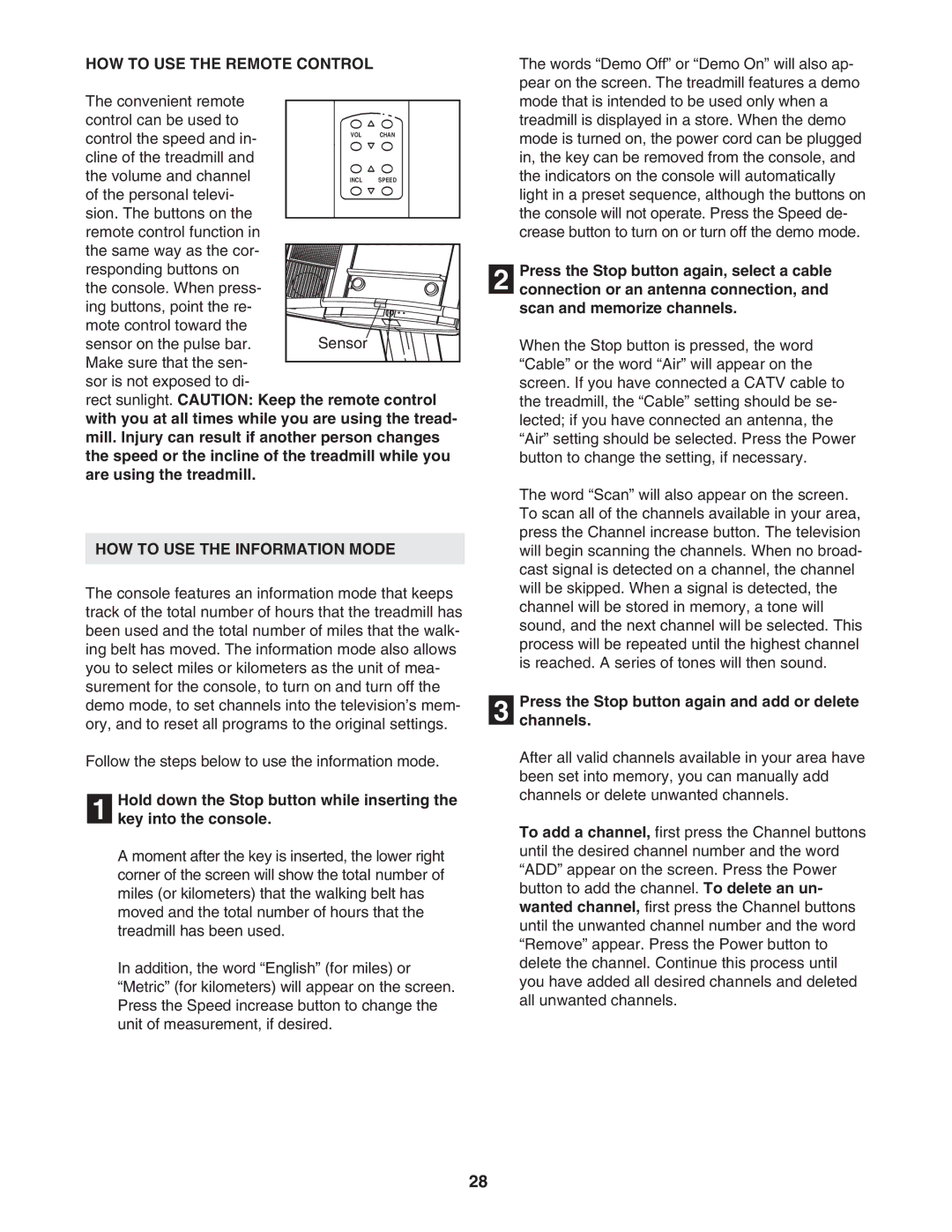HOW TO USE THE REMOTE CONTROL
The convenient remote |
|
|
control can be used to |
|
|
control the speed and in- | VOL | CHAN |
|
| |
cline of the treadmill and |
|
|
the volume and channel | INCL | SPEED |
of the personal televi- |
|
|
sion. The buttons on the |
|
|
remote control function in |
|
|
the same way as the cor- |
|
|
responding buttons on |
|
|
the console. When press- |
|
|
ing buttons, point the re- |
|
|
mote control toward the |
|
|
sensor on the pulse bar. | Sensor |
|
Make sure that the sen- |
|
|
sor is not exposed to di- |
|
|
rect sunlight. CAUTION: Keep the remote control with you at all times while you are using the tread- mill. Injury can result if another person changes the speed or the incline of the treadmill while you are using the treadmill.
HOW TO USE THE INFORMATION MODE
The console features an information mode that keeps track of the total number of hours that the treadmill has been used and the total number of miles that the walk- ing belt has moved. The information mode also allows you to select miles or kilometers as the unit of mea- surement for the console, to turn on and turn off the demo mode, to set channels into the television’s mem- ory, and to reset all programs to the original settings.
Follow the steps below to use the information mode.
Hold down the Stop button while inserting the
1 key into the console.
A moment after the key is inserted, the lower right corner of the screen will show the total number of miles (or kilometers) that the walking belt has moved and the total number of hours that the treadmill has been used.
In addition, the word “English” (for miles) or “Metric” (for kilometers) will appear on the screen. Press the Speed increase button to change the unit of measurement, if desired.
The words “Demo Off” or “Demo On” will also ap- pear on the screen. The treadmill features a demo mode that is intended to be used only when a treadmill is displayed in a store. When the demo mode is turned on, the power cord can be plugged in, the key can be removed from the console, and the indicators on the console will automatically light in a preset sequence, although the buttons on the console will not operate. Press the Speed de- crease button to turn on or turn off the demo mode.
Press the Stop button again, select a cable
2 connection or an antenna connection, and scan and memorize channels.
When the Stop button is pressed, the word “Cable” or the word “Air” will appear on the screen. If you have connected a CATV cable to the treadmill, the “Cable” setting should be se- lected; if you have connected an antenna, the “Air” setting should be selected. Press the Power button to change the setting, if necessary.
The word “Scan” will also appear on the screen. To scan all of the channels available in your area, press the Channel increase button. The television will begin scanning the channels. When no broad- cast signal is detected on a channel, the channel will be skipped. When a signal is detected, the channel will be stored in memory, a tone will sound, and the next channel will be selected. This process will be repeated until the highest channel is reached. A series of tones will then sound.
Press the Stop button again and add or delete
3 channels.
After all valid channels available in your area have been set into memory, you can manually add channels or delete unwanted channels.
To add a channel, first press the Channel buttons until the desired channel number and the word “ADD” appear on the screen. Press the Power button to add the channel. To delete an un- wanted channel, first press the Channel buttons until the unwanted channel number and the word “Remove” appear. Press the Power button to delete the channel. Continue this process until you have added all desired channels and deleted all unwanted channels.
28