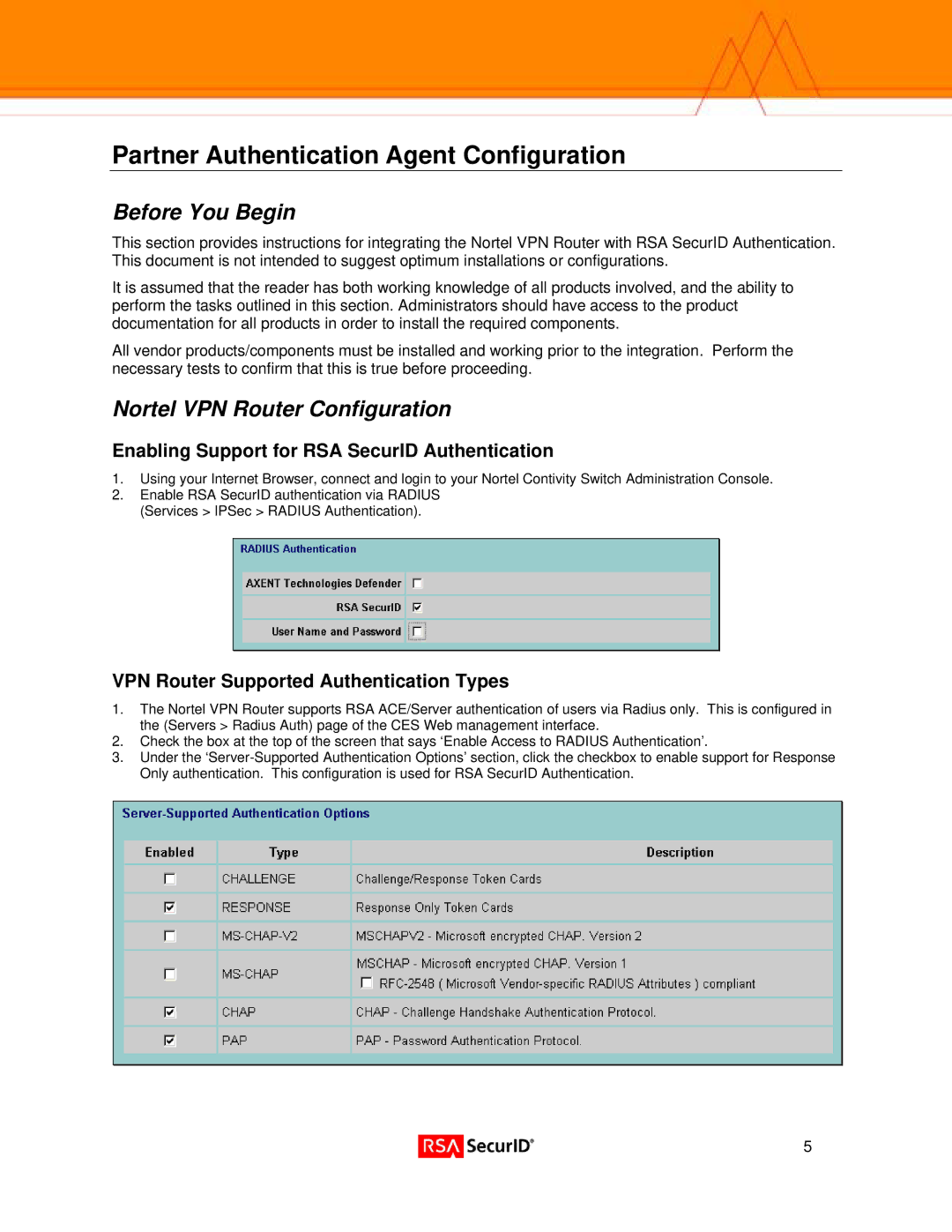Partner Authentication Agent Configuration
Before You Begin
This section provides instructions for integrating the Nortel VPN Router with RSA SecurID Authentication. This document is not intended to suggest optimum installations or configurations.
It is assumed that the reader has both working knowledge of all products involved, and the ability to perform the tasks outlined in this section. Administrators should have access to the product documentation for all products in order to install the required components.
All vendor products/components must be installed and working prior to the integration. Perform the necessary tests to confirm that this is true before proceeding.
Nortel VPN Router Configuration
Enabling Support for RSA SecurID Authentication
1.Using your Internet Browser, connect and login to your Nortel Contivity Switch Administration Console.
2.Enable RSA SecurID authentication via RADIUS (Services > IPSec > RADIUS Authentication).
VPN Router Supported Authentication Types
1.The Nortel VPN Router supports RSA ACE/Server authentication of users via Radius only. This is configured in the (Servers > Radius Auth) page of the CES Web management interface.
2.Check the box at the top of the screen that says ‘Enable Access to RADIUS Authentication’.
3.Under the
5