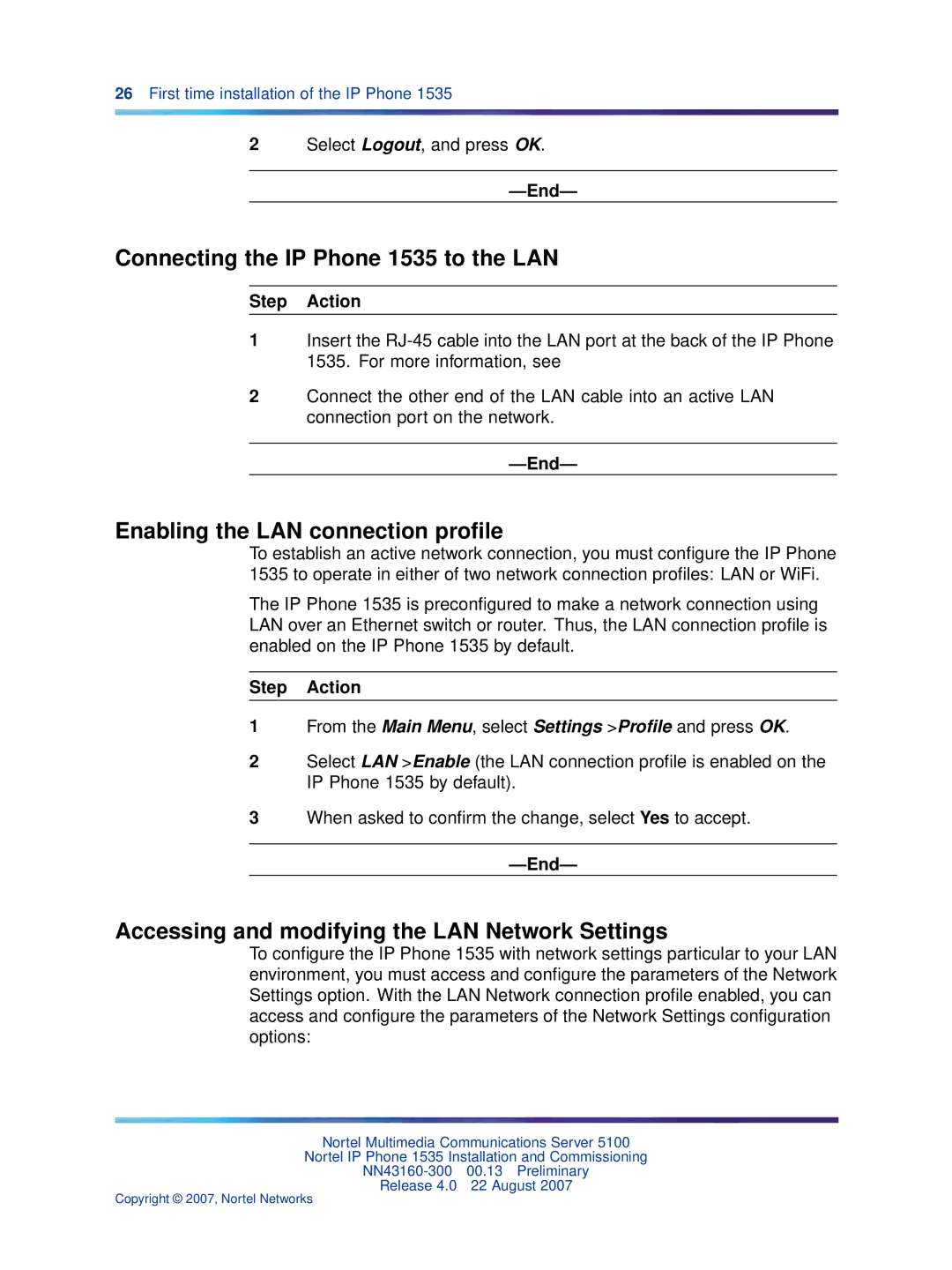5100 specifications
Nortel Networks 5100 is a powerful platform designed for telecommunications and networking, primarily aimed at enhancing the solutions provided to service providers and enterprises. Introduced as part of Nortel's robust portfolio, the 5100 combines various features that cater to the demands of modern network environments.One of the main features of the Nortel 5100 is its versatile targeting capabilities. It supports multiple applications and can function within various access technologies, ensuring that service providers can tailor their services according to specific market needs. The platform is designed to handle a high volume of concurrent users, which is essential for operators managing large subscriber bases.
The Nortel 5100 also incorporates advanced voice and data functionalities. It supports Session Initiation Protocol (SIP), which allows for efficient voice over IP (VoIP) communications. This interoperability with existing telephony systems ensures a smooth transition for enterprises upgrading from traditional systems to modern VoIP frameworks. Furthermore, it enables unified communications, enhancing collaboration within organizations.
Another distinguishing characteristic of the Nortel 5100 is its scalability. Organizations can easily expand their networks and add new services without the need for a complete overhaul of their existing infrastructure. This feature is particularly beneficial for growing companies that require flexibility in operations to adapt to changing market conditions.
Security is a paramount aspect of the Nortel 5100. It includes features that protect sensitive data and maintain the integrity of communications over the network. This is vital for companies that need to comply with stringent regulatory requirements concerning customer data.
Additionally, the platform is designed with robust redundancy and fault tolerance capabilities, which ensures continuous operation even in the event of hardware failures. This high availability is crucial for service providers that need to guarantee uptime for their customers.
In summary, the Nortel Networks 5100 stands out with its versatility, scalability, advanced VoIP functionalities, and robust security features. It serves as a comprehensive solution for both service providers and enterprises, enabling them to enhance their network capabilities and deliver superior services. By embracing such a platform, organizations can achieve greater operational efficiency and adaptability in an increasingly dynamic communication landscape.