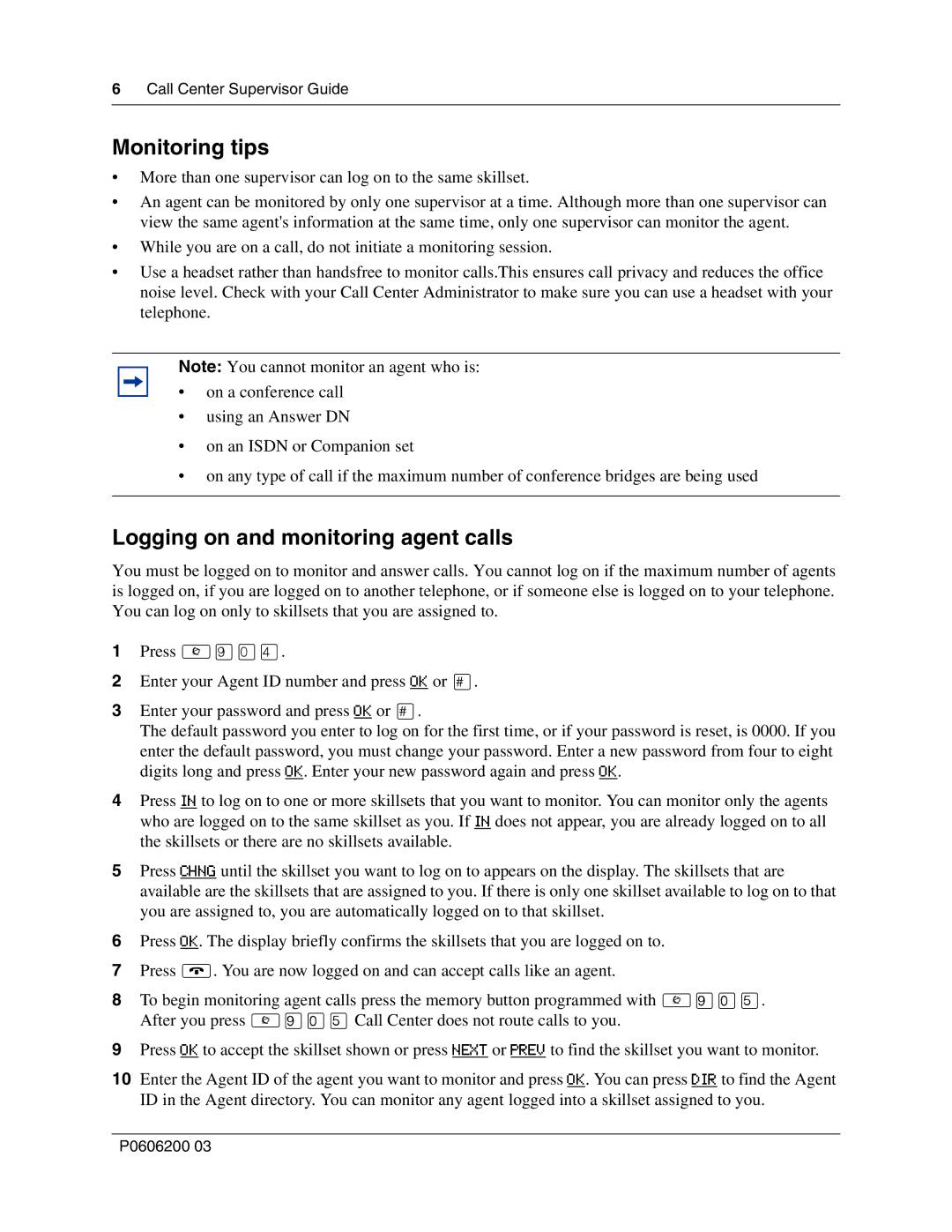6Call Center Supervisor Guide
Monitoring tips
•More than one supervisor can log on to the same skillset.
•An agent can be monitored by only one supervisor at a time. Although more than one supervisor can view the same agent's information at the same time, only one supervisor can monitor the agent.
•While you are on a call, do not initiate a monitoring session.
•Use a headset rather than handsfree to monitor calls.This ensures call privacy and reduces the office noise level. Check with your Call Center Administrator to make sure you can use a headset with your telephone.
Note: You cannot monitor an agent who is:
•on a conference call
•using an Answer DN
•on an ISDN or Companion set
•on any type of call if the maximum number of conference bridges are being used
Logging on and monitoring agent calls
You must be logged on to monitor and answer calls. You cannot log on if the maximum number of agents is logged on, if you are logged on to another telephone, or if someone else is logged on to your telephone. You can log on only to skillsets that you are assigned to.
1Press ≤·‚›.
2Enter your Agent ID number and press OK or £.
3Enter your password and press OK or £.
The default password you enter to log on for the first time, or if your password is reset, is 0000. If you enter the default password, you must change your password. Enter a new password from four to eight digits long and press OK. Enter your new password again and press OK.
4Press IN to log on to one or more skillsets that you want to monitor. You can monitor only the agents who are logged on to the same skillset as you. If IN does not appear, you are already logged on to all the skillsets or there are no skillsets available.
5Press CHNG until the skillset you want to log on to appears on the display. The skillsets that are available are the skillsets that are assigned to you. If there is only one skillset available to log on to that you are assigned to, you are automatically logged on to that skillset.
6Press OK. The display briefly confirms the skillsets that you are logged on to.
7Press ®. You are now logged on and can accept calls like an agent.
8To begin monitoring agent calls press the memory button programmed with ≤·‚fi. After you press ≤·‚fi Call Center does not route calls to you.
9Press OK to accept the skillset shown or press NEXT or PREV to find the skillset you want to monitor.
10Enter the Agent ID of the agent you want to monitor and press OK. You can press DIR to find the Agent ID in the Agent directory. You can monitor any agent logged into a skillset assigned to you.
P0606200 03