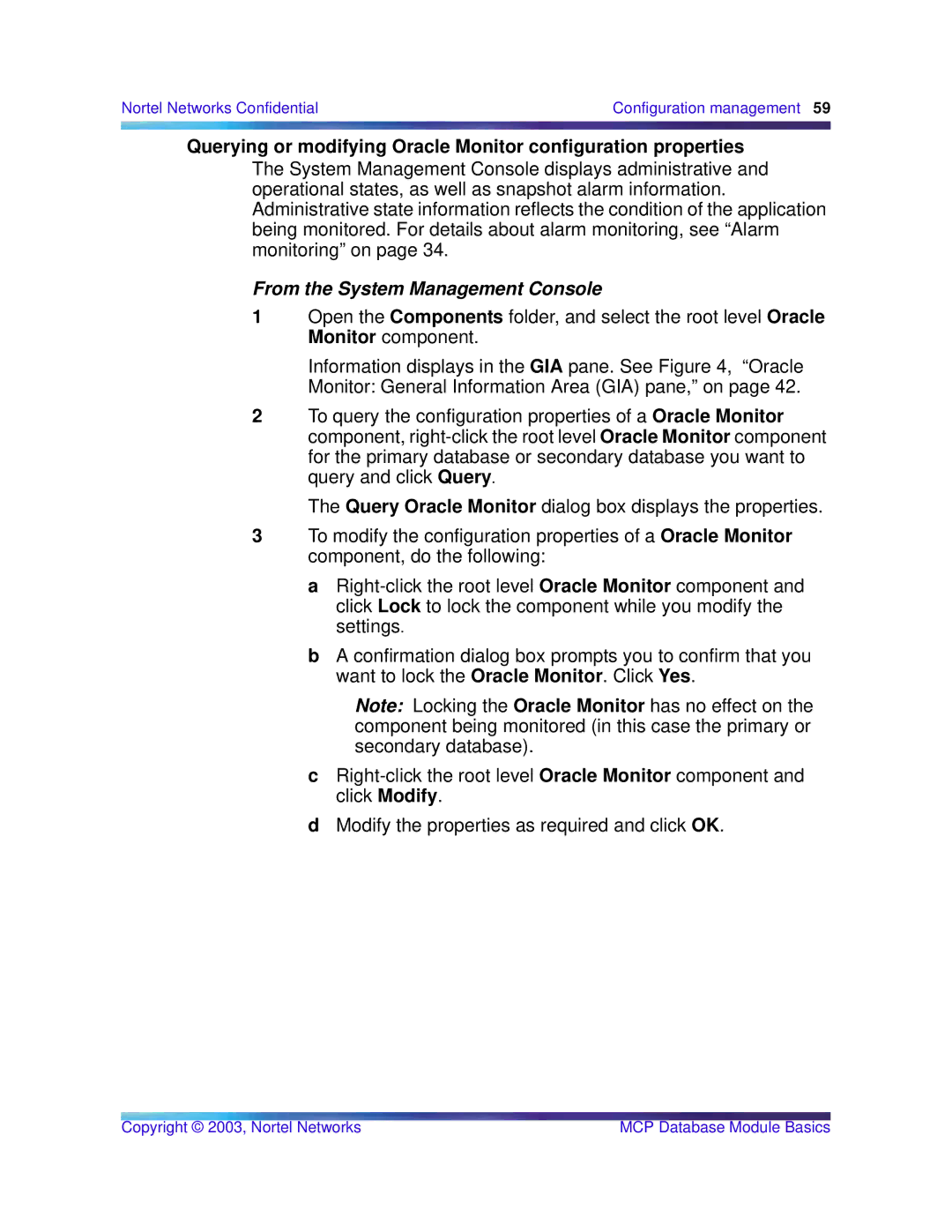Standard MCP 1.1 FP1 (02.02) specifications
Nortel Networks Standard MCP 1.1 FP1 (02.02) is an advanced networking solution designed to provide reliable and efficient communication services across various platforms. As part of Nortel's commitment to excellence in telecommunications, this version of the Modular Communication Platform (MCP) introduces several key features and enhancements that cater to the needs of modern businesses.One of the main features of MCP 1.1 FP1 is its significant support for voice over IP (VoIP) technologies. This allows organizations to leverage their existing data networks for voice communication, reducing operational costs while enhancing scalability. The integration of VoIP capabilities enables seamless communication for users, facilitating efficient collaboration and improved productivity.
Additionally, MCP 1.1 FP1 features robust security measures to protect sensitive data. With the growing concerns about security threats in digital communications, this platform includes advanced encryption protocols and secure access controls. Organizations can ensure that their communications remain private and secure, thus safeguarding their proprietary information and maintaining compliance with regulatory requirements.
The platform also supports multimedia messaging, enabling users to send and receive a variety of content types, such as images and video, alongside traditional voice communication. This multimedia capability enriches communication experiences by allowing teams to share information effectively, which is particularly beneficial in today’s fast-paced business environment.
Scalability is another hallmark of the MCP 1.1 FP1. This solution can easily expand to accommodate growing numbers of users and devices. Whether an organization is a small business or a large enterprise, MCP can adapt to diverse needs without sacrificing performance. The modular architecture allows for additional features and capabilities to be integrated into existing systems seamlessly.
Moreover, Nortel Networks has designed MCP 1.1 FP1 with user-friendly interfaces and intuitive management tools. Administrators can quickly configure and monitor systems, reducing the complexity often associated with managing large-scale telecommunications infrastructure. This ease of management streamlines operations and minimizes downtime.
Overall, Nortel Networks Standard MCP 1.1 FP1 (02.02) exemplifies innovation in the telecommunications industry, offering essential features such as VoIP support, security, multimedia messaging, scalability, and user-friendly management. This platform is designed to meet the evolving communication needs of organizations and helps drive productivity in an increasingly interconnected world.