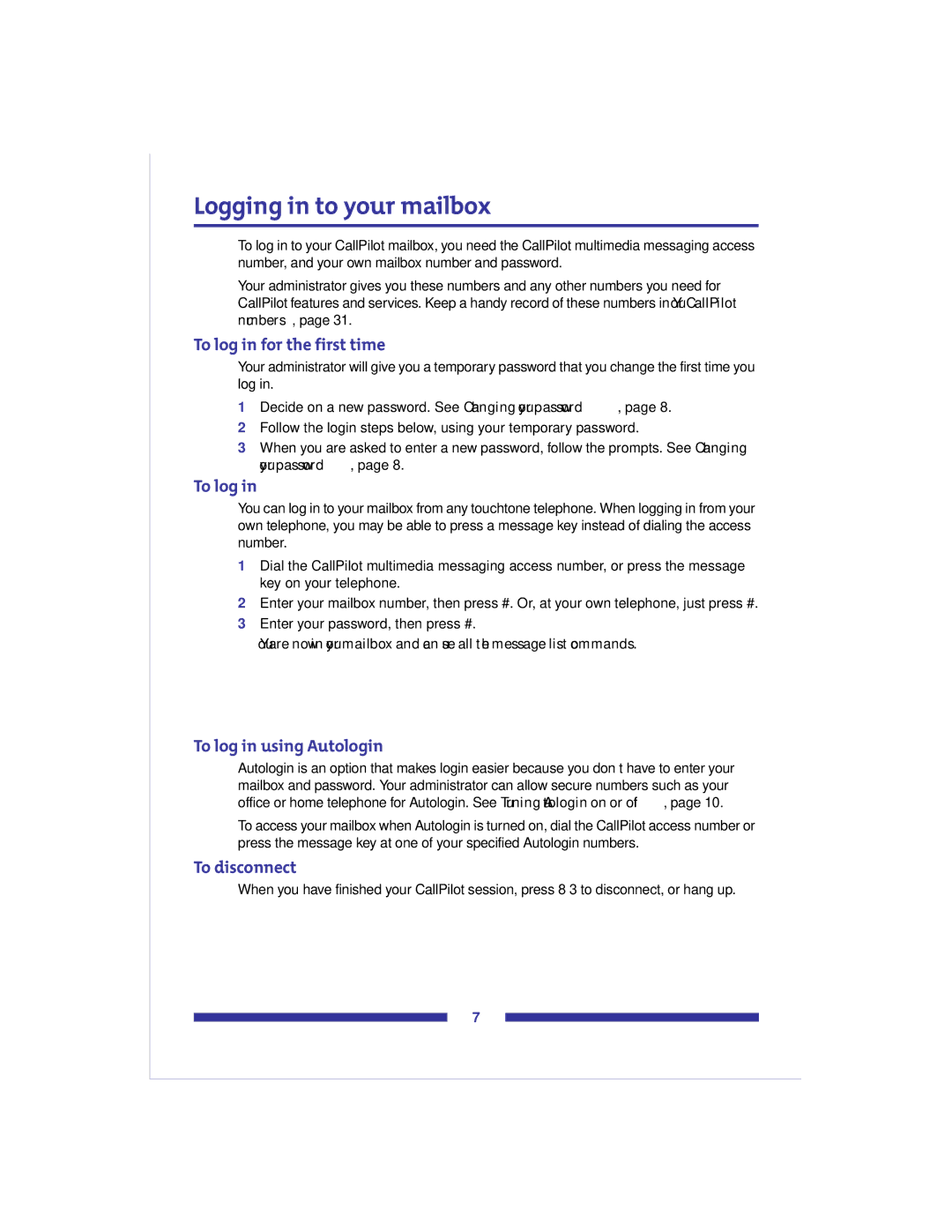Logging in to your mailbox
To log in to your CallPilot mailbox, you need the CallPilot multimedia messaging access number, and your own mailbox number and password.
Your administrator gives you these numbers and any other numbers you need for CallPilot features and services. Keep a handy record of these numbers in Your CallPilot numbers, page 31.
To log in for the first time
Your administrator will give you a temporary password that you change the first time you log in.
1Decide on a new password. See Changing your password, page 8.
2Follow the login steps below, using your temporary password.
3When you are asked to enter a new password, follow the prompts. See Changing your password, page 8.
To log in
You can log in to your mailbox from any touchtone telephone. When logging in from your own telephone, you may be able to press a message key instead of dialing the access number.
1Dial the CallPilot multimedia messaging access number, or press the message key on your telephone.
2Enter your mailbox number, then press #. Or, at your own telephone, just press #.
3Enter your password, then press #.
You are now in your mailbox and can use all the message list commands.
To log in using Autologin
Not Available
Autologin is an option that makes login easier because you don’t have to enter your mailbox and password. Your administrator can allow secure numbers such as your office or home telephone for Autologin. See Turning Autologin on or off, page 10.
To access your mailbox when Autologin is turned on, dial the CallPilot access number or press the message key at one of your specified Autologin numbers.
To disconnect
When you have finished your CallPilot session, press 8 3 to disconnect, or hang up.
7