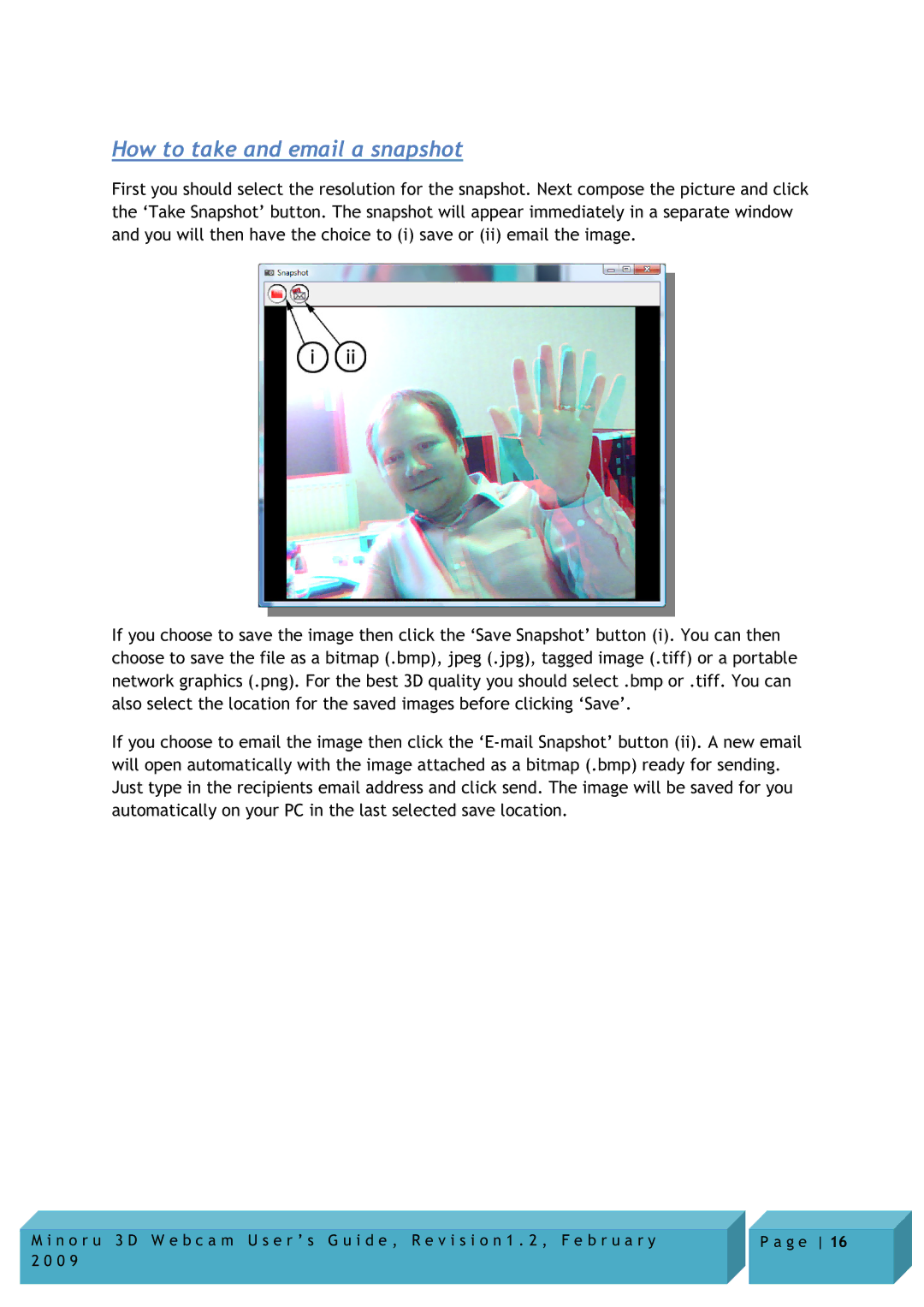How to take and email a snapshot
First you should select the resolution for the snapshot. Next compose the picture and click the ‘Take Snapshot’ button. The snapshot will appear immediately in a separate window and you will then have the choice to (i) save or (ii) email the image.
If you choose to save the image then click the ‘Save Snapshot’ button (i). You can then choose to save the file as a bitmap (.bmp), jpeg (.jpg), tagged image (.tiff) or a portable network graphics (.png). For the best 3D quality you should select .bmp or .tiff. You can also select the location for the saved images before clicking ‘Save’.
If you choose to email the image then click the
M i n o r u 3 D W e b c a m U s e r ’ s G u i d e , R e v i s i o n 1 . 2 , F e b r u a r y | P a g e 16 |
2 0 0 9 |
|