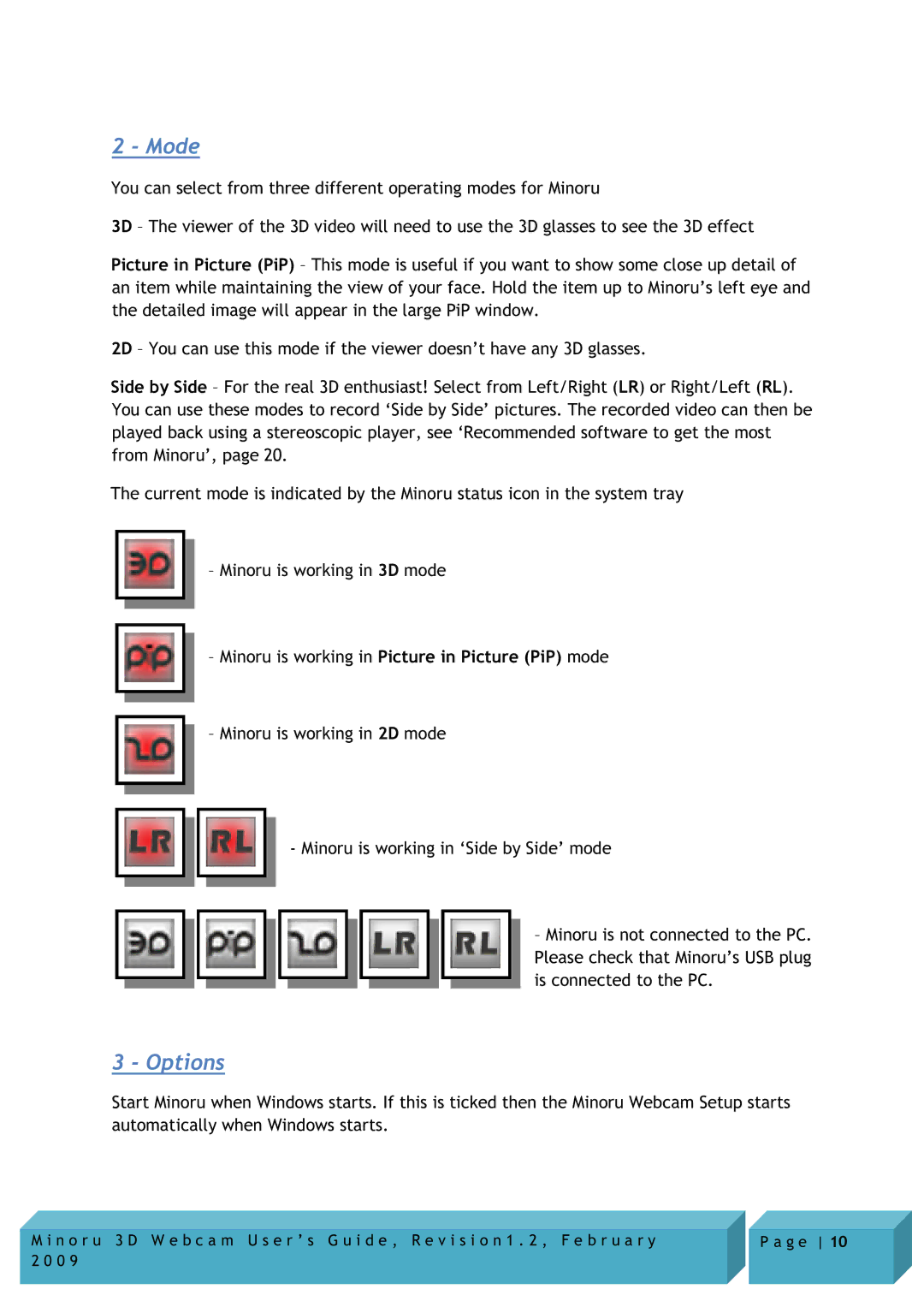2 - Mode
You can select from three different operating modes for Minoru
3D – The viewer of the 3D video will need to use the 3D glasses to see the 3D effect
Picture in Picture (PiP) – This mode is useful if you want to show some close up detail of an item while maintaining the view of your face. Hold the item up to Minoru’s left eye and the detailed image will appear in the large PiP window.
2D – You can use this mode if the viewer doesn’t have any 3D glasses.
Side by Side – For the real 3D enthusiast! Select from Left/Right (LR) or Right/Left (RL). You can use these modes to record ‘Side by Side’ pictures. The recorded video can then be played back using a stereoscopic player, see ‘Recommended software to get the most from Minoru’, page 20.
The current mode is indicated by the Minoru status icon in the system tray
–Minoru is working in 3D mode
–Minoru is working in Picture in Picture (PiP) mode
–Minoru is working in 2D mode
-Minoru is working in ‘Side by Side’ mode
–Minoru is not connected to the PC. Please check that Minoru’s USB plug is connected to the PC.
3 - Options
Start Minoru when Windows starts. If this is ticked then the Minoru Webcam Setup starts automatically when Windows starts.
M i n o r u 3 D W e b c a m U s e r ’ s G u i d e , R e v i s i o n 1 . 2 , F e b r u a r y | P a g e 10 |
2 0 0 9 |
|