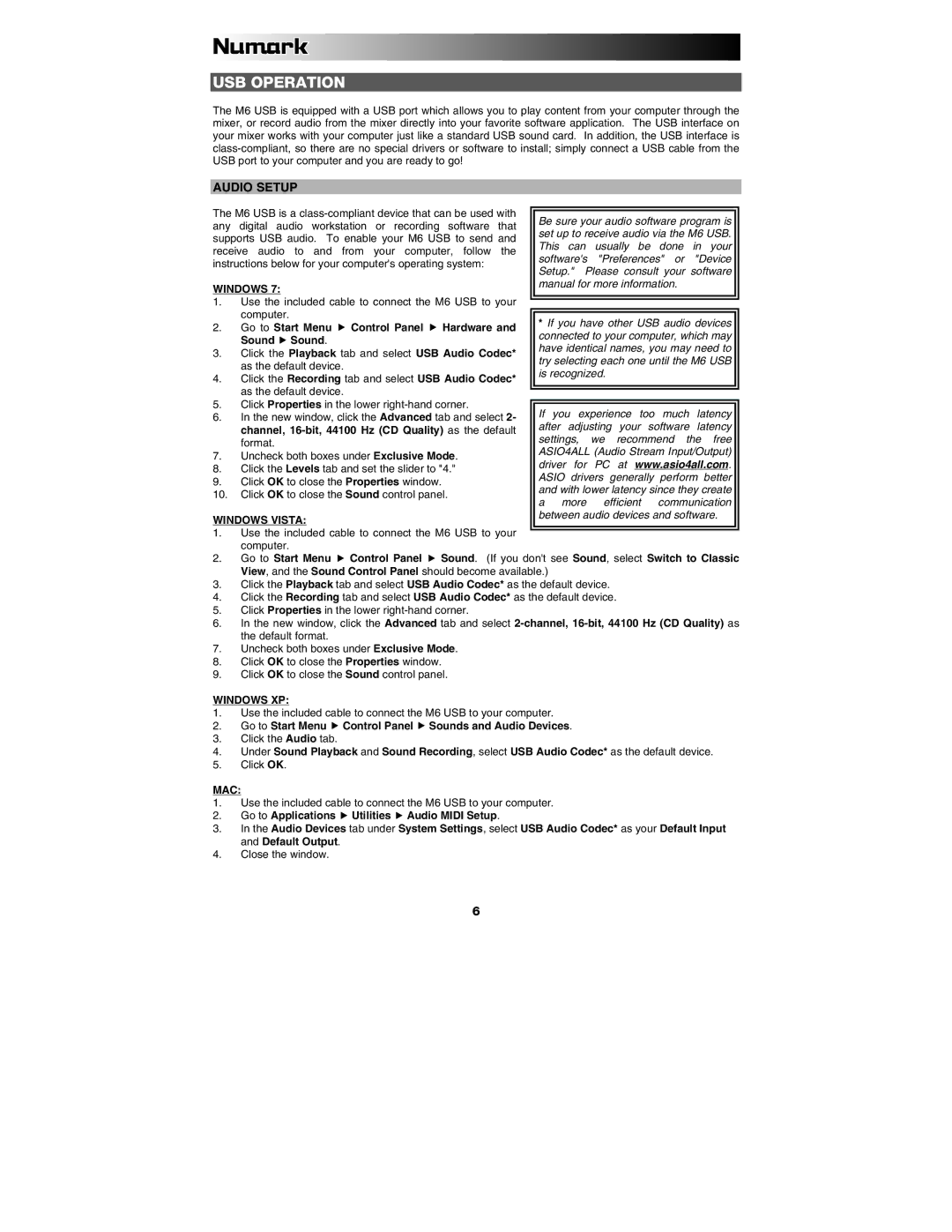USB OPERATION
The M6 USB is equipped with a USB port which allows you to play content from your computer through the mixer, or record audio from the mixer directly into your favorite software application. The USB interface on your mixer works with your computer just like a standard USB sound card. In addition, the USB interface is
AUDIO SETUP
The M6 USB is a
WINDOWS 7:
1.Use the included cable to connect the M6 USB to your computer.
2. | Go to Start Menu Control Panel Hardware and | * If you have other USB audio devices | |||
connected to your computer, which may | |||||
| Sound Sound. | ||||
| have identical names, you may need to | ||||
3. | Click the Playback tab and select USB Audio Codec* | ||||
try selecting each one until the M6 USB | |||||
| as the default device. | ||||
| is recognized. |
| |||
4. | Click the Recording tab and select USB Audio Codec* |
| |||
|
|
| |||
| as the default device. |
|
|
| |
5. | Click Properties in the lower | If | you experience too | much latency | |
6. | In the new window, click the Advanced tab and select 2- | ||||
| channel, | after adjusting your software latency | |||
| settings, we recommend the free | ||||
| format. | ||||
| ASIO4ALL (Audio Stream Input/Output) | ||||
7. | Uncheck both boxes under Exclusive Mode. | ||||
driver for PC at www.asio4all.com. | |||||
8. | Click the Levels tab and set the slider to "4." | ||||
ASIO drivers generally perform better | |||||
9. | Click OK to close the Properties window. | ||||
and with lower latency since they create | |||||
10. | Click OK to close the Sound control panel. | ||||
a | more efficient | communication | |||
|
| ||||
WINDOWS VISTA: | between audio devices and software. |
|
1.Use the included cable to connect the M6 USB to your computer.
2. Go to Start Menu Control Panel Sound. (If you don't see Sound, select Switch to Classic View, and the Sound Control Panel should become available.)
3.Click the Playback tab and select USB Audio Codec* as the default device.
4.Click the Recording tab and select USB Audio Codec* as the default device.
5.Click Properties in the lower
6.In the new window, click the Advanced tab and select
7.Uncheck both boxes under Exclusive Mode.
8.Click OK to close the Properties window.
9.Click OK to close the Sound control panel.
WINDOWS XP:
1.Use the included cable to connect the M6 USB to your computer.
2. Go to Start Menu Control Panel Sounds and Audio Devices.
3.Click the Audio tab.
4.Under Sound Playback and Sound Recording, select USB Audio Codec* as the default device.
5.Click OK.
MAC:
1.Use the included cable to connect the M6 USB to your computer.
2. | Go to Applications Utilities Audio MIDI Setup. |
3.In the Audio Devices tab under System Settings, select USB Audio Codec* as your Default Input and Default Output.
4.Close the window.
6