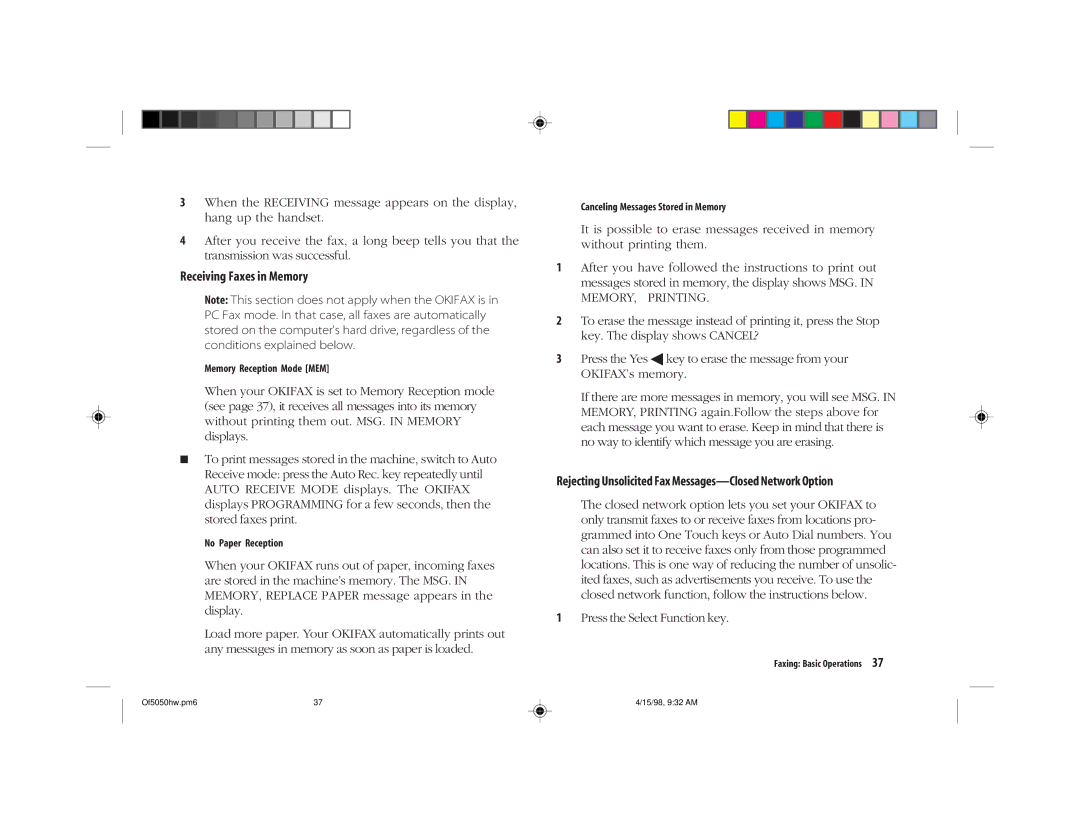5050 specifications
The Oki 5050 series is a highly regarded line of color LED printers known for their versatility and exceptional performance, catering to both small and medium-sized businesses. This robust printer series is designed to deliver high-quality color printing while maintaining cost-effectiveness.One of the standout features of the Oki 5050 is its digital LED technology, which combines advanced imaging capabilities with a reliable and compact design. This technology utilizes LED lights instead of laser beams to produce crisp and vibrant color documents. As a result, users benefit from faster print speeds, reduced noise levels, and minimal maintenance requirements. The Oki 5050 offers print speeds of up to 28 pages per minute for color documents, ensuring that overwhelming workloads are handled efficiently.
The printer is built to accommodate various media types and sizes, including envelopes, labels, and various paper weights. The Oki 5050 can manage media up to 220 gsm, providing users with the flexibility to produce everything from professional business cards to glossy marketing materials. The automatic duplex printing feature enables users to print on both sides of the paper, thereby reducing paper consumption and saving costs.
Another significant characteristic of the Oki 5050 is its high-resolution color output, with a print resolution of up to 1200 x 600 dpi. This quality ensures that graphics, images, and text are rendered with precision and clarity, making it a perfect choice for marketing teams and businesses that require high-quality print materials.
The Oki 5050 is equipped with user-friendly features, including an intuitive control panel and a straightforward setup process. It supports various connectivity options, including USB, Ethernet, and wireless capabilities, allowing for easy integration into existing office networks. This flexibility enables multiple users to access the printer simultaneously, enhancing overall productivity.
In conclusion, the Oki 5050 stands out as a reliable and powerful printing solution for businesses looking to achieve high-quality results without compromising on speed or cost. With its impressive features, advanced technologies, and adaptability to different media requirements, the Oki 5050 is an excellent investment for any professional printing environment. Whether for everyday printing needs or more specialized tasks, the Oki 5050 meets and exceeds expectations, making it a trusted choice for users seeking efficiency and quality.