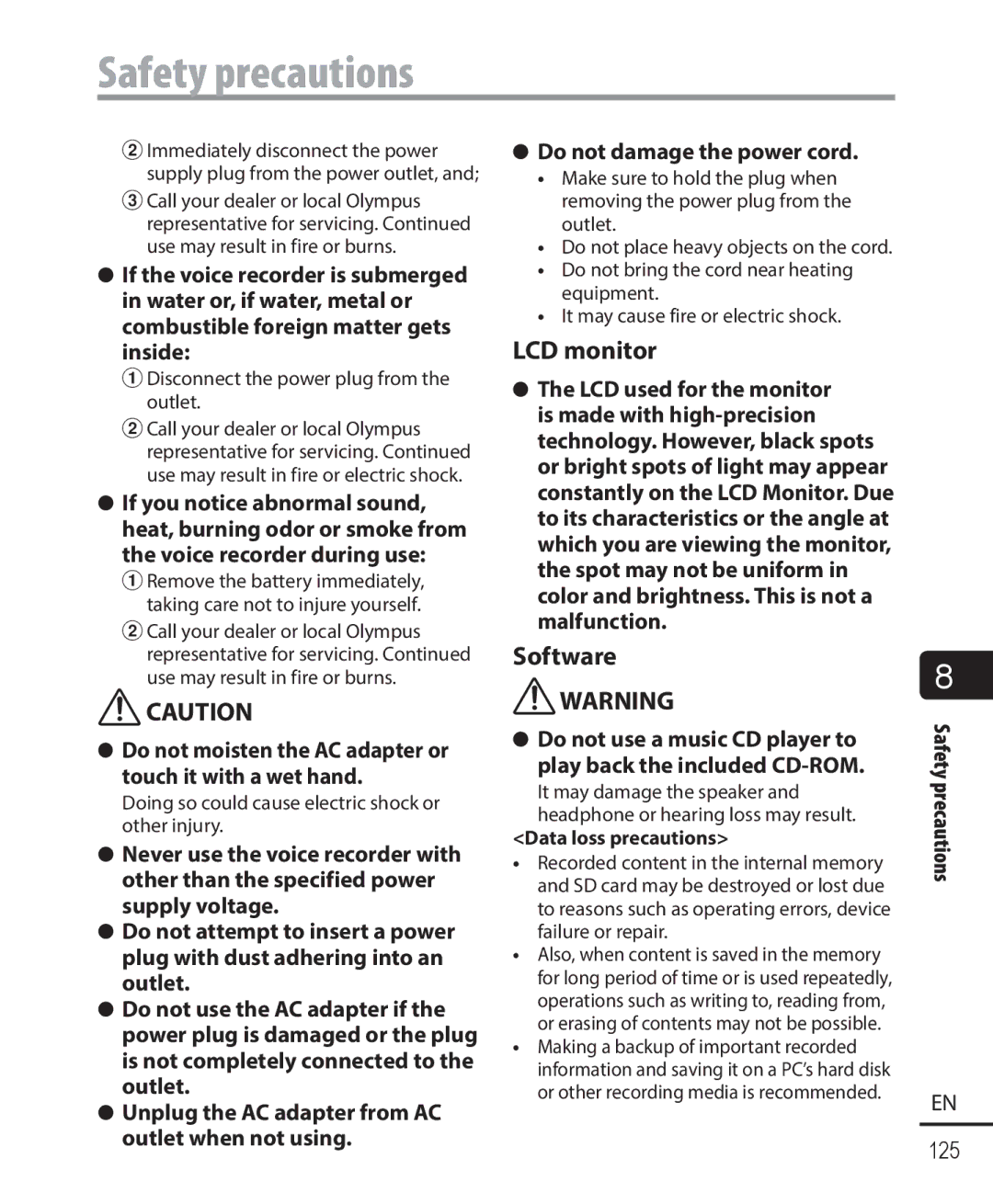DM-901
Table of contents
Table of contents
Recorder
Names of parts
Home screen
Names of parts
Display
Folder list display File list display File display
Recorder mode
Recording media P.71
$ Index Temp mark P.44
Music mode
Program # Indicator display area
Podcast mode
Calendar Screen
Scheduler mode
Setup
Do not use a battery other than that specified
Setup
Inserting the battery
Press the 2or 3button to select AC Adapter
Press the `OK button to start charging
Charging has finished when the battery indicator changes to
Start the PC
Connect the USB connection cable to the USB port on the PC
Standby, sleep or auto power OFF mode
Charging the battery by connecting to a PC’s USB connector
Charging is finished when Battery full appears
Press the `OK button to finalize the setting
Turn the power on
Setting the voice guidance
SetupBatteries
Operating temperature
Recommended temperature range
Batteries
Battery indicator
Batteries
Close the card cover
Inserting/removing an SD card
Inserting an SD card
Removing an SD card
Inserting/removing an SD card
SD cards
Inserting/removing an SD card Close the card cover
Inserting/removing an SD card
Slide the POWER/HOLD switch to
Setting Hold mode Releasing Hold mode
Slide the POWER/HOLD switch to
Preventing accidental operation
Turning the power OFF
Turning the power OFF
Turning the power OFF
Power Save mode
Press the 2/3, 9or 0 button to select the desired mode
Selecting the mode
Home screen operations
Press the `OK button
When Scheduler is selected
When Music is selected
When Menu is selected
When Podcast is selected
Folders for voice recordings
Folders
Folders
You can change the name of Folder a to Folder E P.61
Folders for Podcast playback
Folders
First level
Folder
Selecting folders and files Forward `OK button
Selecting folders and files
Return F1 Back/List button
2or 3button
Press the Stop 4 button when you want to stop recording
Basic recording procedure
Recording
Press the REC s button to start recording
Date recorded
Recording
File number Appended file numbers are
Extension
Press the REC s button again while recording is paused
Press the REC s button during recording
After recording 999 files which exceed 2GB recording stops
Recording resumes from the position it was paused at
Connect the earphones to the voice recorder’s EAR jack
Recording settings
Monitoring while recording
Recording with an external microphone
See Accessories optional
Recording with an external microphone
Start recording
From another connected device
Recording from another connected device
Changing the recording scene Rec Scene
Changing the recording scene
Press the 2or 3button to select the desired recording scene
Operation
Preregistered Rec Scene settings
Playback
Basic playback procedure
Press the `OK button to start playback
Press the STOP4 button to stop Playback
Function active only in Recorder mode
Playback settings
Playback
It may cause hearing damage or loss
Press and hold the 0button during playback
Fast-forwardingRewinding
Press and hold the 9button during playback
Skipping to the beginning of the next file
Music files
Skipping to the beginning of the current file
Skipping to the beginning of the previous file
Playback Press the `OK button during playback
Changing the playback speed
Fast playback restrictions
Press the 2or 3button to select the desired playback speed
ABC repeat playback
When the ending point B is selected, repeat playback starts
ABC repeat playback
Select a file for ABC repeat playback, and start playback
Segment A-B is set, and ABC repeat playback starts
Segment B-C is determined and ABC repeat playback starts
Canceling ABC repeat playback Press the F2 Cncl ABC button
Press the Stop 4 button
Erasing an index mark/temp mark
Index marks/temp marks
Index marks/temp marks
Display, press the Erase button
Calendar Search function
Using the Calendar Search function to search for a file
9, 0button
Being displayed Cursor Current date
Erasing files
Erasing files/folders
Erasing files/folders
Press the 2or 3button to select All in folder or One file
Erasing a folder
Erasing files/folders
Select the folder you want to erase P.27
Press the 2button to select Start Press the `OK button
Press the Erase button
Partially erasing files
Press the 2, 3, 9or 0 button to move the cursor
Displaying the schedule screen
Operating the schedule screen
Press the REC s button to record a voice memo
Registering a voice memo
Recording a voice memo on a specified date
Playing back a registered voice memo
Listening to a voice memo
Listening to a voice memo
Press the `OK button to play back the voice memo
Setting the date and time to play back the voice memo
Playing voice as an alarm
Playing voice as an alarm
Press the 9or 0button to select the desired setting item
Press the F3 GO button to complete the setting
Playing voice as an alarm
Alarm playback
Erasing a voice memo
Erasing a voice memo
Erasing a voice memo
Select the voice memo you wish
Setting menu items
Setting menu items
Basic operation
You wish to set
Setting menu items
Menu items that can be set during playback
Menu items that can be set during recording
Recording menu Rec Menu
Recording menu Rec Menu
Selecting the recording sensitivity Rec Level
Rec Mode Zoom Mic
Setting the recording mode
You can adjust the range between -3 and +6
Recording menu Rec Menu
With recording P.79
Recording starts automatically when the set time arrives
Recording menu Rec Menu Zoom mic function
Template list
Setting the recording monitor Rec Monitor
High Low
Playback menu Play Menu
Playback menu Play Menu
Press the 2or 3button to select the setting
Selecting playback modes Play Mode
Playback menu Play Menu
Press the 2or 3button to select Playback range or Repeat
When Reverse Skip was selected
When Forward Skip was selected
Forward/reverse skip playback
Reverse Skip
9SKIP 10 sec. Skip 0SKIP Sec. Skip Voice Balancer
Off Operation of buttons becomes normal
Stop Back Space 3 sec 9CUE 600% Playback 0REV
Preventing accidental file erasure File Lock
File menu File Menu
Sorting files Sort by
Moving/copying files Move/Copy
File menu File Menu
Press the 2or 3button to switch the screen
Dividing files File Divide
File menu File Menu
Press the 2or 3button to select the folder you wish to erase
Press the 2or 3button to select Start
LCD/Sound menu LCD/Sound Menu
Setting the LED indicator light LED
Turning beeping sound ON/OFF Beep
LCD/Sound menu LCD/Sound Menu
LCD/Sound menu LCD/Sound Menu
See Setting the voice guidance Voice
Language Speaker
Menu LCD/Sound Menu
Memory Select Time & Date
Device menu Device Menu
Selecting the recording media
Device menu Device Menu
Play Menu
Format P.88 for the procedure
LCD/Sound Menu
Device Menu
When Wi-Fi connection is selected
Wi-Fi connection
Change password
Press the `OK button
Change the configuration of the device to be connected
Connecting a device to the voice recorder
Setting timer recording Timer Rec
Setting timer recording Timer Rec
Setting timer recording Timer Rec
Press the 2or 3button to select the desired preset number
Setting timer recording Timer Rec
Setting timer recording Timer Rec
Set the timer recording date
Set the start and end times
Press the F3 ON/OFF button
Turning preset recording On/Off
If Start Time of Timer Rec
File select
Press the `OK button to move to the respective setting
With recording
Extract the speech portion while recording
When With recording is selected
When File select is selected
Press the `OK button Moving/copying files Move/Copy
Moving/copying files Move/Copy
Moving/copying files Move/Copy
Files with DRM cannot be moved or copied
Press the F3 GO button
Dividing files File Divide
File divide completed appears when the process has finished
Dividing files File Divide
Press and hold the 9or 0 button to fast-forward/rewind
Dividing files File Divide
Setting the voice guidance Voice Guide
Setting the voice guidance Voice Guide
Guidance Voice Guide
Press the 9or 0button to select the LCD/Sound Menu tab
When Speed is selected
Setting the voice guidance Voice Guide
When Volume is selected
Voice Guide to Off
Formatting a recording media Format
Formatting! is displayed when formatting starts
Formatting a recording media Format
Press the 9or 0button to select the Device Menu tab
Formatting a recording media Format
Formatting a recording media Format
What can you do with the Wi-Fi function?
Before using the Wi-Fi function
Before using the Wi-Fi function
America
Before using the Wi-Fi function
TIP
Select Olympus Audio Controller and download and install
How to obtain the application
About Olympus Audio Controller
What the application can do
Before using the Wi-Fi function
PC operating environment
PC operating environment
PC operating environment
PC connection precautions
PC operating environment
PC connection/disconnection
PC connection/disconnection
Press the 2or 3button to select PC Press the `OK button
From a PC
Voice recorder must not be in Hold mode
PC connection/disconnection
Macintosh
Disconnecting the voice recorder from a PC
Functions available in Olympus Sonority
Functions available in Olympus Sonority
Using Olympus Sonority to load content
Combining files
Dividing a file
Installing software
Open the contents of the CD-ROM with Finder
Installing software
Set the Installation destination
Uninstalling software
Uninstalling software
Click Finish to complete uninstalling
Click Close Files left after uninstallation
Using online help
Upgrade function
Upgrade function
SD card
Loading a file to a PC
Loading a file to a PC
If you delete or change files
Connect the voice recorder to the PC P.97
Usage as external memory of the PC
Windows Macintosh
Disconnect the voice recorder from the PC P.98
Message Meaning Action required
Alarm message list
Alarm message list
Can’t create the system file
Alarm message list
Unnecessary file
Cannot play this file
Problem Possible cause Solution
Troubleshooting
Troubleshooting
Troubleshooting
Set the USB Settings to Storage Class
Battery
Button operations are Transcription Mode setting
Wi-Fi cannot be
Exterior
Recorder care
Monitor
Recorder care
Accessories optional
Accessories optional
Trademarks and registered trademarks
Copyright and trademark information
Security of the service could be affected
Turn OFF the voice recorder power when on airplane
Copyright and trademark information
Copyright and trademark information
120
Important safety precautions
Safety precautions
Voice recorder safety precautions
Safety precautions
Do not place the battery near ignition sources
Safety precautions
Do not raise the volume before performing an operation
Batteries
Keep the battery out of the reach of infants and children
Do not touch or hold the battery with wet hands
Do not use a battery with a scratched or damaged case
It may cause electric shock or malfunctions
Operating precautions
Disposing the rechargeable battery
AC adapter
Do not short circuit the =and -at the plug end
Unplug the AC adapter from AC outlet when not using
Do not damage the power cord
LCD monitor
Software
Specifications
Specifications
When Rec Monitor is set to Off
Battery life
During audio file playback all playback modes
During speaker playback
Recording time
Recording media Recording mode
Linear PCM format
MP3 format
Maximum recording time per file
Recording mode Recording time
Number of music tracks songs that can be recorded
Maximum file size is limited to about
FCC ID RYYWYAAAVDX7 IC 4389B-WYAAAVDX7
FCC Notice
For customers in Canada
For customers in North America For customers in USA
Telephone Number Tested To Comply With FCC Standards
Can ICES-3 B / NMB-3 B
24/7 online automated help
Ishikawa-machi, Hachioji-shi, Tokyo 192-8507, Japan
Technical Support USA