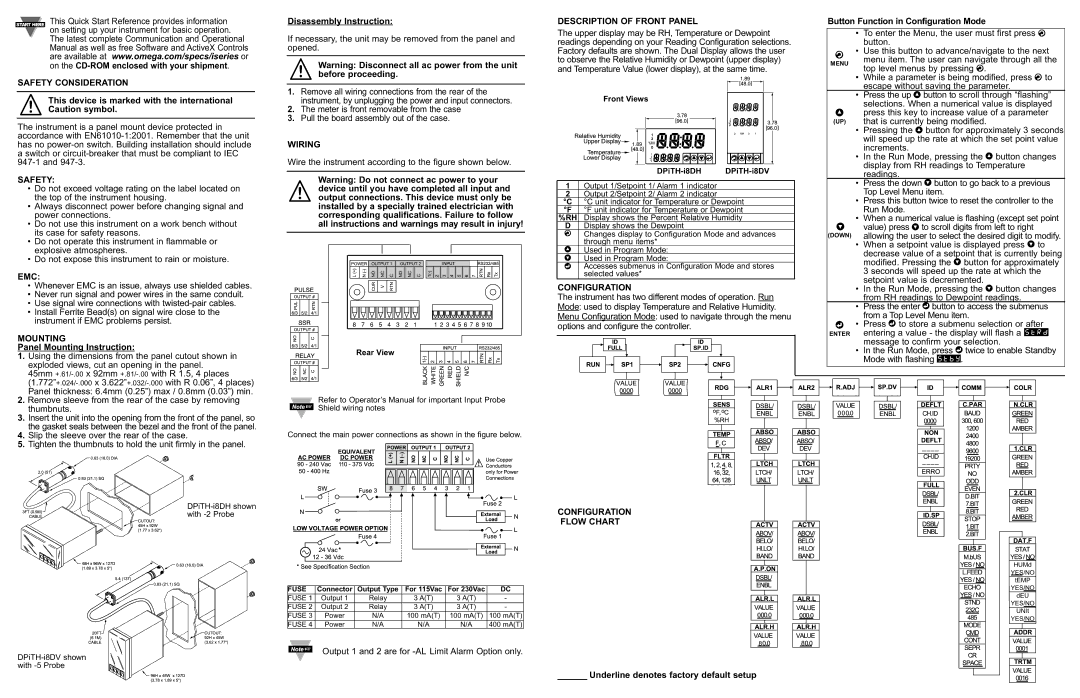START HERE This Quick Start Reference provides information on setting up your instrument for basic operation.
The latest complete Communication and Operational Manual as well as free Software and ActiveX Controls are available at www.omega.com/specs/iseries or on the
SAFETY CONSIDERATION
This device is marked with the international Caution symbol.
The instrument is a panel mount device protected in accordance with
SAFETY:
•Do not exceed voltage rating on the label located on the top of the instrument housing.
•Always disconnect power before changing signal and power connections.
•Do not use this instrument on a work bench without its case for safety reasons.
•Do not operate this instrument in flammable or explosive atmospheres.
•Do not expose this instrument to rain or moisture.
EMC:
•Whenever EMC is an issue, always use shielded cables.
•Never run signal and power wires in the same conduit.
•Use signal wire connections with
•Install Ferrite Bead(s) on signal wire close to the instrument if EMC problems persist.
MOUNTING
Panel Mounting Instruction:
1.Using the dimensions from the panel cutout shown in exploded views, cut an opening in the panel.
45mm
2.Remove sleeve from the rear of the case by removing thumbnuts.
3.Insert the unit into the opening from the front of the panel, so the gasket seals between the bezel and the front of the panel.
4.Slip the sleeve over the rear of the case.
5.Tighten the thumbnuts to hold the unit firmly in the panel.
Disassembly Instruction:
If necessary, the unit may be removed from the panel and opened.
Warning: Disconnect all ac power from the unit before proceeding.
1.Remove all wiring connections from the rear of the instrument, by unplugging the power and input connectors.
2.The meter is front removable from the case
3.Pull the board assembly out of the case.
WIRING
Wire the instrument according to the figure shown below.
Warning: Do not connect ac power to your device until you have completed all input and output connections. This device must only be installed by a specially trained electrician with corresponding qualifications. Failure to follow all instructions and warnings may result in injury!
Rear View
Refer to Operator’s Manual for important Input Probe Shield wiring notes
Connect the main power connections as shown in the figure below.
DESCRIPTION OF FRONT PANEL
The upper display may be RH, Temperature or Dewpoint readings depending on your Reading Configuration selections. Factory defaults are shown. The Dual Display allows the user to observe the Relative Humidity or Dewpoint (upper display)
and Temperature Value (lower display), at the same time.
Front Views
|
|
|
|
|
|
|
|
|
|
|
|
|
|
|
1 | Output 1/Setpoint 1/ Alarm 1 indicator |
|
| |
2 | Output 2/Setpoint 2/ Alarm 2 indicator |
|
| |
°C | °C unit indicator for Temperature or Dewpoint | |||
°F | °F unit indicator for Temperature or Dewpoint | |||
%RH | Display shows the Percent Relative Humidity | |||
D | Display shows the Dewpoint |
|
| |
a | Changes display to Configuration Mode and advances | |||
| through menu items* |
|
| |
b | Used in Program Mode: |
|
| |
c | Used in Program Mode: |
|
| |
d | Accesses submenus in Configuration Mode and stores | |||
| selected values* |
|
| |
CONFIGURATION
The instrument has two different modes of operation. Run Mode: used to display Temperature and Relative Humidity. Menu Configuration Mode: used to navigate through the menu options and configure the controller.
Button Function in Configuration Mode
•To enter the Menu, the user must first press a button.
a• Use this button to advance/navigate to the next
MENU | menu item. The user can navigate through all the | |
top level menus by pressing a. | ||
|
•While a parameter is being modified, press a to escape without saving the parameter.
•Press the up b button to scroll through “flashing” selections. When a numerical value is displayed
bpress this key to increase value of a parameter (UP) that is currently being modified.
•Pressing the b button for approximately 3 seconds will speed up the rate at which the set point value increments.
•In the Run Mode, pressing the b button changes display from RH readings to Temperature readings.
•Press the down c button to go back to a previous Top Level Menu item.
•Press this button twice to reset the controller to the Run Mode.
•When a numerical value is flashing (except set point c value) press c to scroll digits from left to right
(DOWN) allowing the user to select the desired digit to modify.
•When a setpoint value is displayed press c to decrease value of a setpoint that is currently being modified. Pressing the c button for approximately 3 seconds will speed up the rate at which the setpoint value is decremented.
•In the Run Mode, pressing the c button changes from RH readings to Dewpoint readings.
•Press the enter d button to access the submenus from a Top Level Menu item.
d• Press d to store a submenu selection or after ENTER entering a value - the display will flash a STRD
message to confirm your selection.
•In the Run Mode, press d twice to enable Standby Mode with flashing STBY.
CONFIGURATION | |
with | |
| FLOW CHART |
HUMd
YES/NO
FUSE | Connector | Output Type | For 115Vac | For 230Vac | DC |
FUSE 1 | Output 1 | Relay | 3 A(T) | 3 A(T) | - |
FUSE 2 | Output 2 | Relay | 3 A(T) | 3 A(T) | - |
FUSE 3 | Power | N/A | 100 mA(T) | 100 mA(T) | 100 mA(T) |
FUSE 4 | Power | N/A | N/A | N/A | 400 mA(T) |
Output 1 and 2 are for
8![]()
![]()
8![]()
![]()
tEMP
YES/NO
dEU
YES/NO
UNIt
YES/NO
_____ Underline denotes factory default setup