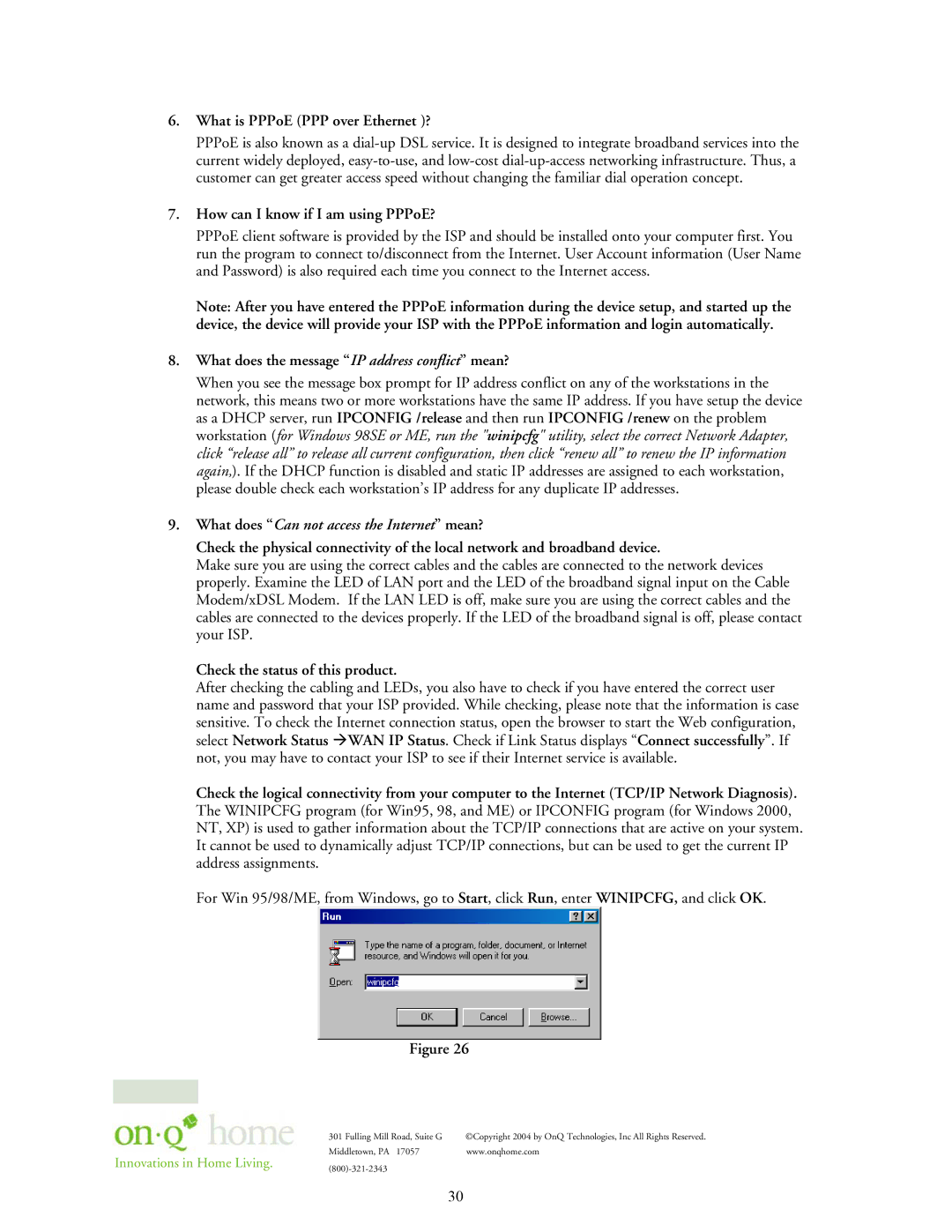364732-01 specifications
The On-Q/Legrand 364732-01 is a versatile electrical product designed for modern homes and commercial spaces that require sophisticated connectivity solutions. This product exemplifies the convergence of functionality and design, catering to the increasing demand for efficient and aesthetically pleasing electrical and data systems.One of the main features of the On-Q/Legrand 364732-01 is its integrated multimedia hub, which allows users to manage multiple forms of communication and entertainment from a single location. This capability is essential in today's homes where there is a need to accommodate various devices such as televisions, computers, and smart home technology. The hub supports a wide range of connectivity options, ensuring users can interface with everything from cable and satellite TV to streaming services.
The 364732-01 is also equipped with advanced technologies that promote enhanced performance. Its design includes support for both structured cabling and wireless networks, allowing for a seamless blend of wired and wireless connectivity. This dual capability ensures that users experience stable connections regardless of the device or medium in use.
An important characteristic of the On-Q/Legrand 364732-01 is its user-friendly installation process. The product is designed for easy integration within existing systems and is compatible with a variety of mounting and wiring configurations. This flexibility makes it an ideal choice for both professional electricians and DIY enthusiasts looking to upgrade their home’s connectivity options.
Security features are also a priority with the 364732-01. The unit includes options for network security, which helps protect user data and privacy while using connected devices. This is particularly vital in a world increasingly reliant on internet connectivity for personal and professional use.
Another advantage of this product is its aesthetic appeal. The design is sleek and unobtrusive, making it suitable for various interiors. Users can enjoy the benefits of advanced technology without compromising on style.
In summary, the On-Q/Legrand 364732-01 is a cutting-edge solution for today's connectivity demands. With its multimedia hub capabilities, support for both wired and wireless technologies, user-friendly installation, robust security features, and stylish design, it represents an essential investment for anyone looking to optimize their electrical and data systems. This product meets the needs of modern living by ensuring efficient communication and entertainment access while maintaining a focus on design and usability.