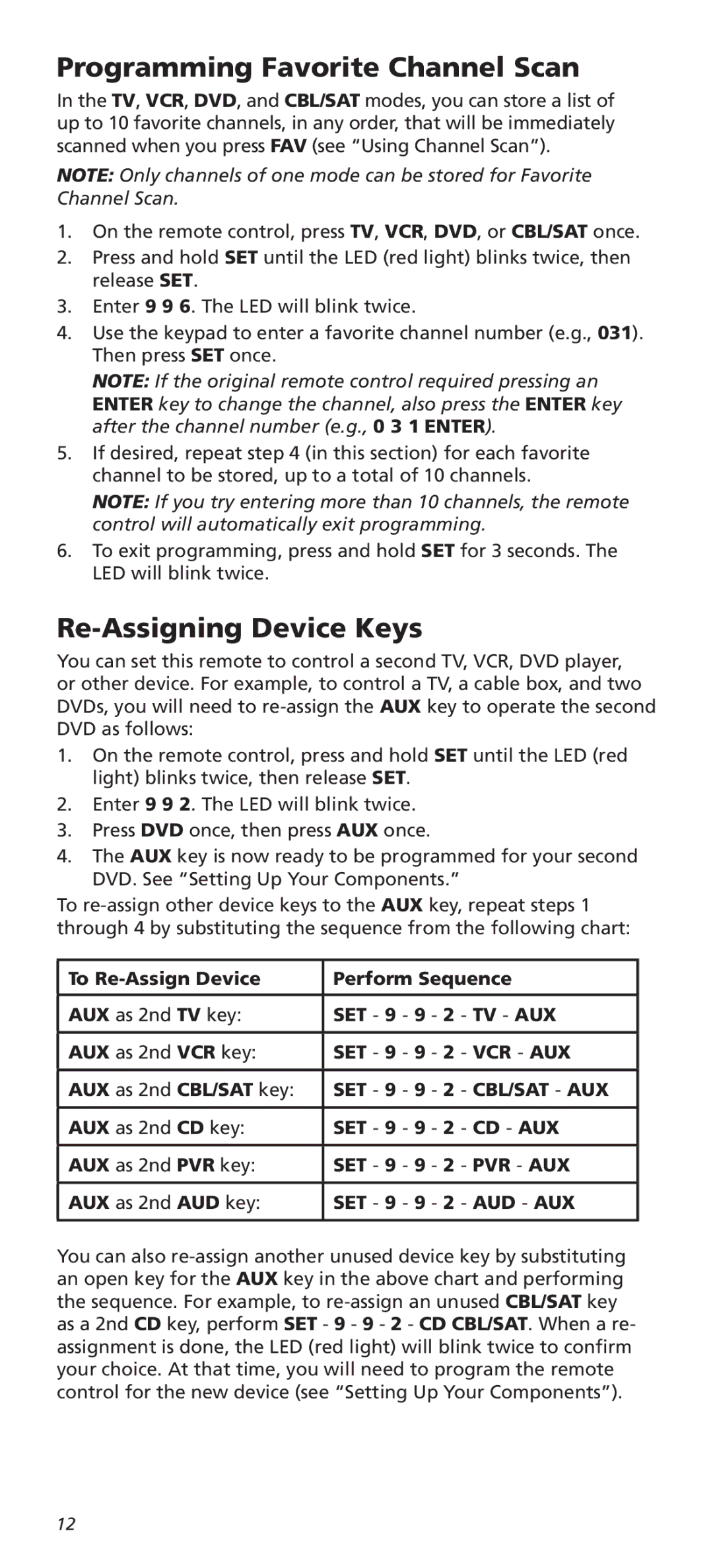URC8820N specifications
The One for All URC8820N is an innovative universal remote control designed to simplify the operation of multiple devices in your home entertainment setup. This remote control is a significant solution for households that use various electronic devices, allowing users to manage them conveniently from a single control interface. Its versatility and ease of use make it a popular choice among consumers looking for streamlined functionality.One of the standout features of the URC8820N is its capability to operate up to eight different devices, including televisions, DVD and Blu-ray players, digital cable boxes, satellite receivers, and even gaming consoles. This comprehensive compatibility ensures that users can replace multiple remotes with a single device, eliminating clutter and confusion.
The URC8820N employs advanced infrared (IR) technology, enabling it to communicate effectively with other devices. Most televisions and gadgets operate using IR signals, and the One for All URC8820N is programmed to recognize the commands needed for various brands and types of devices, ensuring a seamless user experience. Setting up the remote is a simple process, often accomplished through a straightforward setup guide or via online resources provided by One for All.
Another essential characteristic of the URC8820N is its user-friendly layout. The remote features a well-designed button configuration that allows users to easily navigate their devices without confusion. Key functions are clearly labeled, making it intuitive for individuals of all ages to operate.
The One for All URC8820N also incorporates advanced features such as the ability to learn commands from other remotes. This learning function enables the remote to adapt to specific user preferences, ensuring that common commands are readily accessible. Additionally, the remote is equipped with a powerful battery life, often lasting for several months with regular use, ensuring that users do not have to constantly change batteries.
Overall, the One for All URC8820N is an ideal solution for anyone looking to simplify their home entertainment experience. With its capability to control multiple devices, user-friendly design, learning function, and reliable durability, it stands out as a must-have accessory for modern households.