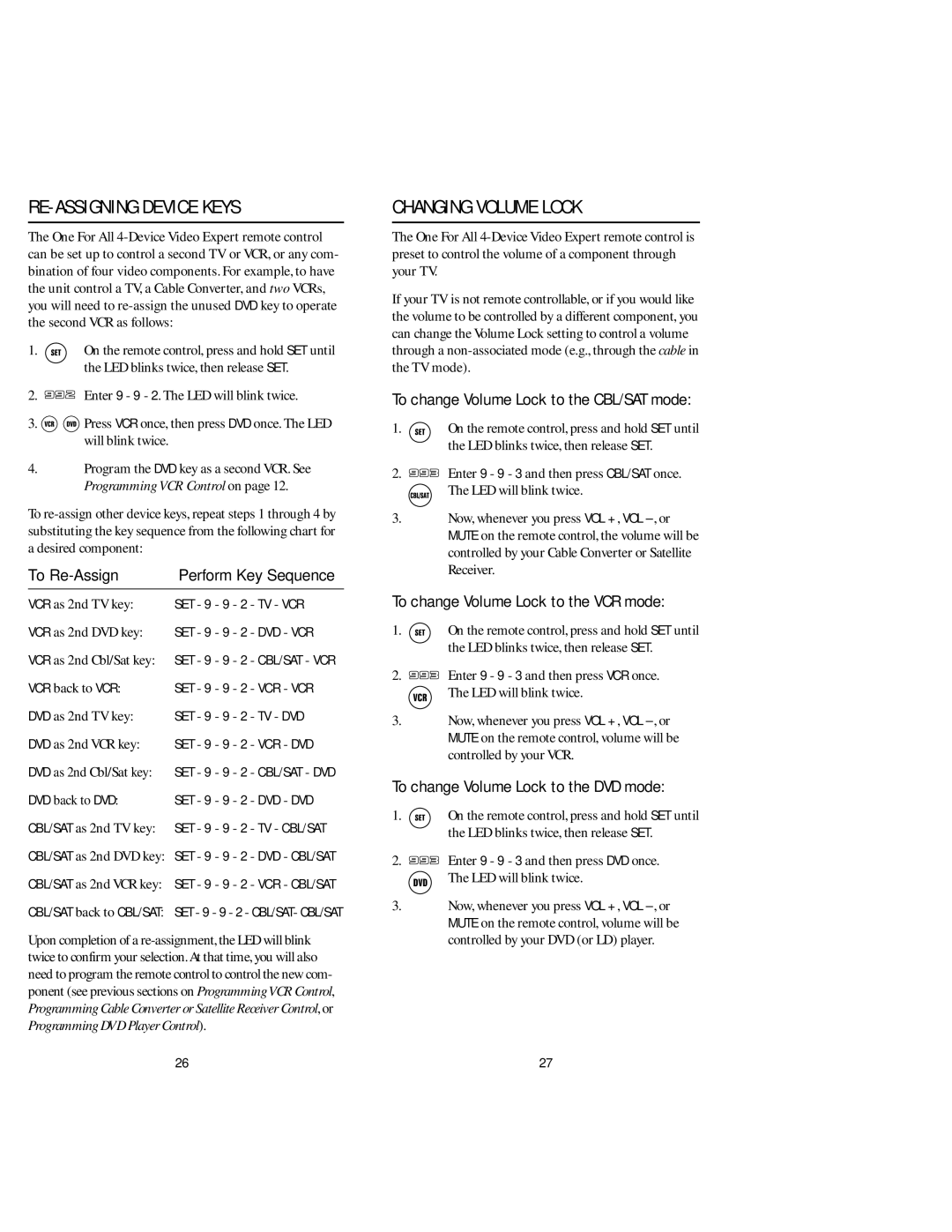RE-ASSIGNING DEVICE KEYS
The One For All
1. ![]()
![]() On the remote control, press and hold SET until the LED blinks twice, then release SET.
On the remote control, press and hold SET until the LED blinks twice, then release SET.
2.![]() Enter 9 - 9 - 2. The LED will blink twice.
Enter 9 - 9 - 2. The LED will blink twice.
3.![]()
![]() Press VCR once, then press DVD once. The LED will blink twice.
Press VCR once, then press DVD once. The LED will blink twice.
4.Program the DVD key as a second VCR. See Programming VCR Control on page 12.
To
To | Perform Key Sequence | ||
VCR as 2nd TV key: | SET - 9 - 9 - 2 | - TV - VCR | |
VCR as 2nd DVD key: | SET - 9 - 9 - 2 | - DVD - VCR | |
VCR as 2nd Cbl/Sat key: | SET - 9 - 9 - 2 | - CBL/SAT - VCR | |
VCR back to VCR: | SET - 9 - 9 - 2 | - VCR - VCR | |
DVD as 2nd TV key: | SET - 9 - 9 - 2 | - TV - DVD | |
DVD as 2nd VCR key: | SET - 9 - 9 - 2 | - VCR - DVD | |
DVD as 2nd Cbl/Sat key: | SET - 9 - 9 - 2 | - CBL/SAT - DVD | |
DVD back to DVD: | SET - 9 - 9 | - 2 | - DVD - DVD |
CBL/SAT as 2nd TV key: | SET - 9 - 9 | - 2 | - TV - CBL/SAT |
CBL/SAT as 2nd DVD key: | SET - 9 - 9 | - 2 | - DVD - CBL/SAT |
CBL/SAT as 2nd VCR key: | SET - 9 - 9 | - 2 | - VCR - CBL/SAT |
CBL/SAT back to CBL/SAT: | SET - 9 - 9 - 2 - CBL/SAT- CBL/SAT | ||
Upon completion of a
26
CHANGING VOLUME LOCK
The One For All
If your TV is not remote controllable, or if you would like the volume to be controlled by a different component, you can change the Volume Lock setting to control a volume through a
To change Volume Lock to the CBL/SAT mode:
1. ![]()
![]() On the remote control, press and hold SET until the LED blinks twice, then release SET.
On the remote control, press and hold SET until the LED blinks twice, then release SET.
2. ![]() Enter 9 - 9 - 3 and then press CBL/SAT once. The LED will blink twice.
Enter 9 - 9 - 3 and then press CBL/SAT once. The LED will blink twice.
3.Now, whenever you press VOL +, VOL
To change Volume Lock to the VCR mode:
1. ![]()
![]() On the remote control, press and hold SET until the LED blinks twice, then release SET.
On the remote control, press and hold SET until the LED blinks twice, then release SET.
2. ![]() Enter 9 - 9 - 3 and then press VCR once. The LED will blink twice.
Enter 9 - 9 - 3 and then press VCR once. The LED will blink twice.
3.Now, whenever you press VOL +, VOL
To change Volume Lock to the DVD mode:
1. ![]()
![]() On the remote control, press and hold SET until the LED blinks twice, then release SET.
On the remote control, press and hold SET until the LED blinks twice, then release SET.
2. ![]() Enter 9 - 9 - 3 and then press DVD once. The LED will blink twice.
Enter 9 - 9 - 3 and then press DVD once. The LED will blink twice.
3.Now, whenever you press VOL +, VOL
27