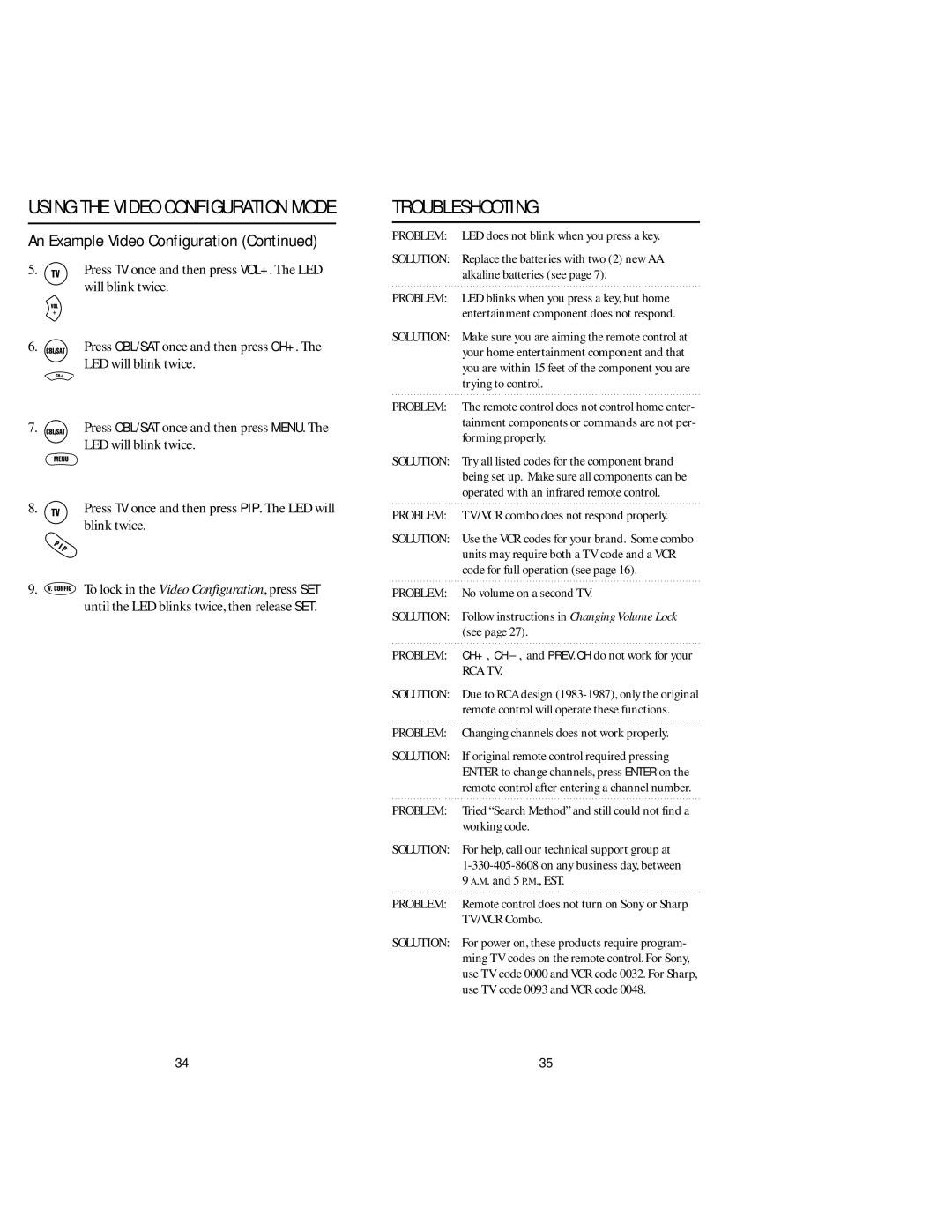USING THE VIDEO CONFIGURATION MODE
An Example Video Configuration (Continued)
5. ![]() Press TV once and then press VOL+. The LED will blink twice.
Press TV once and then press VOL+. The LED will blink twice.
6. ![]()
![]()
![]()
![]()
![]()
![]() Press CBL/SAT once and then press CH+. The LED will blink twice.
Press CBL/SAT once and then press CH+. The LED will blink twice.
7. ![]()
![]()
![]()
![]()
![]()
![]() Press CBL/SAT once and then press MENU. The LED will blink twice.
Press CBL/SAT once and then press MENU. The LED will blink twice.
8. ![]() Press TV once and then press PIP. The LED will blink twice.
Press TV once and then press PIP. The LED will blink twice.
9.![]() To lock in the Video Configuration, press SET until the LED blinks twice, then release SET.
To lock in the Video Configuration, press SET until the LED blinks twice, then release SET.
TROUBLESHOOTING
PROBLEM: LED does not blink when you press a key.
SOLUTION: Replace the batteries with two (2) new AA alkaline batteries (see page 7).
PROBLEM: LED blinks when you press a key, but home entertainment component does not respond.
SOLUTION: Make sure you are aiming the remote control at your home entertainment component and that you are within 15 feet of the component you are trying to control.
PROBLEM: The remote control does not control home enter- tainment components or commands are not per- forming properly.
SOLUTION: Try all listed codes for the component brand being set up. Make sure all components can be operated with an infrared remote control.
PROBLEM: TV/VCR combo does not respond properly.
SOLUTION: Use the VCR codes for your brand. Some combo units may require both a TV code and a VCR code for full operation (see page 16).
PROBLEM: No volume on a second TV.
SOLUTION: Follow instructions in Changing Volume Lock (see page 27).
PROBLEM: CH+ , CH
RCA TV.
SOLUTION: Due to RCA design
PROBLEM: Changing channels does not work properly.
SOLUTION: If original remote control required pressing ENTER to change channels, press ENTER on the remote control after entering a channel number.
PROBLEM: Tried “Search Method” and still could not find a working code.
SOLUTION: For help, call our technical support group at
PROBLEM: Remote control does not turn on Sony or Sharp TV/VCR Combo.
SOLUTION: For power on, these products require program- ming TV codes on the remote control. For Sony, use TV code 0000 and VCR code 0032. For Sharp, use TV code 0093 and VCR code 0048.
34 | 35 |