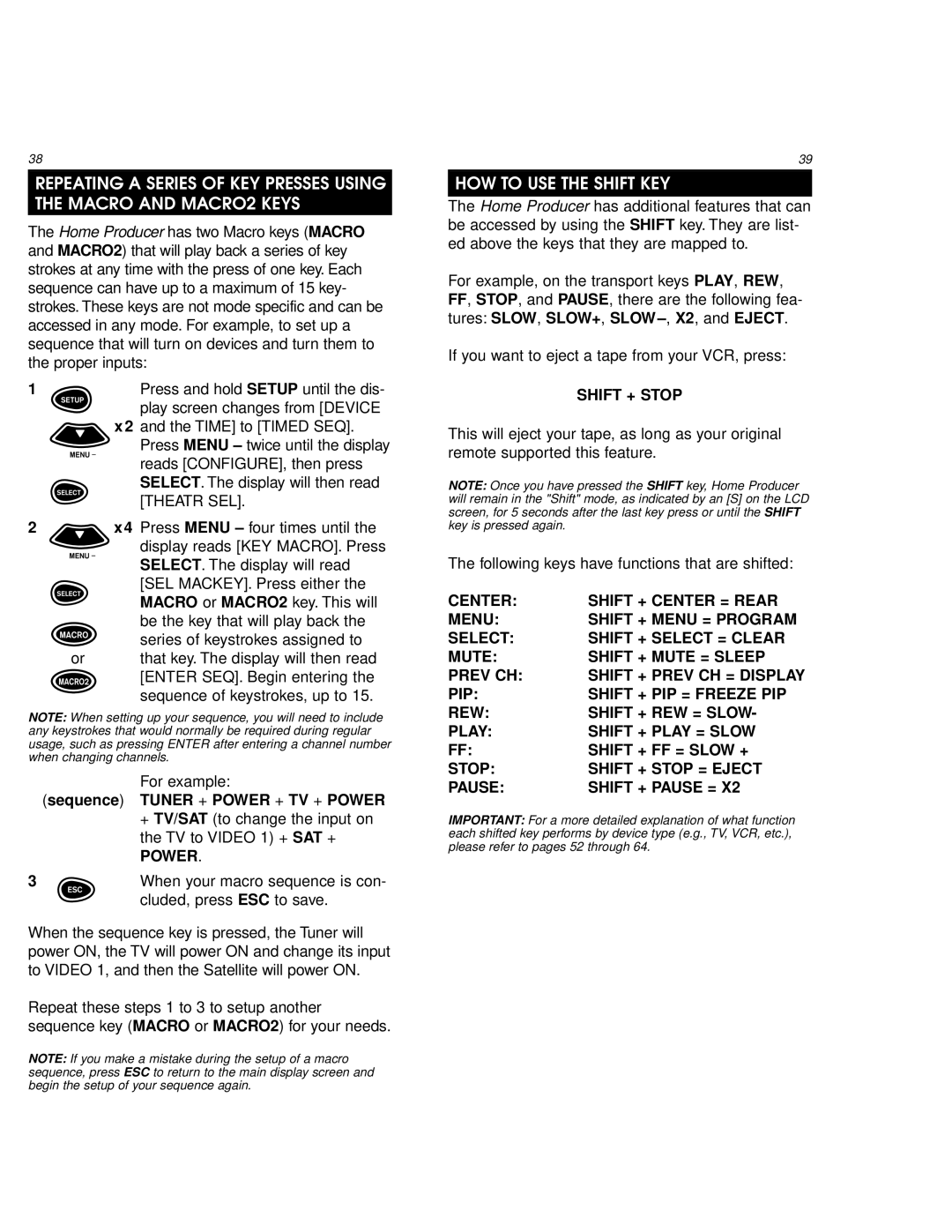URC 9800 specifications
The One for All URC 9800 remote control is a versatile and innovative device designed to simplify the way you manage your home entertainment system. With its sleek design and user-friendly interface, it caters to consumers looking for an efficient way to control multiple devices from a single remote.One of the standout features of the URC 9800 is its ability to support up to eight devices. This means you can seamlessly control your television, Blu-ray player, sound system, streaming devices, and more, all from one central point. This eliminates the clutter of multiple remotes and streamlines your viewing experience.
The remote employs Smart Technology, which automatically detects and integrates your devices. This feature significantly reduces the time needed for setup. Users simply follow a straightforward process that guides them in configuring their devices, ensuring a hassle-free experience.
Another notable characteristic is the URC 9800's detailed LCD screen. This display provides users with a clear overview of the devices currently in use and access to specific functions such as volume control and channel changing. The screen's backlight feature enhances visibility in low-light conditions, making it easier to use during evening movie nights or late-night TV sessions.
Additionally, the remote offers a “Learning Function.” This useful capability allows users to program certain buttons to perform specific tasks or replicate functions from their original remotes. For instance, you can customize a button to turn on your TV and set the correct input mode, making it easier to start watching your favorite show with a single press.
Compatibility is another major advantage of the One for All URC 9800. It supports devices from numerous brands, making it an excellent choice for households with diverse equipment. The extensive database ensures that most popular brands and models are covered.
Lastly, the ergonomic design of the remote is tailored for comfort. Its layout supports easy navigation and minimal strain during prolonged use, which is particularly useful for avid movie watchers or gamers.
In summary, the One for All URC 9800 remote control combines functionality with user-centric design. Its ability to control multiple devices, Smart Technology setup, LCD display, Learning Function, broad compatibility, and ergonomic design make it an essential tool for anyone looking to enhance their home entertainment experience.