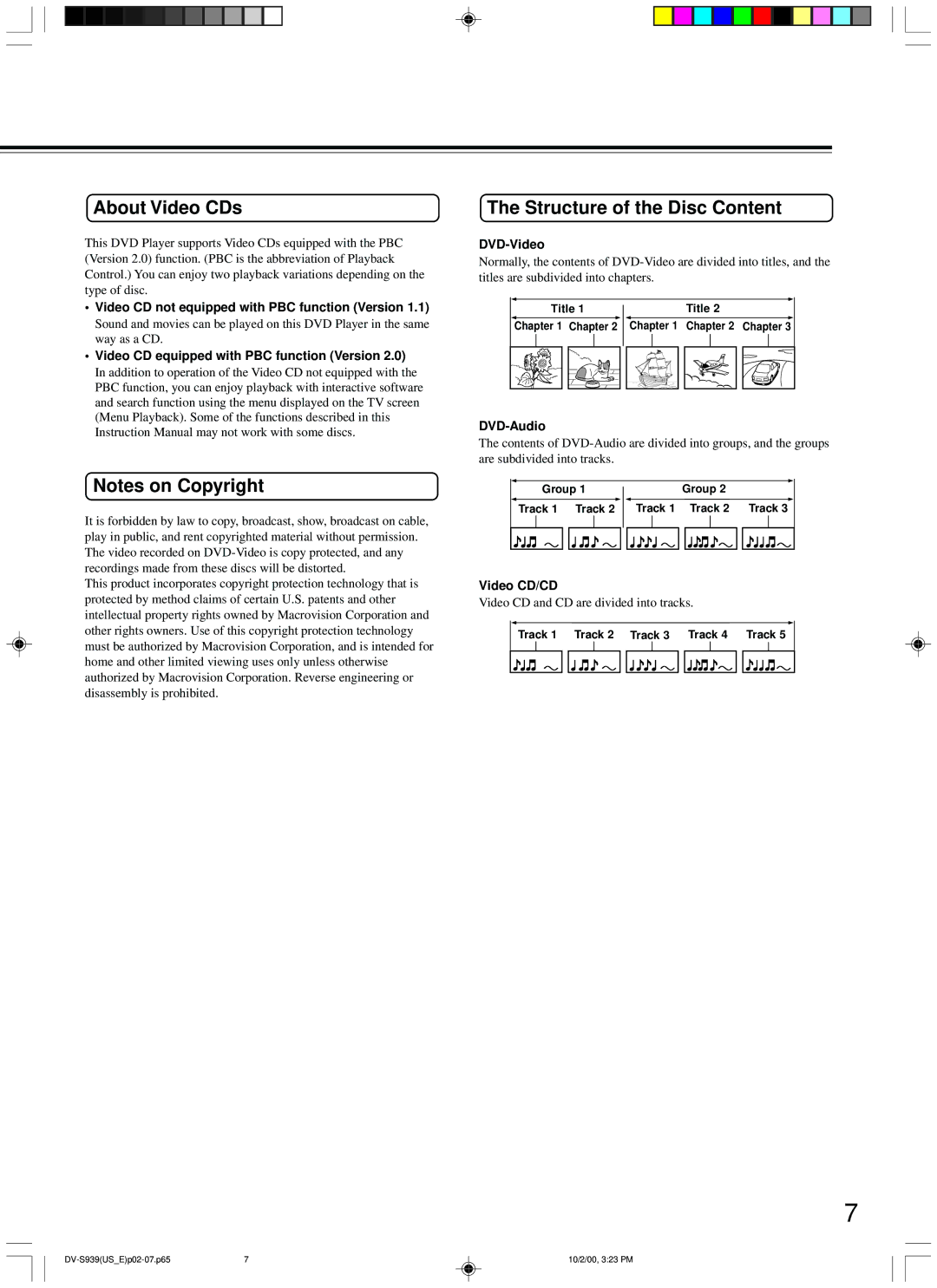DV-S939
Avis
Important Safeguards
Sur les modeles dont la fiche est polarisee
Precautions
For U.S. model
For Canadian model
About This Manual
Warranty Claim
Power
Regional Restriction Codes Region Number
Table of Contents
Storing Discs
Cleaning Discs
Playable Discs
Handling Discs
About Video CDs
Structure of the Disc Content
Features
Features/Supplied Accessories
Supplied Accessories
Using the Remote Controller
Preparing the Remote Controller
Inserting the Batteries
Cable
Using the supplied audio/video connection
Making Connections
Connections to a TV
Making component video connections
Optional Video Connections
Making S-video connections
Discrete Analog Output jacks are intended to deliver up to
Optional Audio Connections
Making discrete 6-channel Analog Output connections
Making stereo audio connections
Input optical
Making Multi Channel Output connection
Digital connections
An amplifier with a multi channel Input jack
Rear panel
Control Position and Names
Front Panel
OPEN/CLOSE button Disc tray Audio sampling rate indicators
Button
Video CD
Display
DVD-Video
DVD-Audio
Before connecting the Power
Connecting the Power Turning on the DVD Player
About the title menu DVD-VDVD-A VCD
Setting up the DVD Player for Optimal Performance
Using the Remote Control to Navigate On-screen Displays
About the disc menu DVD-VDVD-A
DTS Surround
Various sound formats and sound effects
Speaker
Dolby Digital Surround
Disc tray opens
Basic Playback
To remove the disc
To pause playback still mode Playing frame by frame
To stop playback
To resume normal playback
To play in fast reverse or fast forward
To play in slow-motion
To control still pictures
DV-S939USEp20-26.p65 10/2/00, 324 PM
Press / / / to select the title you want
Locating a Title Using the Title Menu
Structure of the disc content
Press TOP MENU. Depending on the DVD-Video, press Menu
Repeat steps 2 and 3 if necessary
Playing bonus groups of DVD-Audio
Press Search
Press / to select a section you want to locate
Location’s time
Locating a Specific Chapter or Track Consecutively
Locating a Specific Location by Entering the Time
Press the number buttons to enter
To resume normal playback
Playing Repeatedly
Repeating a Title, Group, Chapter, or Track
Repeating a Specific Segment
To program during playback
To cancel the entered step
Playing in a Favorite Order Enter
To change the entered step
Playing Titles, Chapters or Tracks in Random Order
Playing in Random Order
You can magnify areas within a picture
Zooming a Picture
Zooming a Picture and Shifting the Zoom Point
Press Zoom on during normal, slow, or still playback
You can view a picture with less video noise
Press DNR on the remote controller during playback
Improving Picture Quality
Selecting DNR Picture Enhancement
You can select a preferred camera angle to watch a scene
To disable the angle icon display on the TV
Selecting the Camera Angle
Changing the Camera Angle
Press Subttl during playback
Selecting the Subtitle Language Turning On/Off Subtitles
Selecting a Subtitle Language
Turning Subtitles On/Off
Selecting Sound Channels on Video
Selecting a Playback Audio Setting
Digital Analog Output
Output Sound Conversion Table
Press V.REMOTE
Using the Graphic Remote Control V.REMOTE
Using the Graphic Remote Control
Press To select a desired Item, and press Enter
Selecting the Playback Function
Selecting the Playback Function Quick
Quick menu
Preview
Navi menu items
Zoom
Strobe Viewer
Press / / / to select
When the scene contains 9 camera angles
3D DNR Off
Press To select
You can view a picture with less video noise
3D DNR On
Capture Storing Navi Exit
Video recorded on the DVD
Press Progressive on the remote controller
Selecting Progressive Video Output
Selecting progressive scan
DVD Player
Turning Off the Video Signal Output
Switching the video signal off
OFF
Making Adjustments to Setting
Customizing the Function Settings
To return to the previously displayed menu
Menu item Related to*1 Details
Reference Table of the Setting Menu
Blacker than Black
Setting Interlaced
Explanation of Each Item in the Picture Category
TV Shape
PAL/Auto
Setting Progressive
Progressive 43 Output
Progressive Conversion
Explanation of Each Item in the Audio Category
When you select Analog 6Ch
Audio Out Select
Karaoke Vocal
Dynamic Range Control
Off The primary vocal is not output
Audio Language
Explanation of Each Item in the Language Category
On-Screen Language
Disc Menu Language
Background
Subtitle Language
Explanation of Each Item Display Category
On-Screen Displays
Pause/Still
Explanation of Each Item in the Operation Category
Parental Lock
Remote Confirmation
Priority Contents
Title/Group Stop
Finally press Setup
Initial Setup
Table of Languages and Their Abbreviations
Table of Languages
Using the remote controller to operate the DVD player
Using the Remote Controller
Subttl button
Setup button
Preset / buttons
Number buttons 24
Buttons that can be programmed
Programming procedure
DV-S939USEp56-60.p65 10/2/00, 326 PM
Erasing all the commands programmed under a Mode button
Erasing the programmed command from one button
Symptoms Causes Remedies Pages
Troubleshooting
DVD Player Remote Controller
Outputs
Specifications
Supplied Accessories
DVD Player
DV-S939USEp61-64.p65 10/2/00, 326 PM
Onkyo Europe Electronics GmbH
Onkyo U.S.A. Corporation