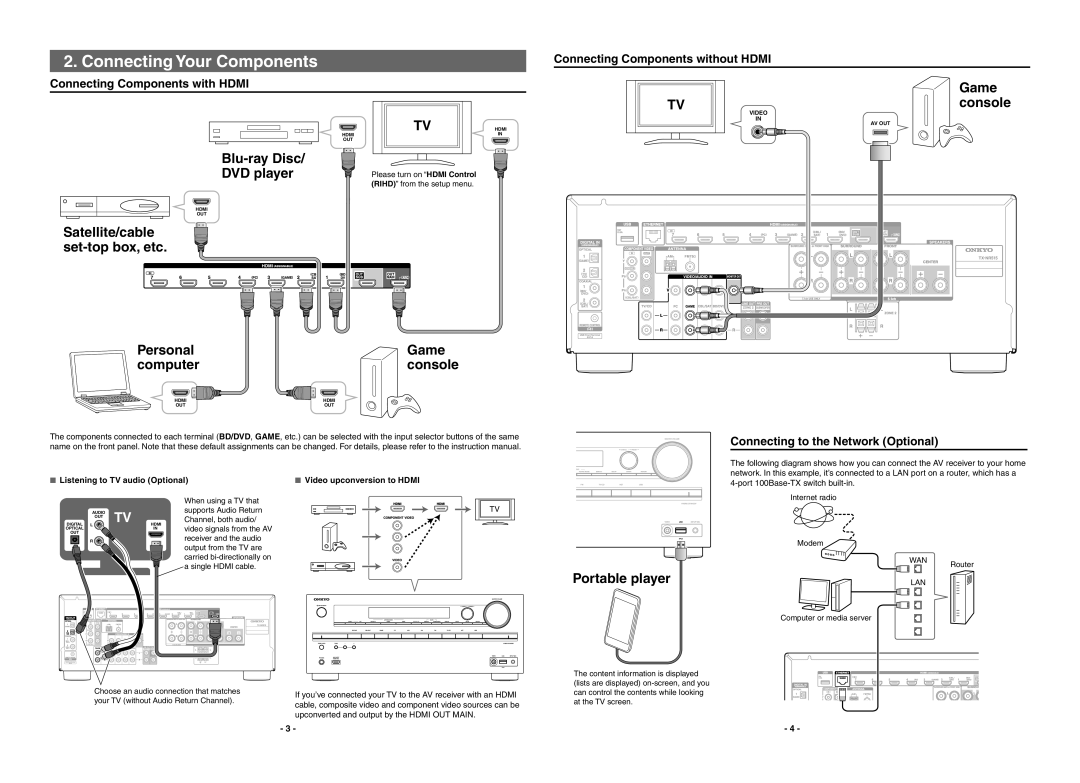TX-NR515 specifications
The Onkyo TX-NR515 is a prominent feature-rich AV receiver that caters to home theater enthusiasts seeking quality audio performance and versatile connectivity options. Launched as part of Onkyo’s esteemed lineup, the TX-NR515 is designed to enhance the experience of multichannel audio for movies, music, and gaming.One of the standout features of the TX-NR515 is its support for 7.2-channel surround sound, capable of delivering immersive audio experiences that draw listeners into their favorite media. With a power output of 95 watts per channel into 8 ohms, this receiver offers robust audio performance that can fill larger rooms without losing clarity or impact. The inclusion of Dolby TrueHD and DTS-HD Master Audio decoding allows for high-definition sound quality, making it an excellent choice for movie nights or music playback.
Equipped with multiple HDMI inputs, the TX-NR515 offers flexibility to connect a variety of devices, including Blu-ray players, gaming consoles, and streaming devices. It supports 4K video pass-through and upscaling, ensuring that content displayed on compatible televisions retains its quality. This feature allows users to enjoy high-resolution visuals alongside high-fidelity audio.
The receiver also embraces modern digital technology with features like built-in Wi-Fi and Bluetooth, enabling seamless wireless streaming from popular services like Spotify, Pandora, and more. Additionally, users can connect their smartphones or tablets directly to the receiver, making it easy to play their music collection without cumbersome wires.
Another feature enhancing the audio experience is Onkyo’s Multi-Zone capability, which allows users to enjoy audio in different rooms simultaneously. This includes support for Zone 2 outputs, giving users the flexibility to entertain guests or enjoy music in various spaces in their home.
The TX-NR515 further integrates Audyssey technologies, including Audyssey MultEQ, which ensures optimal room acoustics by calibrating speakers according to the specific characteristics of a room. This technology significantly improves audio clarity while balancing sound for different listening positions.
Combining advanced audio processing, extensive connectivity options, and user-friendly features, the Onkyo TX-NR515 stands out as an excellent choice for both casual listeners and audiophiles looking to elevate their home theater experience. With its robust performance, it continues to be a popular choice among users who value quality, innovation, and versatility in their audio-visual setup.