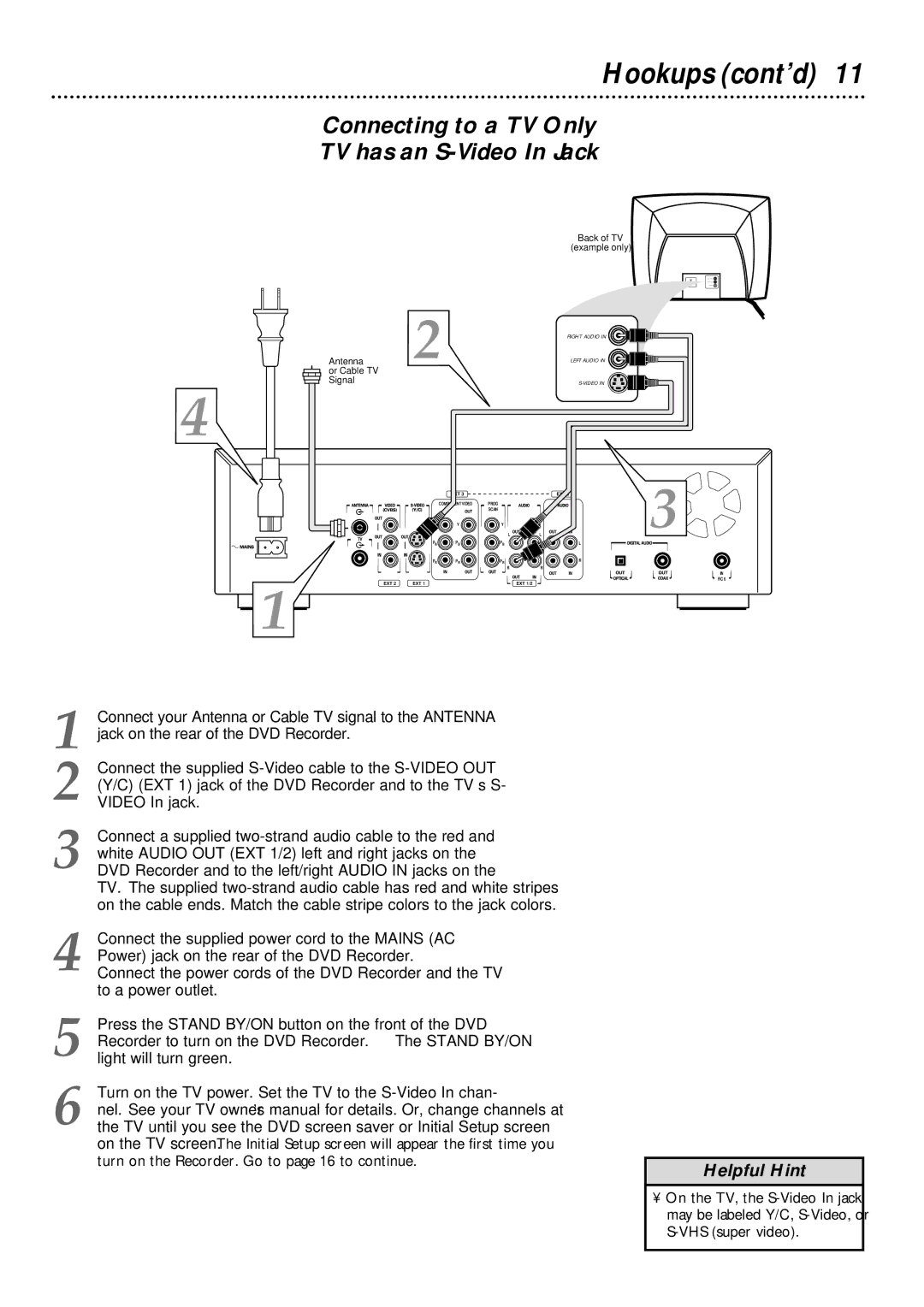Hookups (cont’d) 11
Connecting to a TV Only
TV has an S-Video In Jack
Back of TV
(example only)
| 2 | RIGHT AUDIO IN |
Antenna | LEFT AUDIO IN | |
or Cable TV |
|
|
Signal |
|
4
| EXT 3 | L | L | EXT 3 | 3 |
| COMPONENT VIDEO | PROG |
|
|
|
|
| SCAN |
|
|
|
| Y | Y |
|
|
|
PB | PB | PB |
|
| L |
PR | PR | PR | R |
|
| R | R |
EXT 2 | EXT 1 | EXT 1/2 |
1
1 Connect your Antenna or Cable TV signal to the ANTENNA jack on the rear of the DVD Recorder.
2 Connect the supplied
3 Connect a supplied
4 Connect the supplied power cord to the MAINS (AC Power) jack on the rear of the DVD Recorder.
Connect the power cords of the DVD Recorder and the TV to a power outlet.
5 Press the STAND BY/ON button on the front of the DVD Recorder to turn on the DVD Recorder. The STAND BY/ON light will turn green.
6 Turn on the TV power. Set the TV to the
IN
RC 6
Helpful Hint
• On the TV, the