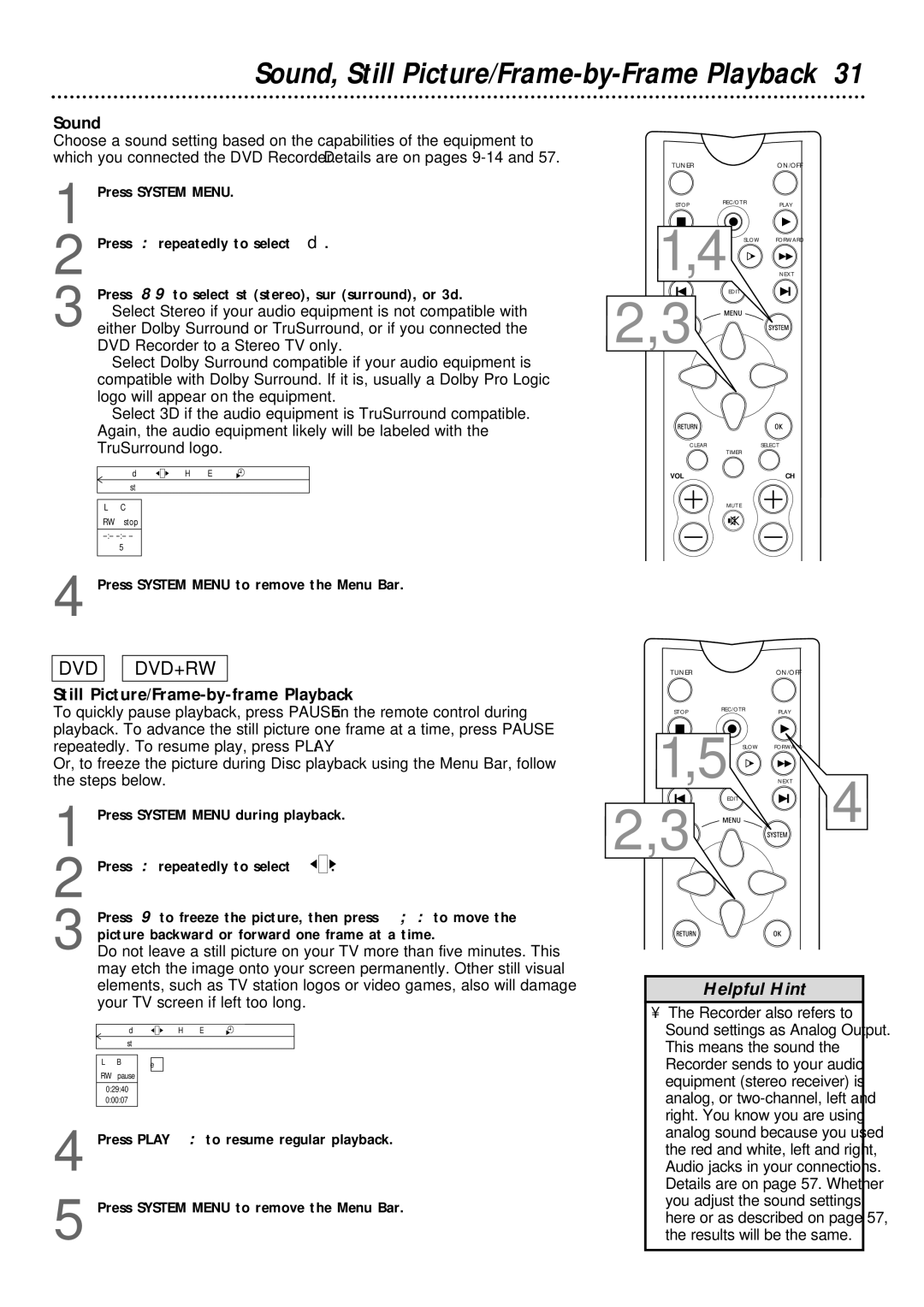Sound, Still Picture/Frame-by-Frame Playback 31
Sound
Choose a sound setting based on the capabilities of the equipment to which you connected the DVD Recorder. Details are on pages
1 Press SYSTEM MENU.
2 Press : repeatedly to select d.
Press 89 to select st (stereo), sur (surround), or 3d.
3 ● Select Stereo if your audio equipment is not compatible with either Dolby Surround or TruSurround, or if you connected the DVD Recorder to a Stereo TV only.
● Select Dolby Surround compatible if your audio equipment is compatible with Dolby Surround. If it is, usually a Dolby Pro Logic logo will appear on the equipment.
● Select 3D if the audio equipment is TruSurround compatible. Again, the audio equipment likely will be labeled with the TruSurround logo.
d ![]() H E
H E
s B
st KL
LC
RW stop
5
4 Press SYSTEM MENU to remove the Menu Bar.
TUNER |
| ON/OFF |
STOP | REC/OTR | PLAY |
|
1,4 SLOW FORWARD
NEXT
EDIT
2,3
CLEAR | SELECT |
| TIMER |
VOL | CH |
| MUTE |
DVD ![]()
![]() DVD+RW
DVD+RW
Still Picture/Frame-by-frame Playback
To quickly pause playback, press PAUSE k on the remote control during playback. To advance the still picture one frame at a time, press PAUSE k repeatedly. To resume play, press PLAY :.
Or, to freeze the picture during Disc playback using the Menu Bar, follow the steps below.
1 Press SYSTEM MENU during playback.
2 Press : repeatedly to select ![]() .
.
3 Press 9 to freeze the picture, then press ; : to move the picture backward or forward one frame at a time.
Do not leave a still picture on your TV more than five minutes. This may etch the image onto your screen permanently. Other still visual elements, such as TV station logos or video games, also will damage your TV screen if left too long.
d | H E |
st |
|
| o |
L B | e |
RW pause |
|
0:29:40 |
|
0:00:07 |
|
4 Press PLAY : to resume regular playback.
5 Press SYSTEM MENU to remove the Menu Bar.
TUNER |
|
| ON/OFF |
STOP | REC/OTR |
| PLAY |
|
| ||
1,5 | SLOW | NEXT | |
|
| FORWARD | |
2,3 | EDIT | 4 |
|
|
Helpful Hint
•The Recorder also refers to Sound settings as Analog Output. This means the sound the Recorder sends to your audio equipment (stereo receiver) is analog, or