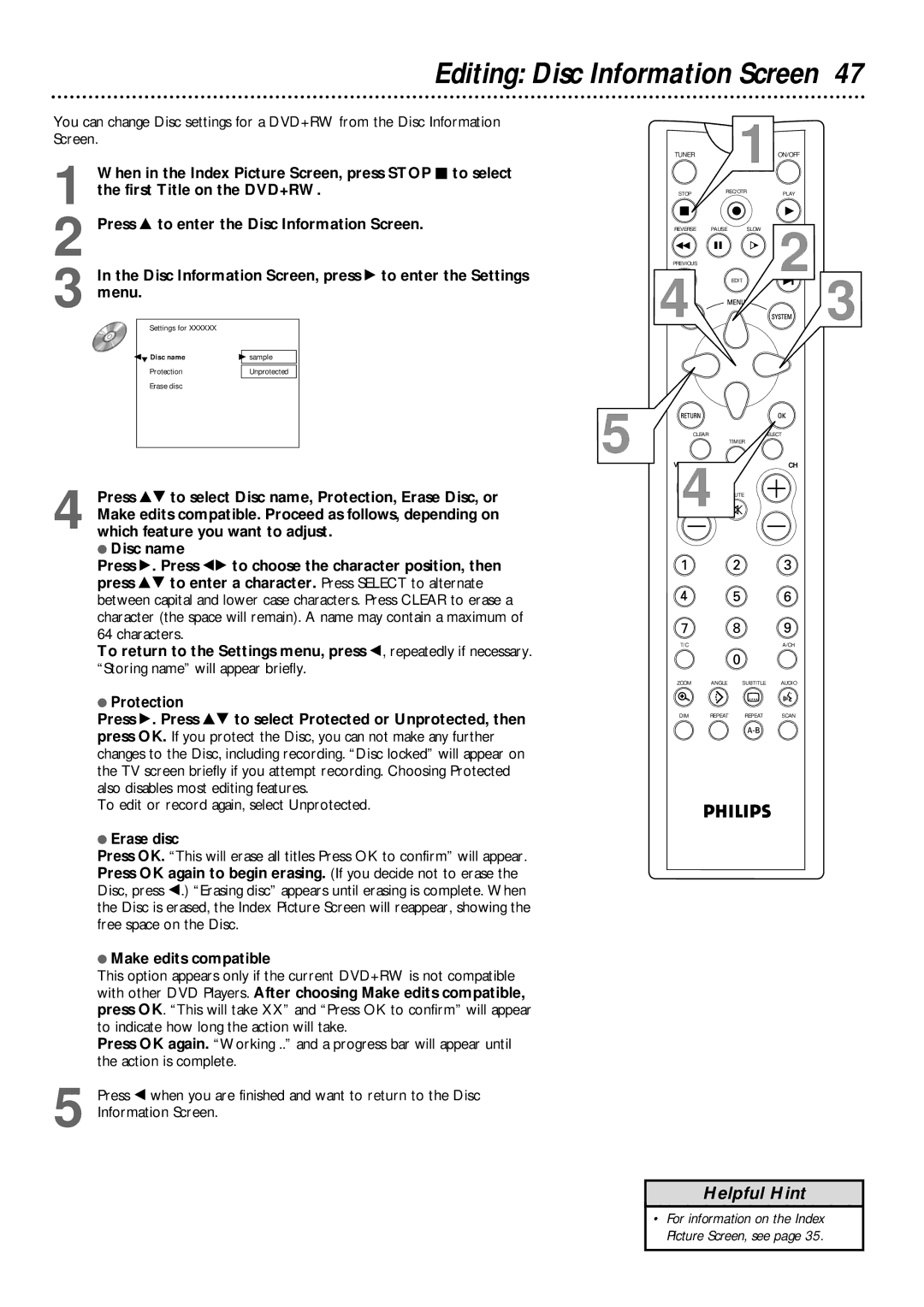Editing: Disc Information Screen 47
You can change Disc settings for a DVD+RW from the Disc Information |
|
|
| 1 ON/OFF | ||
Screen. |
|
|
|
| ||
When in the Index Picture Screen, press STOP C to select |
| TUNER |
| |||
1 the first Title on the DVD+RW. |
| STOP | REC/OTR | PLAY | ||
|
|
|
|
| ||
Press 8 to enter the Disc Information Screen. |
| REVERSE PAUSE |
| SLOW | ||
2 In the Disc Information Screen, press : to enter the Settings |
| PREVIOUS |
| EDIT | 2 | |
3 menu. Settings for XXXXXX |
|
| 4 |
|
| 3 |
sL 01Disc name | B sample |
|
|
|
|
|
Protection | Unprotected |
|
|
|
|
|
Erase disc |
| 5 |
|
|
|
|
|
| CLEAR |
|
|
| |
|
|
|
|
| TIMER |
|
|
|
| 4 |
|
| CH |
Press 89 to select Disc name, Protection, Erase Disc, or |
|
|
|
| ||
Make edits compatible. Proceed as follows, depending on |
|
|
|
| ||
4 which feature you want to adjust. |
|
|
|
|
| |
●Disc name
Press :. Press ;: to choose the character position, then press 89 to enter a character. Press SELECT to alternate between capital and lower case characters. Press CLEAR to erase a character (the space will remain). A name may contain a maximum of 64 characters.
To return to the Settings menu, press ;, repeatedly if necessary. “Storing name” will appear briefly.
T/C |
|
| A/CH |
ZOOM | ANGLE | SUBTITLE | AUDIO |
●Protection
Press :. Press 89 to select Protected or Unprotected, then press OK. If you protect the Disc, you can not make any further changes to the Disc, including recording. “Disc locked” will appear on the TV screen briefly if you attempt recording. Choosing Protected also disables most editing features.
To edit or record again, select Unprotected.
●Erase disc
Press OK. “This will erase all titles Press OK to confirm” will appear. Press OK again to begin erasing. (If you decide not to erase the Disc, press ;.) “Erasing disc” appears until erasing is complete. When the Disc is erased, the Index Picture Screen will reappear, showing the free space on the Disc.
●Make edits compatible
This option appears only if the current DVD+RW is not compatible with other DVD Players. After choosing Make edits compatible, press OK. “This will take XX” and “Press OK to confirm” will appear to indicate how long the action will take.
Press OK again. “Working ..” and a progress bar will appear until the action is complete.
5 Press ; when you are finished and want to return to the Disc Information Screen.
DIM | REPEAT | REPEAT | SCAN |
Helpful Hint
•For information on the Index Picture Screen, see page 35.