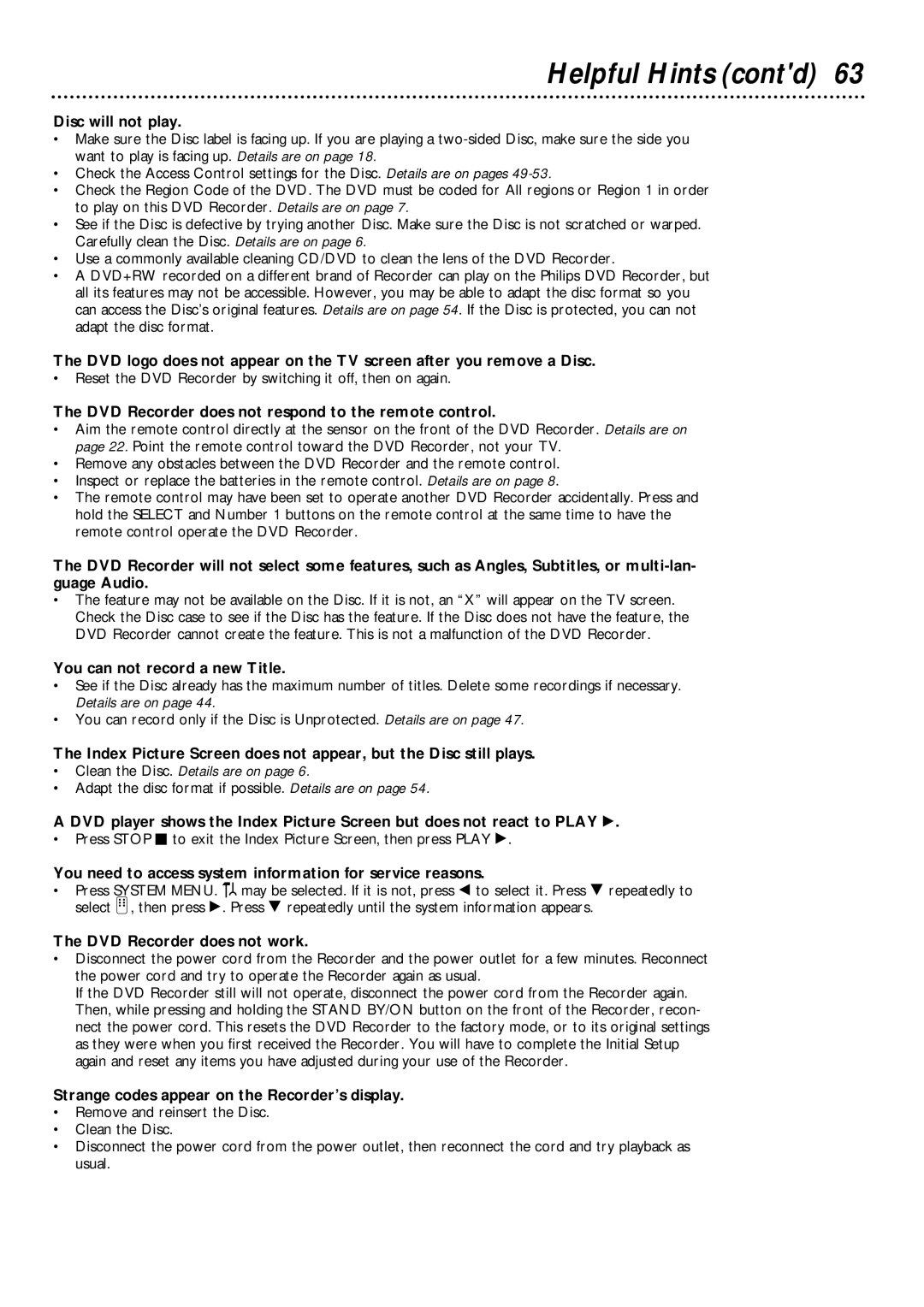Helpful Hints (cont'd) 63
Disc will not play.
•Make sure the Disc label is facing up. If you are playing a
•Check the Access Control settings for the Disc. Details are on pages
•Check the Region Code of the DVD. The DVD must be coded for All regions or Region 1 in order to play on this DVD Recorder. Details are on page 7.
•See if the Disc is defective by trying another Disc. Make sure the Disc is not scratched or warped. Carefully clean the Disc. Details are on page 6.
•Use a commonly available cleaning CD/DVD to clean the lens of the DVD Recorder.
•A DVD+RW recorded on a different brand of Recorder can play on the Philips DVD Recorder, but all its features may not be accessible. However, you may be able to adapt the disc format so you can access the Disc’s original features. Details are on page 54. If the Disc is protected, you can not adapt the disc format.
The DVD logo does not appear on the TV screen after you remove a Disc.
•Reset the DVD Recorder by switching it off, then on again.
The DVD Recorder does not respond to the remote control.
•Aim the remote control directly at the sensor on the front of the DVD Recorder. Details are on page 22. Point the remote control toward the DVD Recorder, not your TV.
•Remove any obstacles between the DVD Recorder and the remote control.
•Inspect or replace the batteries in the remote control. Details are on page 8.
•The remote control may have been set to operate another DVD Recorder accidentally. Press and hold the SELECT and Number 1 buttons on the remote control at the same time to have the remote control operate the DVD Recorder.
The DVD Recorder will not select some features, such as Angles, Subtitles, or
•The feature may not be available on the Disc. If it is not, an “X” will appear on the TV screen. Check the Disc case to see if the Disc has the feature. If the Disc does not have the feature, the DVD Recorder cannot create the feature. This is not a malfunction of the DVD Recorder.
You can not record a new Title.
•See if the Disc already has the maximum number of titles. Delete some recordings if necessary. Details are on page 44.
•You can record only if the Disc is Unprotected. Details are on page 47.
The Index Picture Screen does not appear, but the Disc still plays.
•Clean the Disc. Details are on page 6.
•Adapt the disc format if possible. Details are on page 54.
A DVD player shows the Index Picture Screen but does not react to PLAY :.
•Press STOP C to exit the Index Picture Screen, then press PLAY :.
You need to access system information for service reasons.
•Press SYSTEM MENU. ![]()
![]() may be selected. If it is not, press ; to select it. Press 9 repeatedly to select
may be selected. If it is not, press ; to select it. Press 9 repeatedly to select ![]() , then press :. Press 9 repeatedly until the system information appears.
, then press :. Press 9 repeatedly until the system information appears.
The DVD Recorder does not work.
•Disconnect the power cord from the Recorder and the power outlet for a few minutes. Reconnect the power cord and try to operate the Recorder again as usual.
If the DVD Recorder still will not operate, disconnect the power cord from the Recorder again. Then, while pressing and holding the STAND BY/ON button on the front of the Recorder, recon- nect the power cord. This resets the DVD Recorder to the factory mode, or to its original settings as they were when you first received the Recorder. You will have to complete the Initial Setup again and reset any items you have adjusted during your use of the Recorder.
Strange codes appear on the Recorder’s display.
•Remove and reinsert the Disc.
•Clean the Disc.
•Disconnect the power cord from the power outlet, then reconnect the cord and try playback as usual.