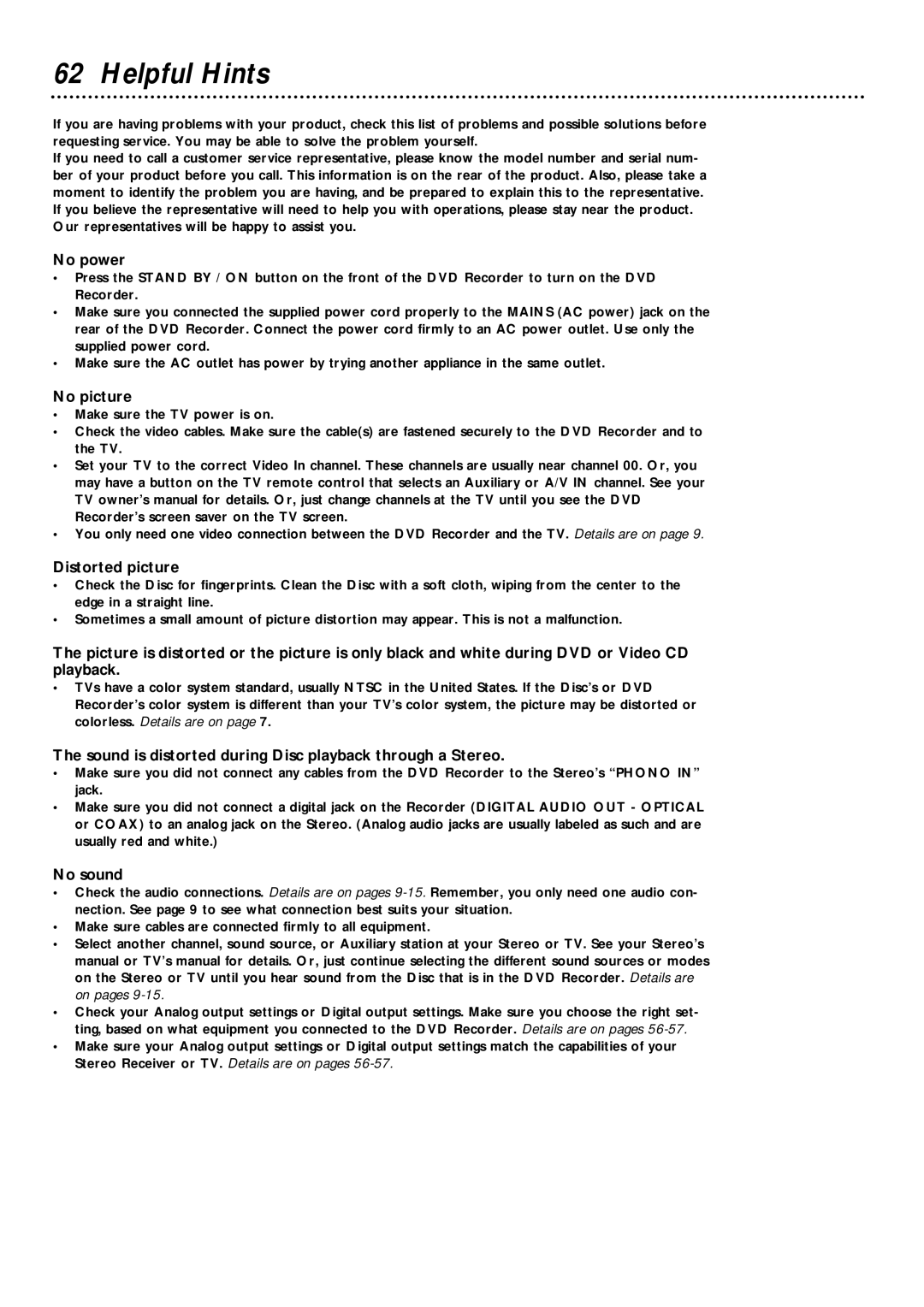62 Helpful Hints
If you are having problems with your product, check this list of problems and possible solutions before requesting service. You may be able to solve the problem yourself.
If you need to call a customer service representative, please know the model number and serial num- ber of your product before you call. This information is on the rear of the product. Also, please take a moment to identify the problem you are having, and be prepared to explain this to the representative. If you believe the representative will need to help you with operations, please stay near the product. Our representatives will be happy to assist you.
No power
•Press the STAND BY / ON button on the front of the DVD Recorder to turn on the DVD Recorder.
•Make sure you connected the supplied power cord properly to the MAINS (AC power) jack on the rear of the DVD Recorder. Connect the power cord firmly to an AC power outlet. Use only the supplied power cord.
•Make sure the AC outlet has power by trying another appliance in the same outlet.
No picture
•Make sure the TV power is on.
•Check the video cables. Make sure the cable(s) are fastened securely to the DVD Recorder and to the TV.
•Set your TV to the correct Video In channel. These channels are usually near channel 00. Or, you may have a button on the TV remote control that selects an Auxiliary or A/V IN channel. See your TV owner’s manual for details. Or, just change channels at the TV until you see the DVD Recorder’s screen saver on the TV screen.
•You only need one video connection between the DVD Recorder and the TV. Details are on page 9.
Distorted picture
•Check the Disc for fingerprints. Clean the Disc with a soft cloth, wiping from the center to the edge in a straight line.
•Sometimes a small amount of picture distortion may appear. This is not a malfunction.
The picture is distorted or the picture is only black and white during DVD or Video CD playback.
•TVs have a color system standard, usually NTSC in the United States. If the Disc’s or DVD Recorder’s color system is different than your TV’s color system, the picture may be distorted or colorless. Details are on page 7.
The sound is distorted during Disc playback through a Stereo.
•Make sure you did not connect any cables from the DVD Recorder to the Stereo’s “PHONO IN” jack.
•Make sure you did not connect a digital jack on the Recorder (DIGITAL AUDIO OUT - OPTICAL or COAX) to an analog jack on the Stereo. (Analog audio jacks are usually labeled as such and are usually red and white.)
No sound
•Check the audio connections. Details are on pages
•Make sure cables are connected firmly to all equipment.
•Select another channel, sound source, or Auxiliary station at your Stereo or TV. See your Stereo’s manual or TV’s manual for details. Or, just continue selecting the different sound sources or modes on the Stereo or TV until you hear sound from the Disc that is in the DVD Recorder. Details are on pages
•Check your Analog output settings or Digital output settings. Make sure you choose the right set- ting, based on what equipment you connected to the DVD Recorder. Details are on pages
•Make sure your Analog output settings or Digital output settings match the capabilities of your Stereo Receiver or TV. Details are on pages