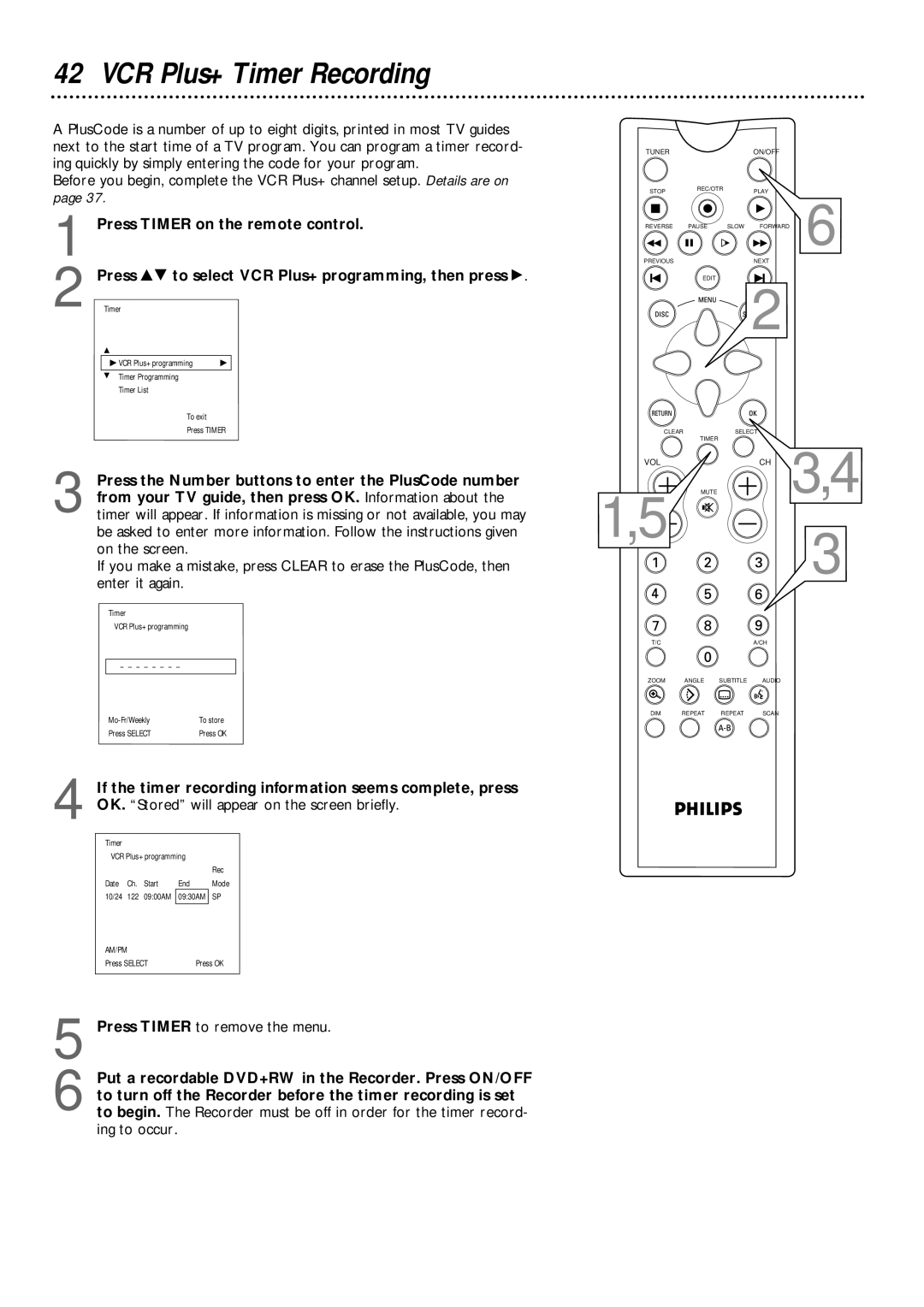42 VCR Plus+ Timer Recording
A PlusCode is a number of up to eight digits, printed in most TV guides next to the start time of a TV program. You can program a timer record- ing quickly by simply entering the code for your program.
Before you begin, complete the VCR Plus+ channel setup. Details are on page 37.
1 Press TIMER on the remote control.
2 PressTimer 89 to select VCR Plus+ programming, then press :.
K
uB VCR Plus+ programming | B |
L Timer Programming |
|
Timer List |
|
To exit
Press TIMER
TUNER |
|
| ON/OFF |
|
STOP | REC/OTR |
| PLAY |
|
|
| 6 | ||
REVERSE | PAUSE | SLOW | FORWARD | |
PREVIOUS |
|
| NEXT |
|
EDIT
2
CLEAR | SELECT |
| TIMER |
3 Press the Number buttons to enter the PlusCode number from your TV guide, then press OK. Information about the timer will appear. If information is missing or not available, you may be asked to enter more information. Follow the instructions given on the screen.
If you make a mistake, press CLEAR to erase the PlusCode, then enter it again.
Timer
VCR Plus+ programming
VOL
MUTE
1,5
CH 3,4
3
|
|
To store | |
Press SELECT | Press OK |
4 If the timer recording information seems complete, press OK. “Stored” will appear on the screen briefly.
Timer |
|
|
|
|
VCR Plus+ programming |
| |||
|
|
|
| Rec |
Date | Ch. | Start | End | Mode |
10/24 | 122 | 09:00AM | 09:30AM | SP |
AM/PM |
|
|
| |
|
|
| ||
Press SELECT | Press OK | |||
5 Press TIMER to remove the menu.
6 Put a recordable DVD+RW in the Recorder. Press ON/OFF to turn off the Recorder before the timer recording is set to begin. The Recorder must be off in order for the timer record- ing to occur.
T/C |
|
| A/CH |
ZOOM | ANGLE | SUBTITLE | AUDIO |
DIM | REPEAT | REPEAT | SCAN |