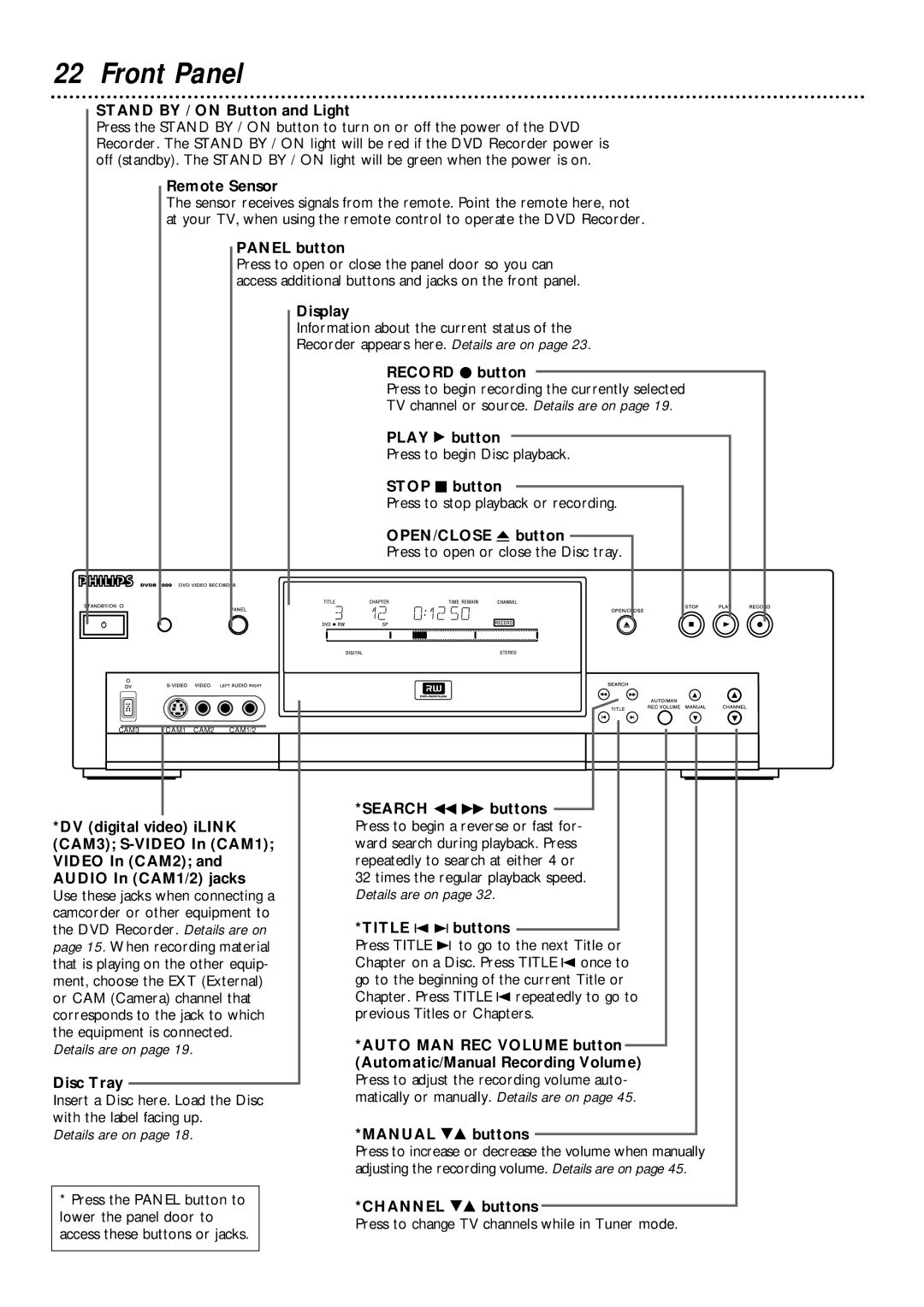22 Front Panel
STAND BY / ON Button and Light
Press the STAND BY / ON button to turn on or off the power of the DVD Recorder. The STAND BY / ON light will be red if the DVD Recorder power is off (standby). The STAND BY / ON light will be green when the power is on.
Remote Sensor
The sensor receives signals from the remote. Point the remote here, not at your TV, when using the remote control to operate the DVD Recorder.
PANEL button
Press to open or close the panel door so you can access additional buttons and jacks on the front panel.
Display
Information about the current status of the
Recorder appears here. Details are on page 23.
RECORD I button
Press to begin recording the currently selected
TV channel or source. Details are on page 19.
PLAY : button
Press to begin Disc playback.
STOP C button
Press to stop playback or recording.
OPEN/CLOSE A button
Press to open or close the Disc tray.
| CAM3 | CAM1 CAM2 CAM1/2 |
|
|
|
|
|
|
|
|
|
|
|
|
|
|
|
|
| *SEARCH E D buttons |
*DV (digital video) iLINK | Press to begin a reverse or fast for- | |
(CAM3); | ward search during playback. Press | |
VIDEO In (CAM2); and | repeatedly to search at either 4 or | |
AUDIO In (CAM1/2) jacks | 32 times the regular playback speed. | |
Use these jacks when connecting a | Details are on page 32. | |
camcorder or other equipment to | *TITLE w ∑ buttons | |
the DVD Recorder. Details are on | ||
page 15. When recording material | Press TITLE ∑ to go to the next Title or | |
that is playing on the other equip- | Chapter on a Disc. Press TITLE w once to | |
ment, choose the EXT (External) | go to the beginning of the current Title or | |
or CAM (Camera) channel that | Chapter. Press TITLE w repeatedly to go to | |
corresponds to the jack to which | previous Titles or Chapters. | |
the equipment is connected. | *AUTO MAN REC VOLUME button | |
Details are on page 19. | ||
|
| (Automatic/Manual Recording Volume) |
Disc Tray |
| Press to adjust the recording volume auto- |
| ||
Insert a Disc here. Load the Disc | matically or manually. Details are on page 45. | |
with the label facing up. | *MANUAL 98 buttons | |
Details are on page 18. | ||
Press to increase or decrease the volume when manually adjusting the recording volume. Details are on page 45.
*Press the PANEL button to lower the panel door to access these buttons or jacks.
*CHANNEL 98 buttons
Press to change TV channels while in Tuner mode.