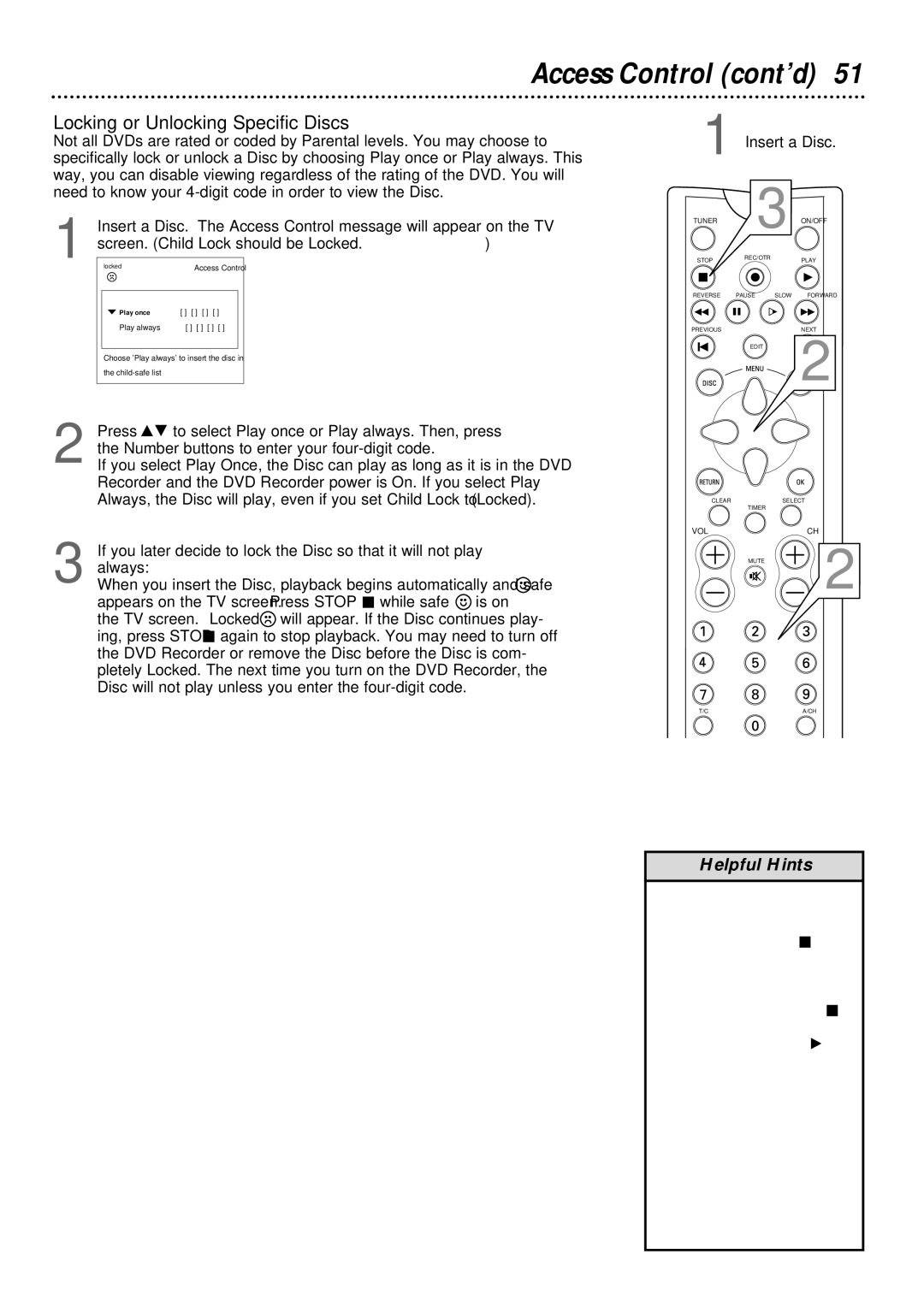Access Control (cont’d) 51
Locking or Unlocking Specific Discs
Not all DVDs are rated or coded by Parental levels. You may choose to specifically lock or unlock a Disc by choosing Play once or Play always. This way, you can disable viewing regardless of the rating of the DVD. You will need to know your
1 | Insert a Disc. The Access Control message will appear on the TV | ||||
screen. (Child Lock should be Locked. Details are on page 50.) | |||||
|
|
|
|
| |
| locked | Access Control |
| ||
|
|
|
| ||
|
|
|
|
|
|
|
| p Play once | [ ] [ ] [ ] [ ] |
|
|
|
| Play always | [ ] [ ] [ ] [ ] |
|
|
|
|
|
|
| |
|
| Choose 'Play always' to insert the disc in |
| ||
|
| the |
|
|
|
|
|
|
|
|
|
2 Press 89 to select Play once or Play always. Then, press
the Number buttons to enter your
If you select Play Once, the Disc can play as long as it is in the DVD Recorder and the DVD Recorder power is On. If you select Play Always, the Disc will play, even if you set Child Lock to Ç (Locked). Details are on page 50.
1 Insert a Disc.
TUNER |
| 3 ON/OFF | |
STOP | REC/OTR | PLAY | |
|
| ||
REVERSE | PAUSE | SLOW | FORWARD |
PREVIOUS |
|
| NEXT |
|
| EDIT | 2 |
CLEAR | SELECT |
| TIMER |
VOL | CH |
3 If you later decide to lock the Disc so that it will not play always:
When you insert the Disc, playback begins automatically and safe { appears on the TV screen. Press STOP C while safe { is on the TV screen. Locked will appear. If the Disc continues play- ing, press STOP C again to stop playback. You may need to turn off the DVD Recorder or remove the Disc before the Disc is com- pletely Locked. The next time you turn on the DVD Recorder, the Disc will not play unless you enter the
MUTE | 2 |
T/C | A/CH |
Helpful Hints
•The Access Control screen will appear when you try to play a Locked Disc. If you do not know your code, press STOP çC. Then, select Access Control as described in steps
four times. Press SYSTEM MENU, then press PLAY : to start playback. This restores all the Access Control settings to their original factory settings.
•
•