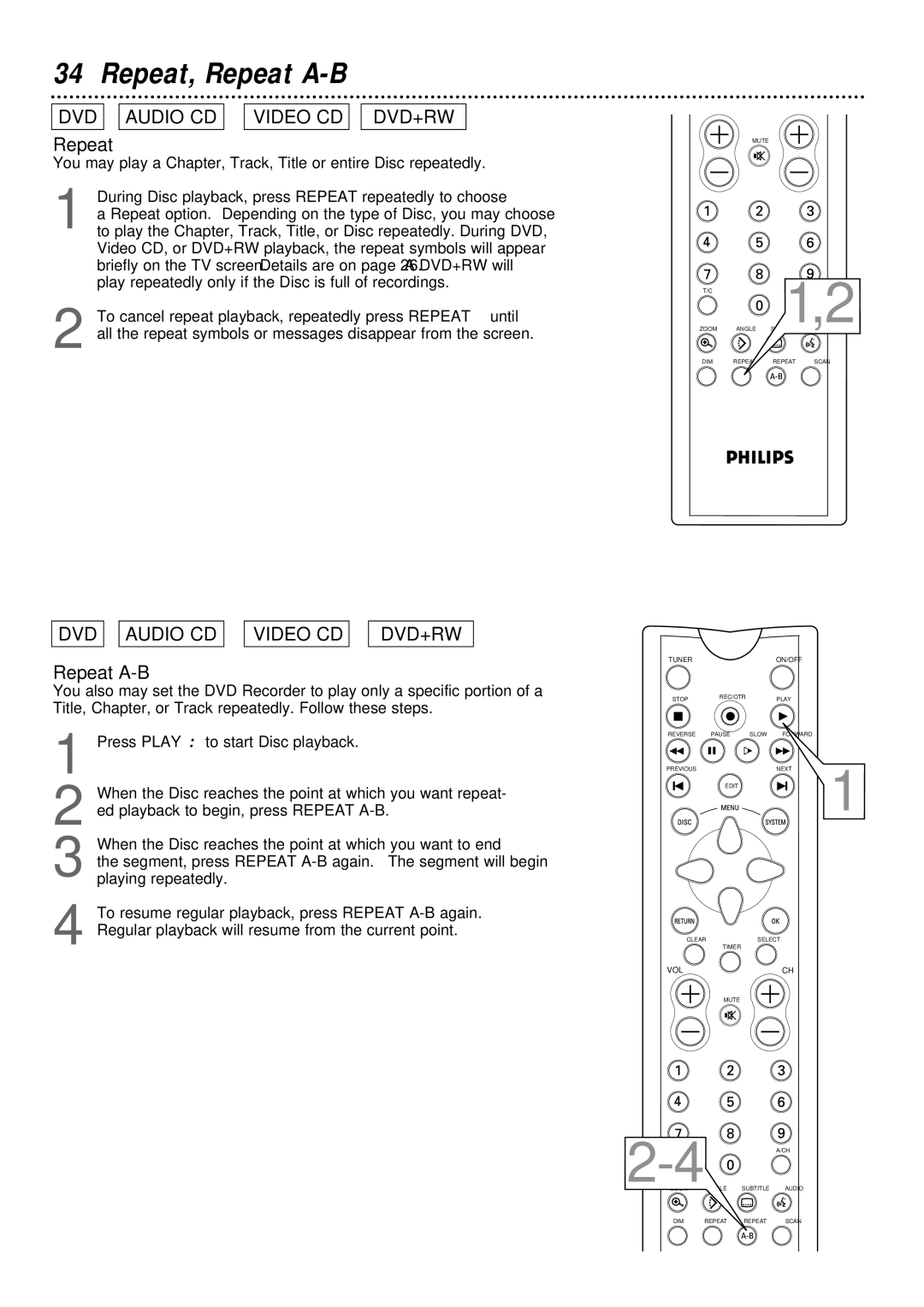Contents
DVDR1000
It to us right now
Dear Philips product owner
For Customer Use
Contents
Safety Information
Safety Information cont’d
Example of Antenna Grounding Per National Electrical Code
Introduction
Discs Unsuitable for Recording or Playing
Playable Discs
Discs for Recording and Playing
Discs for Playing Only
General Information
Before you begin
Hookups
Determining the best possible connection
Remember
Connecting to a TV Only TV has Component Video In Jacks
Hookups cont’d
Connecting to a TV Only TV has an S-Video In Jack
Connecting to a TV Only TV has a yellow Cvbs Video In jack
Example only Antenna Or Cable TV Signal
Audio
Connecting to Other Equipment optional
Initial Setup
OK button
From previous
Initial Setup cont’d
Press System Menu
Quick Disc Playback
To stop playback at any time, press Stop C
Quick Recording
DVD+RW
Remote Control Buttons
Play Button
Timer Button
Slow H Button
Forward D Button
Front Panel
DB scale
Display
MPEG, DIGITAL, DTS, PCM Audio format of the current Disc
Disc bar
Rear Panel
Menu Bars
Menu Bar
Status Box
On-screen Symbols, Status Box
On-screen Symbols
Disc status icons
Information Boxes
Timer Information box
Tuner Information box
Chapter/Track Selection
Title/Disc menus
Press Disc Menu during Disc playback
Audio Language
Subtitles
Zoom
Zoom, Camera Angle
Camera Angle
Still Picture/Frame-by-frame Playback
Sound
Press System Menu to remove the Menu Bar
Slow Motion
Slow Motion, Forward and Reverse Searching
Forward and Reverse Searching
Time Search
Time Search, Scan
Scan
Repeat
Repeat, Repeat A-B
Repeat A-B
Titles
Title Settings Menu
Index Picture Screen
Disc Bar
Installation Automatic Channel Programming
Installation VCR Plus+ Ch
Installation Clock Setting
Time/Date Automatic
Press 9repeatedly to select Time/Date, then press
Time/Date Manual
Press 9 repeatedly to select , then press to enter
Press 9 to choose Manual, then press
One-Touch Recording
Timer Recording
For additional Timer information, see
VCR Plus+ Timer Recording
Erasing Timer Recordings
Error Messages
Will appear
Title Settings Menu
When the Title is complete, press OK Play full title
Erase this title
Manual Recording Volume
Manual Recording Volume, Append Recording
Append recording
Record Settings
Chapter Markers
Editing Disc Information Screen
Editing
Press again, then press the Number buttons to enter your
Access Control
Change Code
Press 9 repeatedly to select Change code, then press
Press 89 to select Locked Ç or Unlocked Then press
Access Control cont’d
Child Lock
Press System Menu to remove the menus
Access Control cont’d
Locking or Unlocking Specific Discs
Press 9 repeatedly to select Then press . Access con
Parental Level
Access Control contd
Change Country
User Preference Settings
Picture Settings
Press 9 repeatedly to select G, then press
Digital Output
Press 89 to select Off, PCM only, or All, then press OK
Analog Output
Language Settings
Language Settings, Recording Audio
Recording Audio
Night Mode
Night Mode, Remote Control Settings
Remote Control Settings
Automatic Remote Setup
Using Your Recorder’s Remote Control with Your TV
Manual Remote Setup
Using Your Recorder’s Remote Control with Your TV cont’d
Helpful Hints
Helpful Hints contd
Glossary
Diagnostic Test
Specifications
Disc Formats Supported
Limited Warranty
DVD Recorder
Information Index
49-53

![]() 1,2
1,2
 AUDIO CD
AUDIO CD 
 VIDEO CD
VIDEO CD 
 DVD+RW
DVD+RW![]() A/CH
A/CH