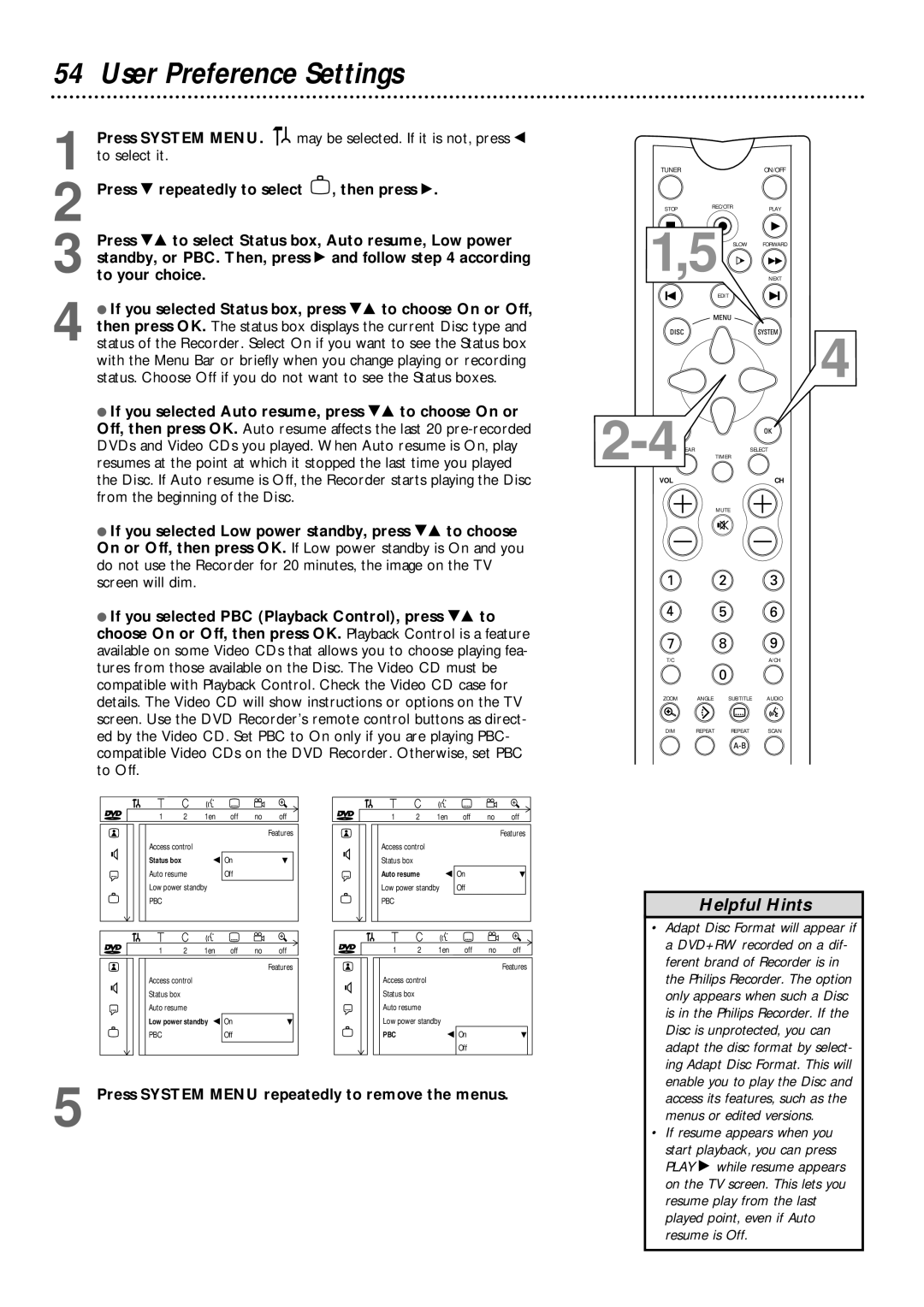54 User Preference Settings
1 Press SYSTEM MENU. ![]()
![]() may be selected. If it is not, press ; to select it.
may be selected. If it is not, press ; to select it.
2 Press 9 repeatedly to select ![]() , then press :.
, then press :.
3 Press 98 to select Status box, Auto resume, Low power standby, or PBC. Then, press : and follow step 4 according to your choice.
4 ● If you selected Status box, press 98 to choose On or Off, then press OK. The status box displays the current Disc type and status of the Recorder. Select On if you want to see the Status box with the Menu Bar or briefly when you change playing or recording status. Choose Off if you do not want to see the Status boxes.
●If you selected Auto resume, press 98 to choose On or Off, then press OK. Auto resume affects the last 20
●If you selected Low power standby, press 98 to choose On or Off, then press OK. If Low power standby is On and you do not use the Recorder for 20 minutes, the image on the TV screen will dim.
●If you selected PBC (Playback Control), press 98 to choose On or Off, then press OK. Playback Control is a feature available on some Video CDs that allows you to choose playing fea- tures from those available on the Disc. The Video CD must be compatible with Playback Control. Check the Video CD case for details. The Video CD will show instructions or options on the TV screen. Use the DVD Recorder’s remote control buttons as direct- ed by the Video CD. Set PBC to On only if you are playing PBC- compatible Video CDs on the DVD Recorder. Otherwise, set PBC to Off.
| W | X | Y | Z |
| a |
| W | X | Y | Z |
| a |
~ | 1 | 2 | 1en | off | no | off | ~ | 1 | 2 | 1en | off | no | off |
|
|
|
|
|
| Features |
|
|
|
|
|
| Features |
G | Access control |
|
|
|
| G | Access control |
|
|
|
| ||
Status box |
| s On |
| L | Status box |
|
|
|
|
| |||
|
|
|
|
|
|
|
|
| |||||
r | Auto resume |
| Off |
|
| r | Auto resume | s On |
| L | |||
Low power standby |
|
|
| Low power standby | Off |
|
| ||||||
|
|
|
|
|
|
| |||||||
| PBC |
|
|
|
|
|
| PBC |
|
|
|
|
|
| W | X | Y | Z |
| a |
| W | X | Y | Z |
| a |
~ | 1 | 2 | 1en | off | no | off | ~ | 1 | 2 | 1en | off | no | off |
|
|
|
|
|
| Features |
|
|
|
|
|
| Features |
G | Access control |
|
|
|
| G | Access control |
|
|
|
| ||
Status box |
|
|
|
|
| Status box |
|
|
|
|
| ||
|
|
|
|
|
|
|
|
|
|
|
| ||
r | Auto resume |
|
|
|
| r | Auto resume |
|
|
|
| ||
| Low power standby s On |
| L |
| Low power standby |
|
|
| |||||
| PBC |
|
| Off |
|
|
| PBC |
| s On |
| L | |
|
|
|
|
|
|
|
|
|
|
| Off |
|
|
5 Press SYSTEM MENU repeatedly to remove the menus.
TUNER | ON/OFF |
STOPREC/OTRPLAY
1,5 SLOW FORWARD
NEXT
EDIT
4
VOL | CH |
MUTE
T/C | A/CH |
ZOOM ANGLE SUBTITLE AUDIO
DIM | REPEAT | REPEAT | SCAN |
Helpful Hints
•Adapt Disc Format will appear if a DVD+RW recorded on a dif- ferent brand of Recorder is in the Philips Recorder. The option only appears when such a Disc is in the Philips Recorder. If the Disc is unprotected, you can adapt the disc format by select- ing Adapt Disc Format. This will enable you to play the Disc and access its features, such as the menus or edited versions.
•If resume appears when you
start playback, you can press PLAY : while resume appears on the TV screen. This lets you resume play from the last played point, even if Auto resume is Off.