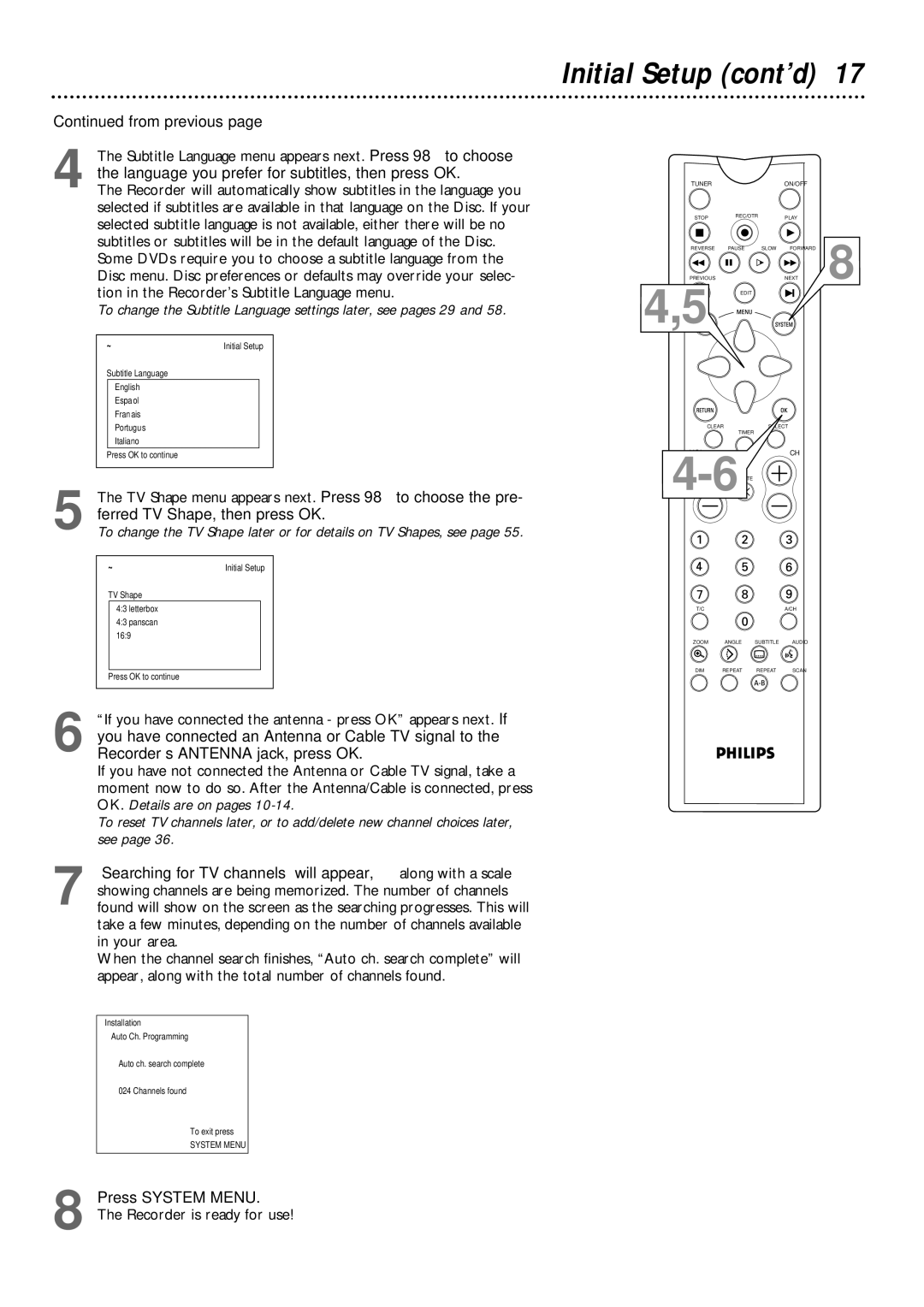Continued from previous page
4 The Subtitle Language menu appears next. Press 98 to choose the language you prefer for subtitles, then press OK.
The Recorder will automatically show subtitles in the language you selected if subtitles are available in that language on the Disc. If your selected subtitle language is not available, either there will be no subtitles or subtitles will be in the default language of the Disc. Some DVDs require you to choose a subtitle language from the Disc menu. Disc preferences or defaults may override your selec- tion in the Recorder’s Subtitle Language menu.
To change the Subtitle Language settings later, see pages 29 and 58.
~ | Initial Setup | ||
Subtitle Language |
|
| |
| English | K |
|
| L |
| |
|
|
| |
| Español |
|
|
| Français |
|
|
| Português |
|
|
| Italiano |
|
|
Press OK to continue |
|
| |
|
|
|
|
5 The TV Shape menu appears next. Press 98 to choose the pre- ferred TV Shape, then press OK.
To change the TV Shape later or for details on TV Shapes, see page 55.
~ | Initial Setup | ||
TV Shape |
|
| |
| 4:3 letterbox | K |
|
| L |
| |
| 4:3 panscan |
|
|
| 16:9 |
|
|
|
|
|
|
Press OK to continue |
|
| |
|
|
|
|
6 “If you have connected the antenna - press OK” appears next. If you have connected an Antenna or Cable TV signal to the Recorder’s ANTENNA jack, press OK.
If you have not connected the Antenna or Cable TV signal, take a moment now to do so. After the Antenna/Cable is connected, press OK. Details are on pages
To reset TV channels later, or to add/delete new channel choices later, see page 36.
7 “Searching for TV channels” will appear, along with a scale showing channels are being memorized. The number of channels found will show on the screen as the searching progresses. This will take a few minutes, depending on the number of channels available in your area.
When the channel search finishes, “Auto ch. search complete” will appear, along with the total number of channels found.
Installation
Auto Ch. Programming
Auto ch. search complete
024 Channels found
To exit press
SYSTEM MENU
Initial Setup (cont’d) 17
TUNER |
|
| ON/OFF |
|
STOP | REC/OTR |
| PLAY |
|
|
|
| ||
REVERSE | PAUSE | SLOW | FORWARD | 8 |
PREVIOUS |
|
| NEXT | |
4,5 | EDIT |
|
|
|
CLEAR
TIMER
CH
T/C | A/CH |
ZOOM ANGLE SUBTITLE AUDIO
DIM REPEAT REPEAT SCAN
8 Press SYSTEM MENU.
The Recorder is ready for use!