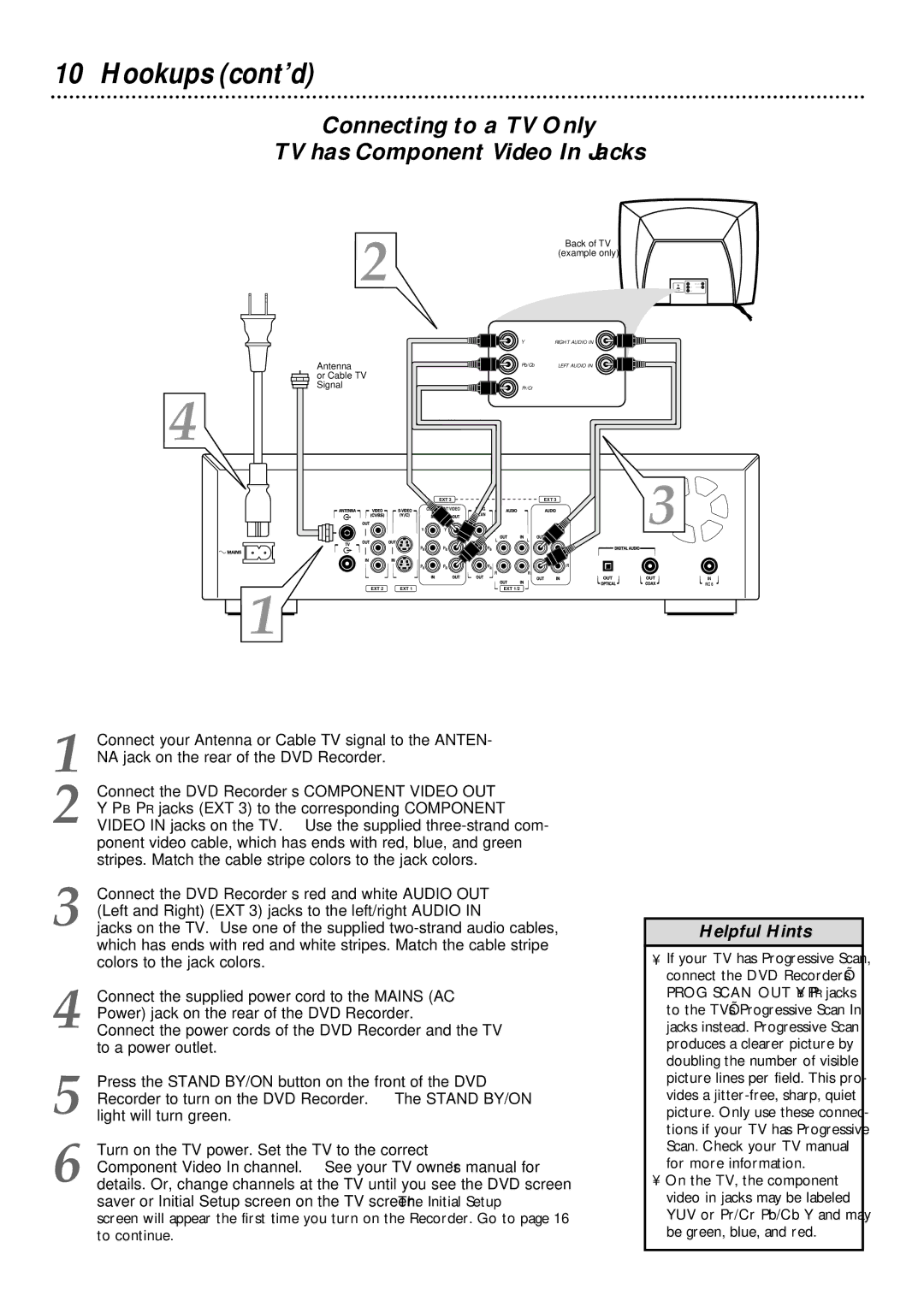10 Hookups (cont’d)
Connecting to a TV Only
TV has Component Video In Jacks
2
Antenna
or Cable TV Signal
4
Back of TV
(example only)
Y | RIGHT AUDIO IN |
Pb/Cb | LEFT AUDIO IN |
Pr/Cr |
|
|
| EXT 3 |
| EXT 3 | 3 |
|
| VIDEO | PROG |
| |
|
|
| SCAN |
| |
| Y | Y | Y |
| |
|
|
| L | L |
|
| PB | PB | PB |
|
|
| PR | PR | PR |
| R |
|
|
| R | R |
|
|
|
|
|
| IN |
EXT 2 | EXT 1 |
|
| EXT 1/2 | RC 6 |
|
|
|
1
1 Connect your Antenna or Cable TV signal to the ANTEN- NA jack on the rear of the DVD Recorder.
2 Connect the DVD Recorder’s COMPONENT VIDEO OUT Y PB PR jacks (EXT 3) to the corresponding COMPONENT VIDEO IN jacks on the TV. Use the supplied
3 Connect the DVD Recorder’s red and white AUDIO OUT (Left and Right) (EXT 3) jacks to the left/right AUDIO IN jacks on the TV. Use one of the supplied
4 Connect the supplied power cord to the MAINS (AC Power) jack on the rear of the DVD Recorder.
Connect the power cords of the DVD Recorder and the TV to a power outlet.
5 Press the STAND BY/ON button on the front of the DVD Recorder to turn on the DVD Recorder. The STAND BY/ON light will turn green.
6 Turn on the TV power. Set the TV to the correct Component Video In channel. See your TV owner’s manual for details. Or, change channels at the TV until you see the DVD screen saver or Initial Setup screen on the TV screen. The Initial Setup screen will appear the first time you turn on the Recorder. Go to page 16 to continue.
Helpful Hints
•If your TV has Progressive Scan, connect the DVD Recorder’s PROG SCAN OUT Y PB PR jacks to the TV’s Progressive Scan In jacks instead. Progressive Scan produces a clearer picture by doubling the number of visible picture lines per field. This pro- vides a
•On the TV, the component video in jacks may be labeled YUV or Pr/Cr Pb/Cb Y and may be green, blue, and red.