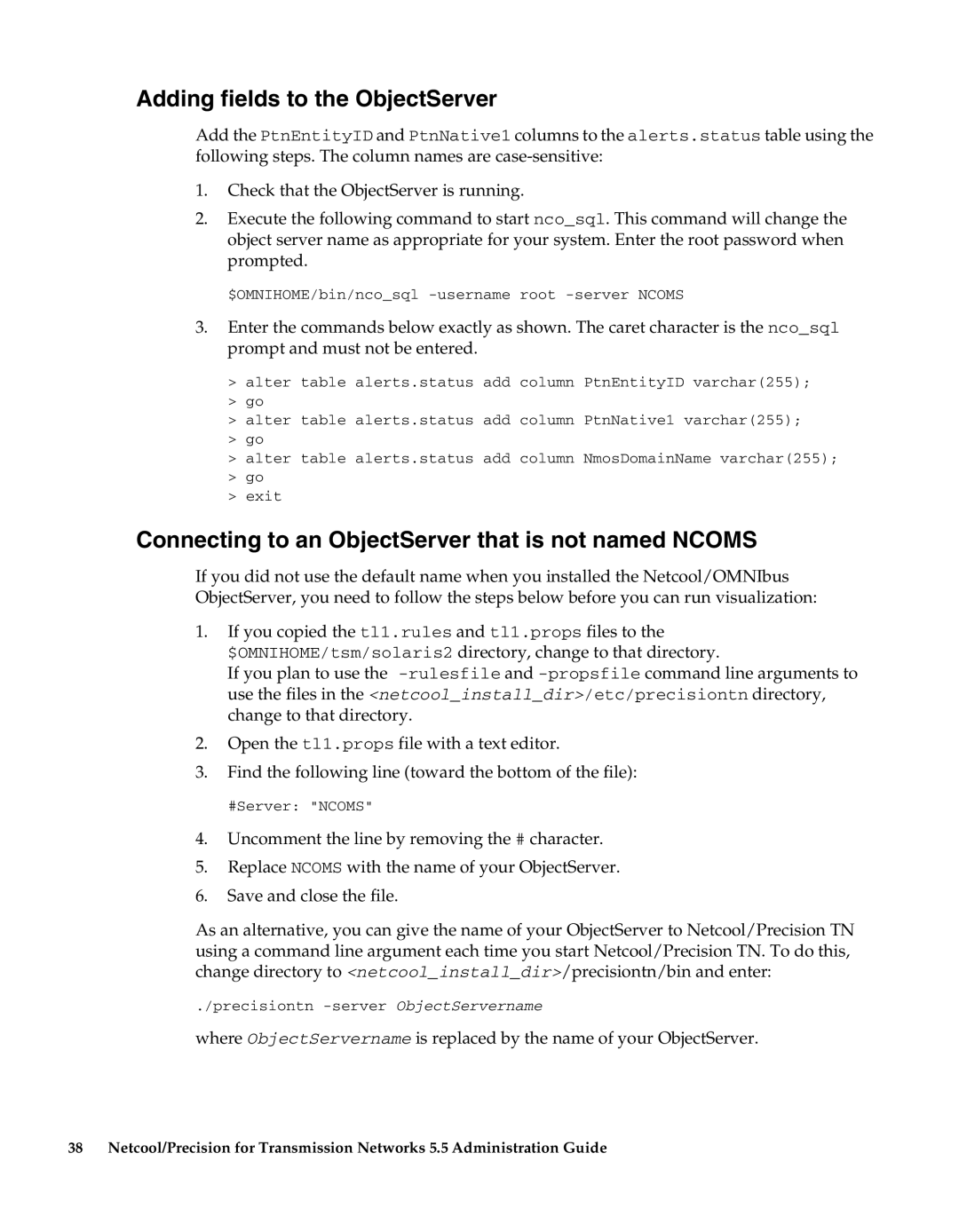Adding fields to the ObjectServer
Add the PtnEntityID and PtnNative1 columns to the alerts.status table using the following steps. The column names are
1.Check that the ObjectServer is running.
2.Execute the following command to start nco_sql. This command will change the object server name as appropriate for your system. Enter the root password when prompted.
$OMNIHOME/bin/nco_sql
3.Enter the commands below exactly as shown. The caret character is the nco_sql prompt and must not be entered.
>alter table alerts.status add column PtnEntityID varchar(255);
>go
>alter table alerts.status add column PtnNative1 varchar(255);
>go
>alter table alerts.status add column NmosDomainName varchar(255);
>go
>exit
Connecting to an ObjectServer that is not named NCOMS
If you did not use the default name when you installed the Netcool/OMNIbus ObjectServer, you need to follow the steps below before you can run visualization:
1.If you copied the tl1.rules and tl1.props files to the
$OMNIHOME/tsm/solaris2 directory, change to that directory.
If you plan to use the
2.Open the tl1.props file with a text editor.
3.Find the following line (toward the bottom of the file):
#Server: "NCOMS"
4.Uncomment the line by removing the # character.
5.Replace NCOMS with the name of your ObjectServer.
6.Save and close the file.
As an alternative, you can give the name of your ObjectServer to Netcool/Precision TN using a command line argument each time you start Netcool/Precision TN. To do this, change directory to <netcool_install_dir>/precisiontn/bin and enter:
./precisiontn
where ObjectServername is replaced by the name of your ObjectServer.
38 Netcool/Precision for Transmission Networks 5.5 Administration Guide