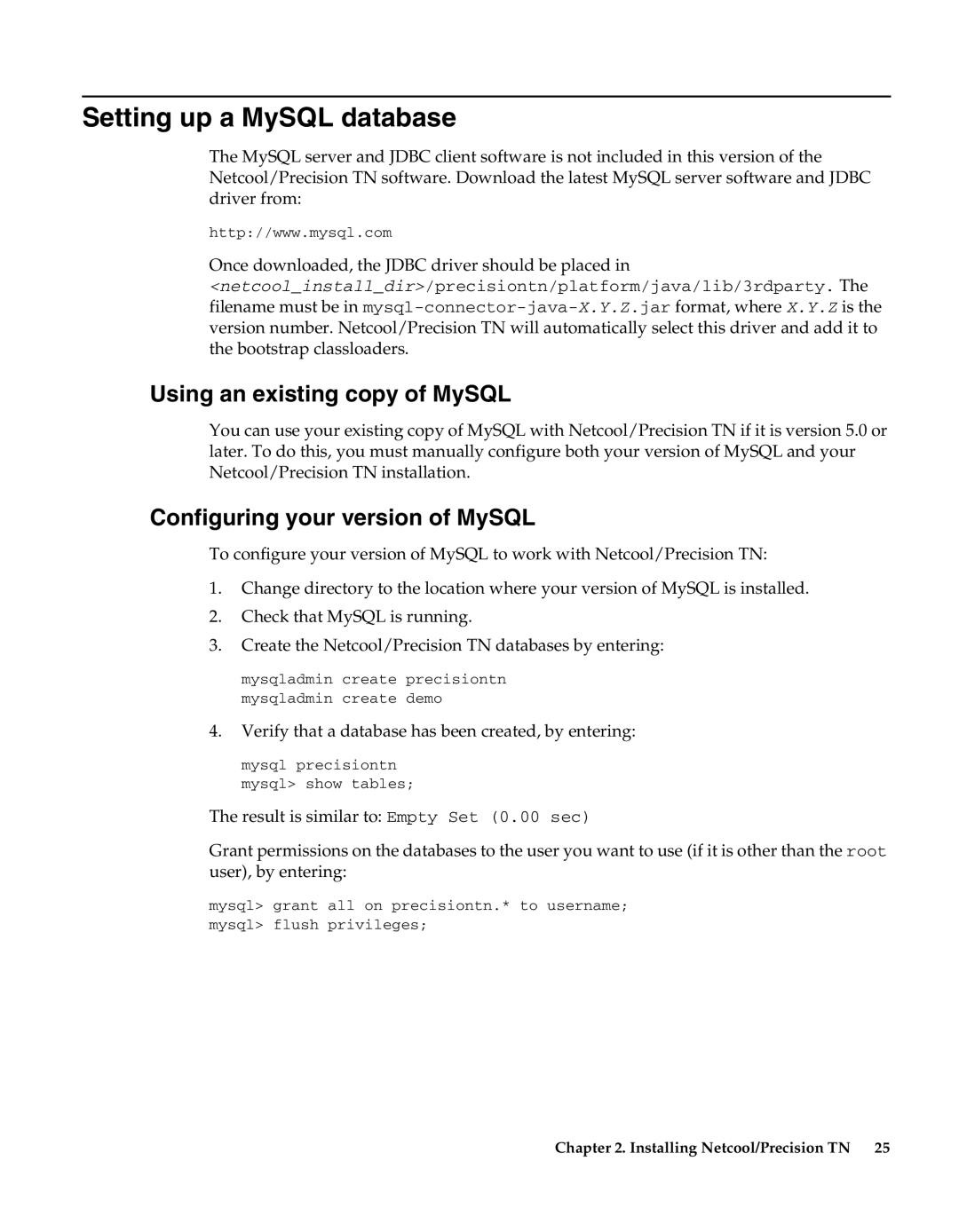Setting up a MySQL database
The MySQL server and JDBC client software is not included in this version of the Netcool/Precision TN software. Download the latest MySQL server software and JDBC driver from:
http://www.mysql.com
Once downloaded, the JDBC driver should be placed in
<netcool_install_dir>/precisiontn/platform/java/lib/3rdparty. The filename must be in
Using an existing copy of MySQL
You can use your existing copy of MySQL with Netcool/Precision TN if it is version 5.0 or later. To do this, you must manually configure both your version of MySQL and your Netcool/Precision TN installation.
Configuring your version of MySQL
To configure your version of MySQL to work with Netcool/Precision TN:
1.Change directory to the location where your version of MySQL is installed.
2.Check that MySQL is running.
3.Create the Netcool/Precision TN databases by entering:
mysqladmin create precisiontn mysqladmin create demo
4.Verify that a database has been created, by entering:
mysql precisiontn mysql> show tables;
The result is similar to: Empty Set (0.00 sec)
Grant permissions on the databases to the user you want to use (if it is other than the root user), by entering:
mysql> grant all on precisiontn.* to username; mysql> flush privileges;
Chapter 2. Installing Netcool/Precision TN | 25 |