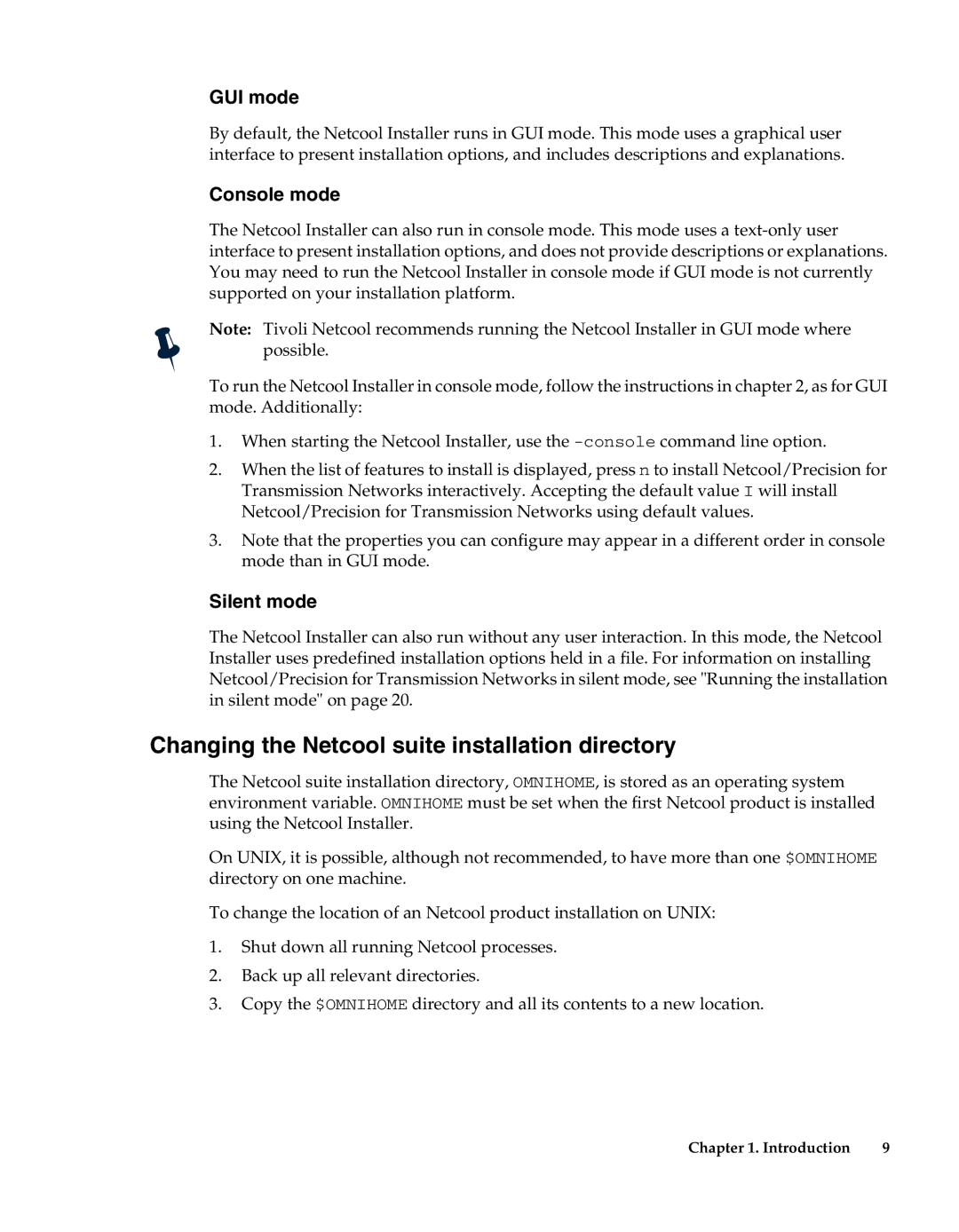GUI mode
By default, the Netcool Installer runs in GUI mode. This mode uses a graphical user interface to present installation options, and includes descriptions and explanations.
Console mode
The Netcool Installer can also run in console mode. This mode uses a
Note: Tivoli Netcool recommends running the Netcool Installer in GUI mode where possible.
To run the Netcool Installer in console mode, follow the instructions in chapter 2, as for GUI mode. Additionally:
1.When starting the Netcool Installer, use the
2.When the list of features to install is displayed, press n to install Netcool/Precision for Transmission Networks interactively. Accepting the default value I will install Netcool/Precision for Transmission Networks using default values.
3.Note that the properties you can configure may appear in a different order in console mode than in GUI mode.
Silent mode
The Netcool Installer can also run without any user interaction. In this mode, the Netcool Installer uses predefined installation options held in a file. For information on installing Netcool/Precision for Transmission Networks in silent mode, see "Running the installation in silent mode" on page 20.
Changing the Netcool suite installation directory
The Netcool suite installation directory, OMNIHOME, is stored as an operating system environment variable. OMNIHOME must be set when the first Netcool product is installed using the Netcool Installer.
On UNIX, it is possible, although not recommended, to have more than one $OMNIHOME directory on one machine.
To change the location of an Netcool product installation on UNIX:
1.Shut down all running Netcool processes.
2.Back up all relevant directories.
3.Copy the $OMNIHOME directory and all its contents to a new location.
Chapter 1. Introduction | 9 |