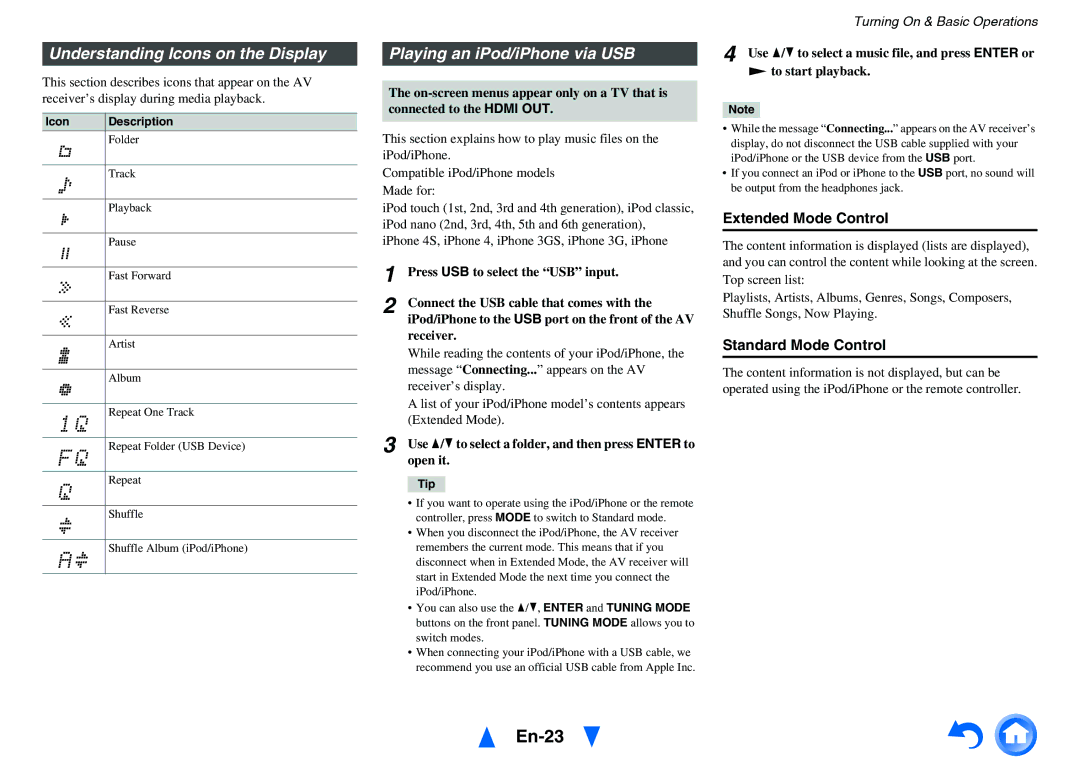Understanding Icons on the Display
This section describes icons that appear on the AV receiver’s display during media playback.
Icon | Description |
| Folder |
|
|
| Track |
|
|
| Playback |
|
|
| Pause |
|
|
| Fast Forward |
|
|
| Fast Reverse |
|
|
| Artist |
|
|
| Album |
|
|
| Repeat One Track |
|
|
| Repeat Folder (USB Device) |
|
|
| Repeat |
|
|
| Shuffle |
|
|
| Shuffle Album (iPod/iPhone) |
|
|
Playing an iPod/iPhone via USB
The
This section explains how to play music files on the iPod/iPhone.
Compatible iPod/iPhone models Made for:
iPod touch (1st, 2nd, 3rd and 4th generation), iPod classic, iPod nano (2nd, 3rd, 4th, 5th and 6th generation), iPhone 4S, iPhone 4, iPhone 3GS, iPhone 3G, iPhone
1 | Press USB to select the “USB” input. |
2 | Connect the USB cable that comes with the |
| iPod/iPhone to the USB port on the front of the AV |
| receiver. |
| While reading the contents of your iPod/iPhone, the |
| message “Connecting...” appears on the AV |
| receiver’s display. |
| A list of your iPod/iPhone model’s contents appears |
| (Extended Mode). |
3 | Use q/wto select a folder, and then press ENTER to |
| open it. |
Tip
•If you want to operate using the iPod/iPhone or the remote controller, press MODE to switch to Standard mode.
•When you disconnect the iPod/iPhone, the AV receiver remembers the current mode. This means that if you disconnect when in Extended Mode, the AV receiver will start in Extended Mode the next time you connect the iPod/iPhone.
•You can also use the q/w, ENTER and TUNING MODE buttons on the front panel. TUNING MODE allows you to switch modes.
•When connecting your iPod/iPhone with a USB cable, we recommend you use an official USB cable from Apple Inc.
Turning On & Basic Operations
4 Use q/wto select a music file, and press ENTER or
1to start playback.
Note
•While the message “Connecting...” appears on the AV receiver’s display, do not disconnect the USB cable supplied with your iPod/iPhone or the USB device from the USB port.
•If you connect an iPod or iPhone to the USB port, no sound will be output from the headphones jack.
Extended Mode Control
The content information is displayed (lists are displayed), and you can control the content while looking at the screen. Top screen list:
Playlists, Artists, Albums, Genres, Songs, Composers, Shuffle Songs, Now Playing.
Standard Mode Control
The content information is not displayed, but can be operated using the iPod/iPhone or the remote controller.